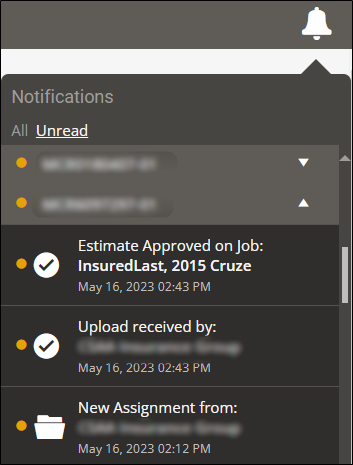New Assignment Notification
After you register, you'll continue to receive email notifications for new assignments. The assignment email includes basic information about the assignment and a button that opens the corresponding assignment in the Job Overview page, which is the main workspace for the assignment.
The email is for notification purposes only. New assignments automatically appear on the My Jobs page.
You will also receive notifications of new jobs and other job activities from the Notifications feature.
Note: The first time you use Mitchell Connect, you will need to set up your account before you can log on and start your assignment.
How to
- In the assignment email, review the assignment information.
- Click Open Assignment to open the assignment in Mitchell Connect.
Note: If you are not signed in to Mitchell Connect, you will be prompted to do so, see Sign In.
Use the Notifications feature to view real-time notifications of new jobs and updates to existing jobs in the Jobs list. Updates include changes to estimate status, new tasks, new messages, and more. You can navigate directly to a modified or new job from the Notification list on any page in Mitchell Connect. A number appears next to the Notification icon to notify you about how many jobs are new or updated.
- Click the Notification icon
 at the top of any page in Mitchell Connect. The Notification list appears.
at the top of any page in Mitchell Connect. The Notification list appears. - Click the job you want to view in the Notification list.
Tip: You can also click See All in the Notification list and view a list of all changes in chronological order, with newest shown first. Scroll down in the Notification list to view jobs.
Reference