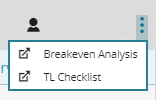Breakeven Analysis
Use the Breakeven Analysis page to help determine if the vehicle is a total loss or repairable. Use the information in the General Information, Repairable, and Total Loss sections of the page to enter or view values that might affect the choice to repair or total a vehicle.
How to
- On the Job Overview page, on the Total Loss Valuation card, click

- Click Breakeven Analysis.
- A window appears where you can review the breakeven analysis.
- Apply changes as needed. See the reference section below for field descriptions.
- Click Save Analysis to save changes.
- Review the result in the Analysis Result field.
- Click X to close the window and return to Mitchell Connect.
Reference
| Field/Option | Description |
|
Current Claim Designation |
Provides the current claim designation, e.g., Partial/Total Loss. |
|
Vehicle Type |
Provides the vehicle type, e.g., car. |
|
Estimate Loss Designation |
Provides the estimate loss designation, e.g., Partial/Total Loss. |
|
Total Loss Declared Date |
Date loss vehicle declared as a total loss. |
|
Lien Holder Payoff Amount |
Provides the Lien Holder Payoff amount. Click the underlined value to open the Lien Holder Information worksheet. |
|
Valuation Summary |
Provides brief summary information on the valuation, e.g., Actual Cash Value (ACV), Repairable Estimate percentage of ACV. |
|
Policy Information |
Provide or select the following information as applies to the valuation:
|
|
Save Analysis |
Click to save the Breakeven Analysis.
|
|
Print Preview |
Click to preview the Breakeven Analysis. |
| Field/Option | Description |
|
Estimate |
Enter the estimated repairable amount. |
|
Expected Supplement |
Enter the expected repairable supplement amount. |
|
Rental |
Provides the rental amount. Click the underlined value to open the Rental Worksheet. |
|
Other Costs |
Provides the other costs value associated with the loss vehicle. Click the underlined value to open the Other Costs Worksheet. |
|
Obvious Total Loss |
Select to indicate that the loss vehicle is an obvious total loss. |
|
Obvious Total Loss Reason |
Select an obvious total loss reason, including:
|
|
Comments |
Enter comments that apply to the repairable or total loss condition of the loss vehicle. |
|
Repairable Total |
Provides the total cost to repair the loss vehicle. |
| Field/Option | Description |
|
Base Value |
Enter the base value for the loss vehicle. |
|
Refurbishment Adj. |
Enter the refurbishment adjustment for the loss vehicle. |
|
After Market Parts Adj. |
Enter the aftermarket parts adjustment for the loss vehicle. |
|
Condition Adj. |
Enter the condition adjustment for the loss vehicle |
|
Prior Damage Adj. |
Provides the prior damage adjustment for the loss vehicle. Click the underlined value to open the Prior Damage Worksheet. |
|
Tax |
Provides the tax amount for the loss vehicle. Click the underlined value to open the Tax Worksheet. |
|
Rental |
Provides the rental amount for the loss vehicle. Click the underlined value to open the Rental Worksheet. |
|
Fees |
Provides the fees associated with the loss vehicle. Click the underlined value to open the Fees Worksheet. |
|
Other Costs |
Provides the other costs value associated with the loss vehicle. Click the underlined value to open the Other Costs Worksheet. |
|
Title History |
Enter the cost for the title history for the loss vehicle. |
|
Net Salvage |
Provides the net salvage amount. Click the underlined value to open the MItchell WorkCenter Salvage Summary. |
|
Total Loss Value
|
Provides a total loss value in dollars for the loss vehicle. |
|
Analysis Results |
Provides the result of the Breakeven Analysis, e.g., "The Cost to Repair is less than the Cost to Total."
|