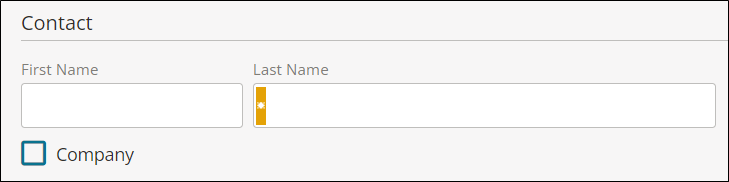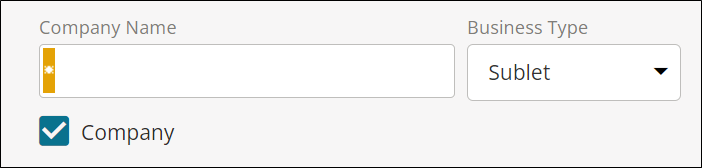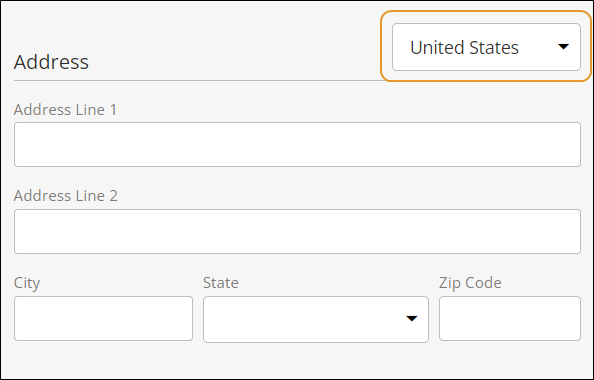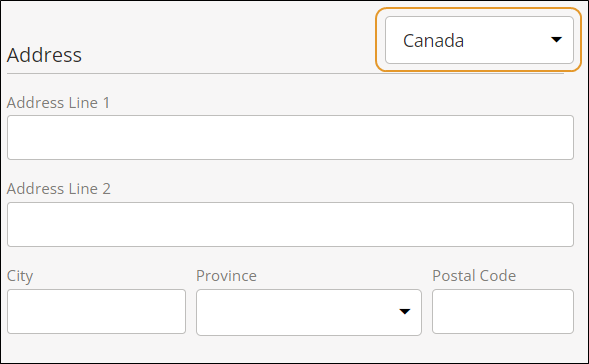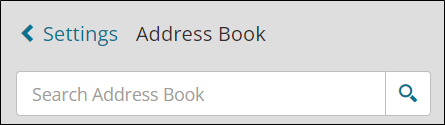Add and Manage Contact Information in the Address Book
Use the Address Book in Mitchell Connect to save contact information for customers and repair facilities. This allows you to easily populate contact information for Jobs. Contacts you enter are visible to all users in your repair facility or to an individual staff user.
How to
Use the Address Book to add new contact information for customers or repair facilities.
Note: Contacts cannot be deleted in this release of Mitchell Connect. A contact's information can be modified but it cannot be deleted.
-
In the navigation pane, click Settings.
-
On the Settings page, click Address Book.
-
On the Address Book page, click + Add Contact.
-
Do one of the following:
-
If the contact is a repair facility, click the Company check box. Select Repair Facility in the Business Type list. Enter the contact name, company name, and license number if available.
-
If the contact is a customer, enter the contact's name.
-
If the contact is a sublet, click the Company check box. Select Sublet in the Business Type list. Enter a discount percentage if applicable in the Percentage field. This allows you to track discount percentages for sublet contracts.
-
Enter contact methods. Click +Phone if you need to enter additional phone numbers.
-
Select the country in the list to format the address for United States, Canada, and Puerto Rico.
-
Enter the address.
-
Click Save when complete. If a duplicate contact exists, the Verify Your Contact Window appears. Do one of the following in the window:
Use the Address Book page to search for existing contacts.
-
In the navigation pane, click Settings.
-
On the Settings page, click Address Book.
-
Search for a contact if needed.
-
Click the contact you want to modify.
-
Make your changes on the Address Book page.
-
Click Save.