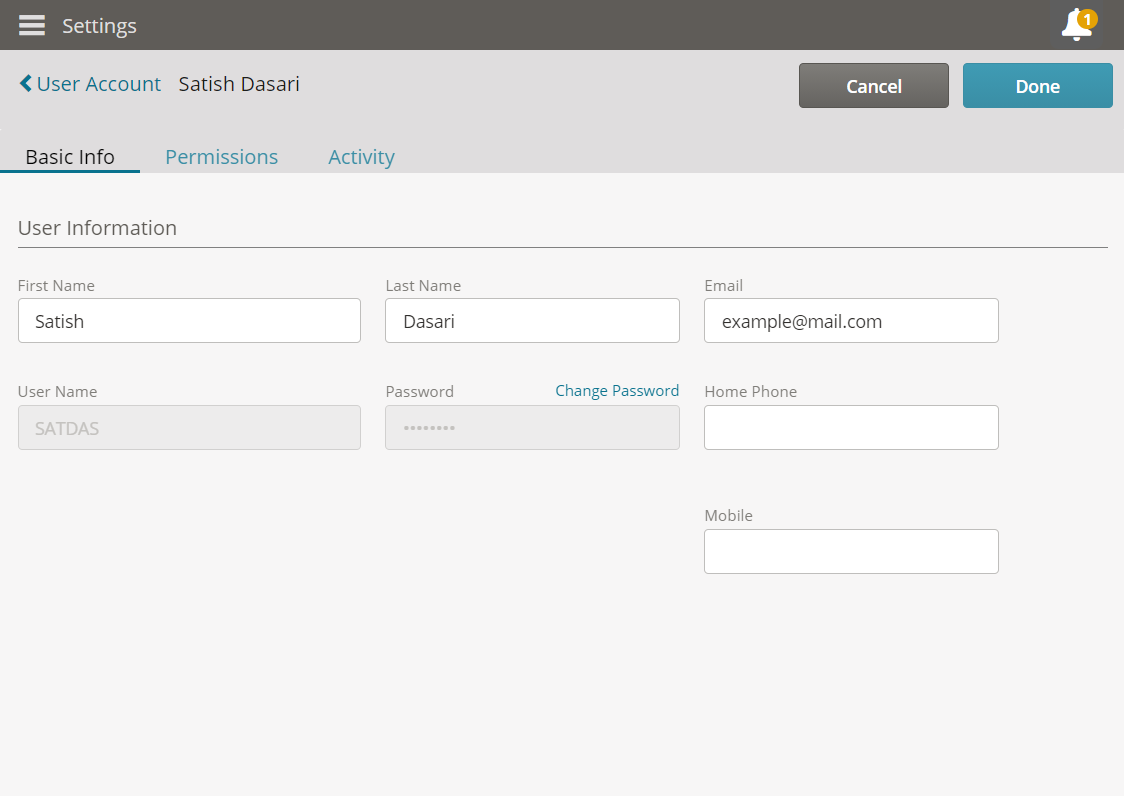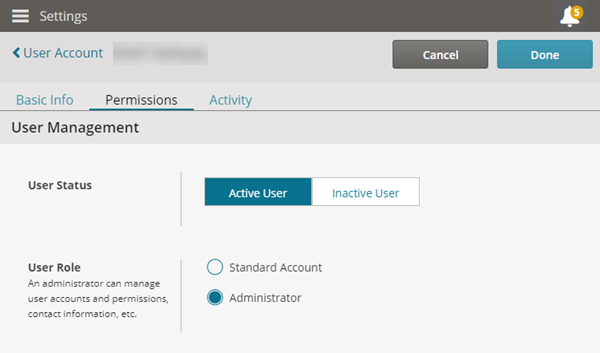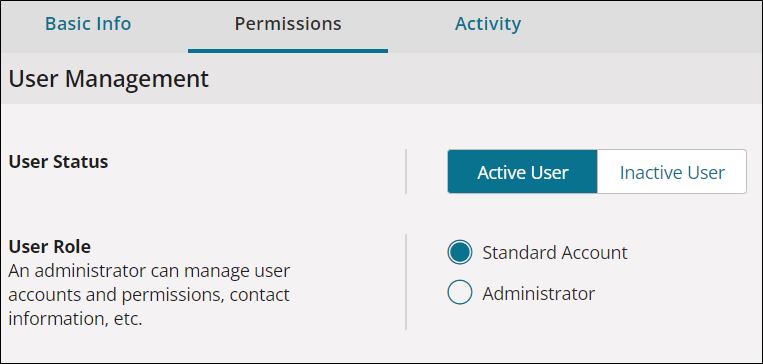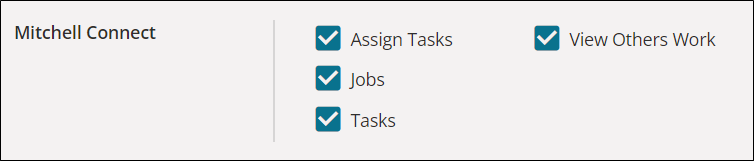Users and Contact Methods
Use the Settings page in Mitchell Connect or the Estimate Editor in Mitchell Cloud Estimating to view, add, or edit existing users and contact information.
How to
Note: You can also view or modify Contact information from the Estimate Editor.
- Click User Accounts on the shop card to view the existing user accounts. You can view the first and last name, the username, assigned permissions, and status for each account.
- Select the user account that you need to edit.
- In the Basic Info tab, update the information as needed.
- To update the user password, click Change Password, type the Current Password, the New Password, and click Save.
- Click the Permissions tab to update account permissions.
- You can change the User Status to Active User or Inactive User.
- You can change the User Role to Standard Accountor Administrator.
- Click Done to save your changes.
Create a new estimator user account
-
On the navigation pane in Mitchell Connect, click
 Settings.
Settings. - Click the User Accounts card, and then click the +User Account button.
- Type the user information in the following fields: First Name, Last Name, Email, User Name, and Phone numbers.
- Type the user's Password. Click Show Password to see the characters you are typing.
- Click the Permissions tab and set the User Role, Global Settings, and Products for the new user account.
- Click the check boxes in the Mitchell Connect section to apply the following options based on user type:
- Assign Tasks: Allows the user to assign tasks to others.
- Jobs: User's session opens to the Jobs page at sign in.
- Tasks: Users' session opens to the Tasks page at sign in.
- View Others Work: Allows users to view all assignments.
- Click Done when you are finished making changes.