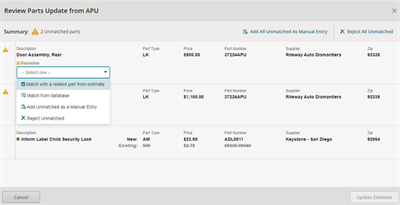Reconcile Mismatched Parts in an Estimate
When mismatched parts display on the estimate, Mitchell Cloud Estimating can help you reconcile discrepancies in your part selections with your parts provider. When the matches are automatically located, you can accept the replacements, reject replacements, search for replacements, or add repair lines through the Resolve Parts window.
Note: To see the reconciliation method, part vendors must be able to find assemblies from the parts sent from Mitchell Cloud Estimating.
How to
Click the Send to [part provider] list to send parts to the desired part vendor.
If there are discrepancies with your part selections, a message appears on the Parts Update banner of the Estimate page: You have received part updates from [part provider] View Now. Click View Now. The Resolve Parts Update from [part provider] window appears.
On the reconciliation page of the Resolve Parts Update from [part provider] window, choose the type of resolution desired for the unmatched parts from the list under its description.
Unmatched parts appear with a warning icon in the left column of that part row.
Match with a related part from estimate - Opens the Part list column which contains all related parts on the estimate to match with.
Match from database - Opens the search grid from the parts database where available alternate parts can be selected. Type in the search field the part description, line barcode, or part number to generate a list of results. Once chosen, click Apply to save.
Add Unmatched as a Manual Entry - Adds the unmatched part as a manual line on the estimate.
Reject Unmatched - Removes unmatched parts from the estimate.
If desired, all the unmatched parts can be added as manual entries using the Add All Unmatched As Manual Entry button on the summary bar. Reject All Unmatched to remove all unmatched parts instead of resolving them on the estimate.
Review your changes and confirm part resolutions or rejections.
Once the selections are resolved or removed from the Review Parts Update window, click Update Estimate after it becomes active in order to save your changes and resolve unmatched parts.