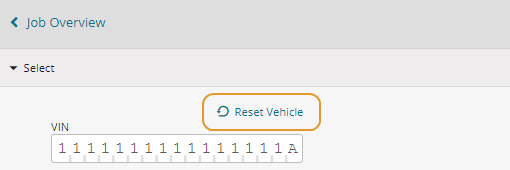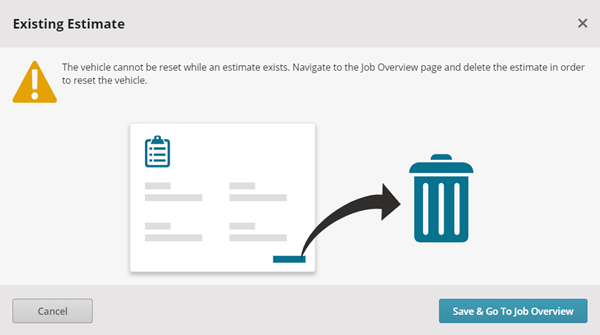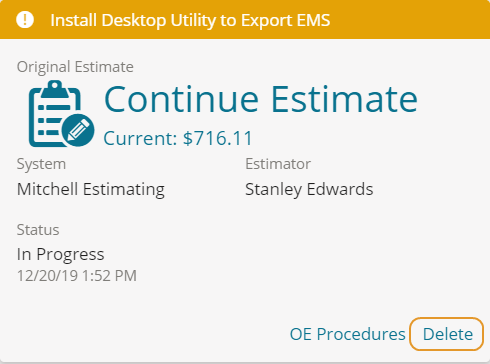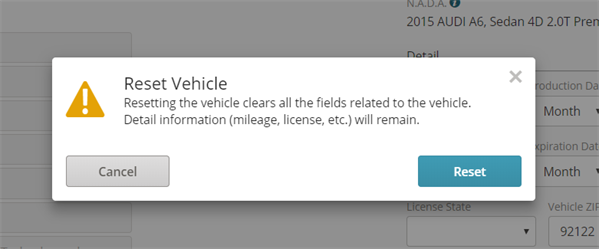Reset Vehicle in a job
If you make an error when selecting the vehicle for the job, you can reset the vehicle details and select a different vehicle for the job without creating an new job and re-entering the administrative information.
How to
- Open a job and click the Vehicle card.
- Click Reset Vehicle.
- If an estimate already exists, you will be required to delete the estimate first. Click Save & Go To Job Overview in the message box.
- Click delete on the Estimate card.
- Click the Vehicle card. On the Vehicle page, click Reset Vehicle
- Confirm the reset by clicking Reset in the dialogue box that appears.
- Type a new VIN or start entering information to select a new vehicle.
- Click Done.