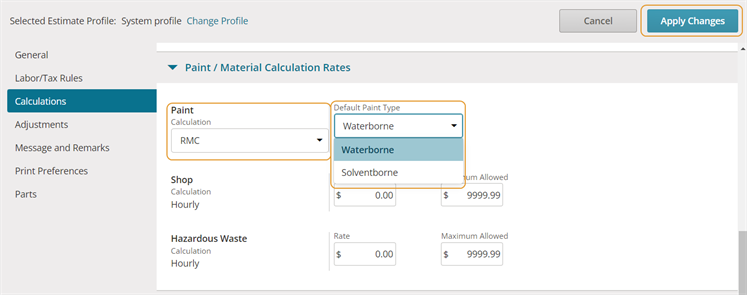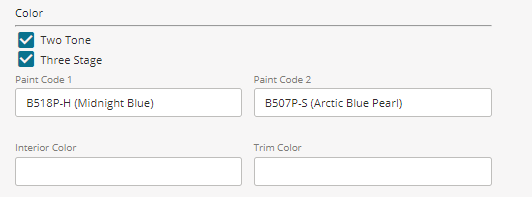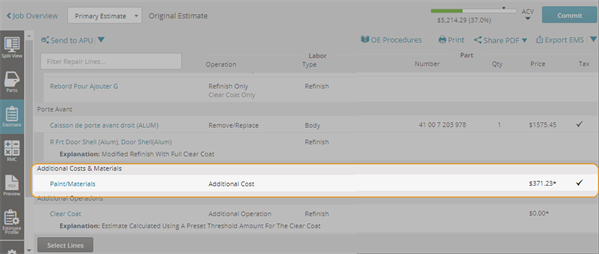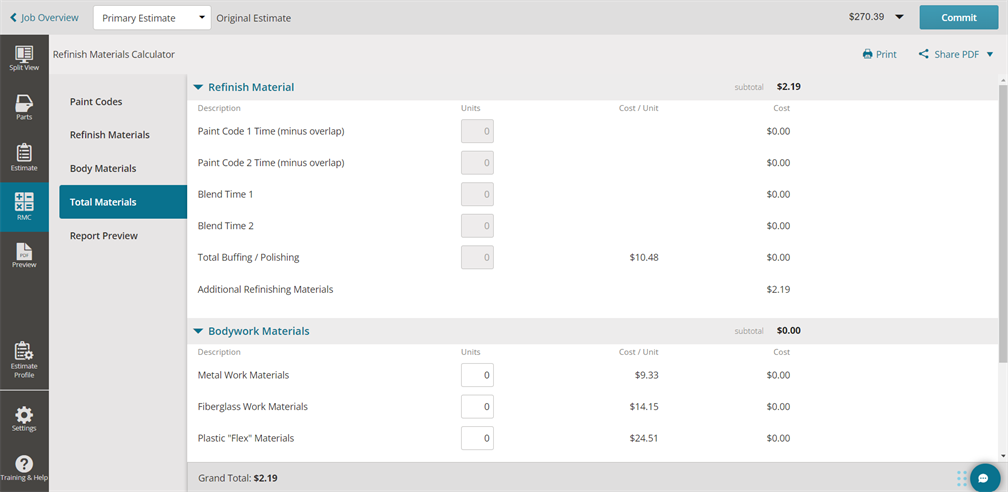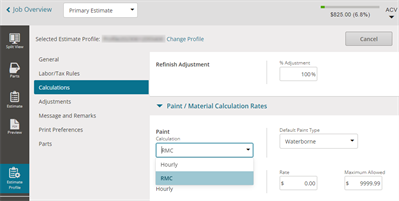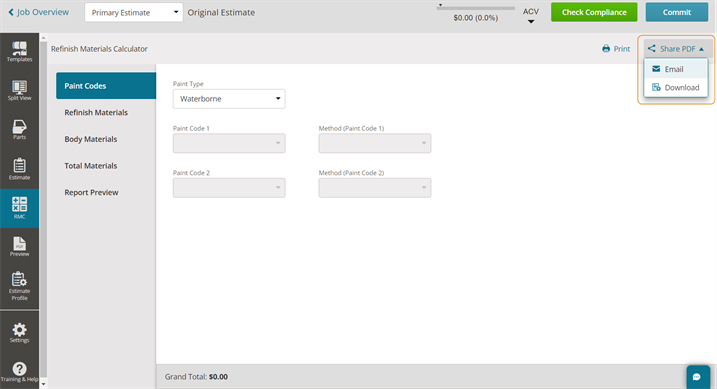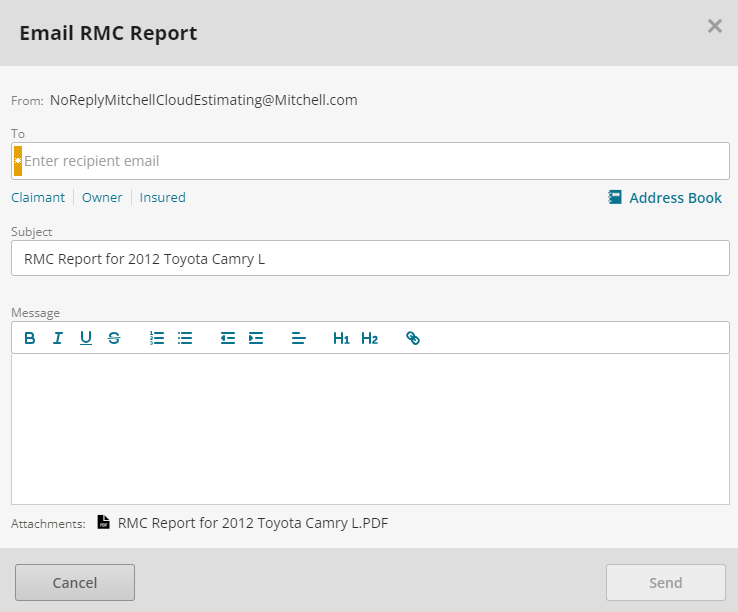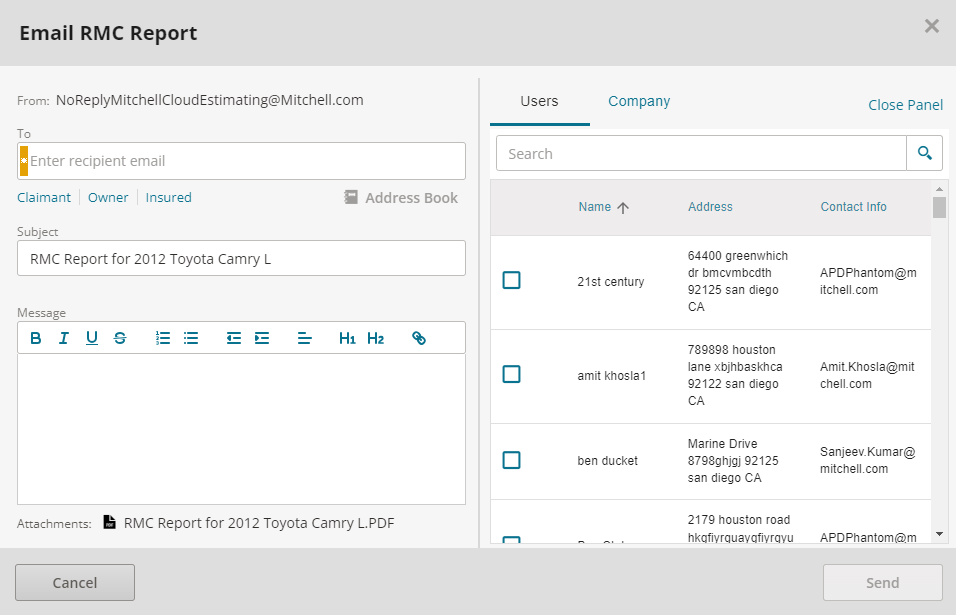Use Refinishing Materials Calculator
With the Refinish Materials Calculator Add-On enabled in Mitchell Cloud Estimating, you can set up your estimate profile to use the Refinishing Materials Calculator (RMC) to calculate paint materials for your estimate.
How to
Note: The RMC is used to calculate the refinish (paint) costs for the vehicle. The RMC combines average times, average material costs, amount of paint, and related materials. RMC is available for imported and domestic vehicles.
Enable and Set Up the Refinish Materials Calculator (RMC)
You can view, download, print, or send the RMC report to an insurance company. When you send the estimate to an insurance company, the RMC report will be included with the estimate report printout and other relevant reports that are sent to WorkCenter.
- Ensure that the RMC Add-On role for Mitchell Cloud Estimating has been activated for the user.
-
On the navigation pane in Mitchell Connect, click
 Settings.
Settings. - On the Estimating card, click Estimate Profiles.
- Open the appropriate profile and click the Calculations tab.
- Click Edit
 .
. - In the Paint/Material Calculation Rates section, select RMC as the calculation method.
- In the Default Paint Type list, select the type of paint.
- Click Save at the top right.
- From the Job Overview in Mitchell Connect, click the Vehicle card.
- In the Color section, select the Paint Code 1 from the list. (If you selected Two Tone, select Paint Code 2 as well.)
- Click Done.
- In the estimate, the materials and costs are calculated automatically.
- Click RMC
 in the left navigation panel to view or edit details.
in the left navigation panel to view or edit details. - Click Total Materials to view a summary of the calculations and to apply a markup/discount to the paint materials total.
Note: If there is an error, you will receive a notification indicated by the Caution icon on the RMC icon in the left navigation panel. The error message will include a link to a page to resolve the error.
Follow the steps below to activate and send an email with a RMC Report attachment.
-
Open the desired Job in Mitchell Connect.
-
Select Write Estimate or Continue Estimate to access Mitchell Cloud Estimating.
-
Click the Estimate Profile tab to open up its settings.
-
Ensure the proper profile is active, then select Edit.
-
Navigate to the Calculations tab and scroll down to find the Paint/Material Calculation Rates sub-section.
-
Under Paint, select the Calculation drop down and then select RMC from the list.
-
Apply Changes to save the new Estimate Profile settings.
-
Add or Edit repair lines on the estimate.
-
When ready to send to RMC, select the RMC tab.
-
On the right side, click Share PDF then click Email in the drop-down. The Email RMC Report window opens.
- In the Email Estimate PDF window, enter the recipient email address(es) or use the Claimant, Owner, Insured links to utilize the email address set up on the Contact card in Mitchell Connect. You can enter multiple email addresses if necessary.
- If the desired email address does not display, select the Address Book to choose company and individual addresses saved to a global repository for the shop. Once selected, they are added to the email recipients field.
-
Click Send.
The Successfully Sent Email confirmation window pops up on the top of the RMC tab page informing you that the email and their attachments have been successfully sent.