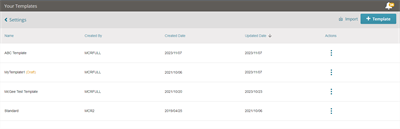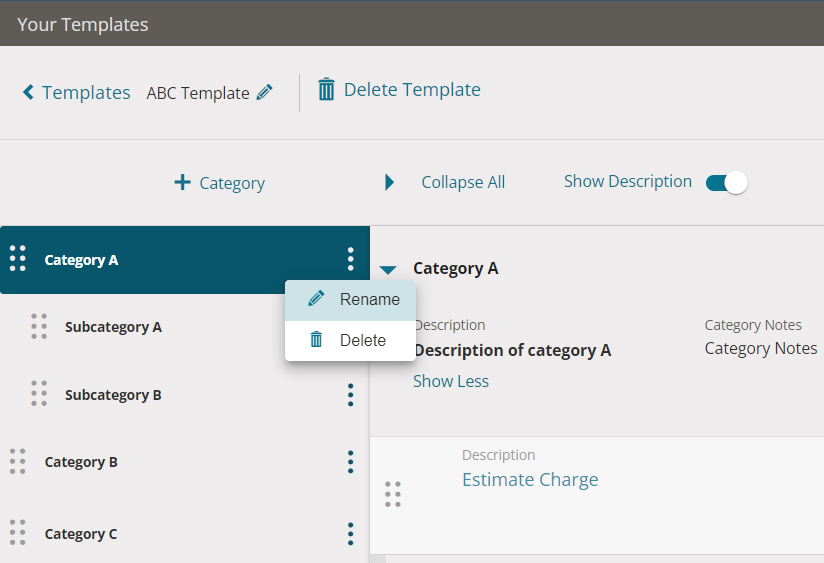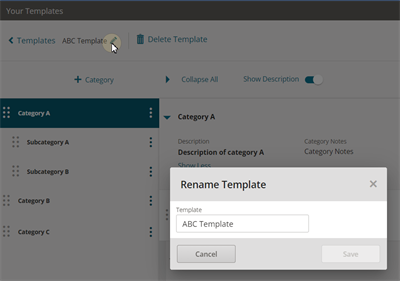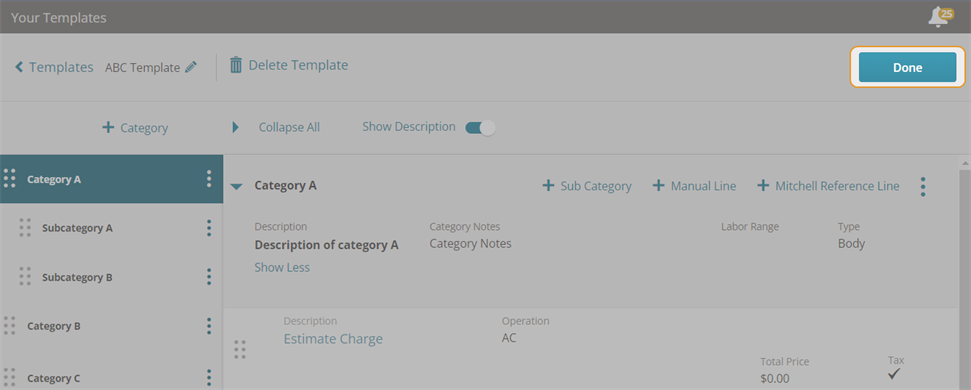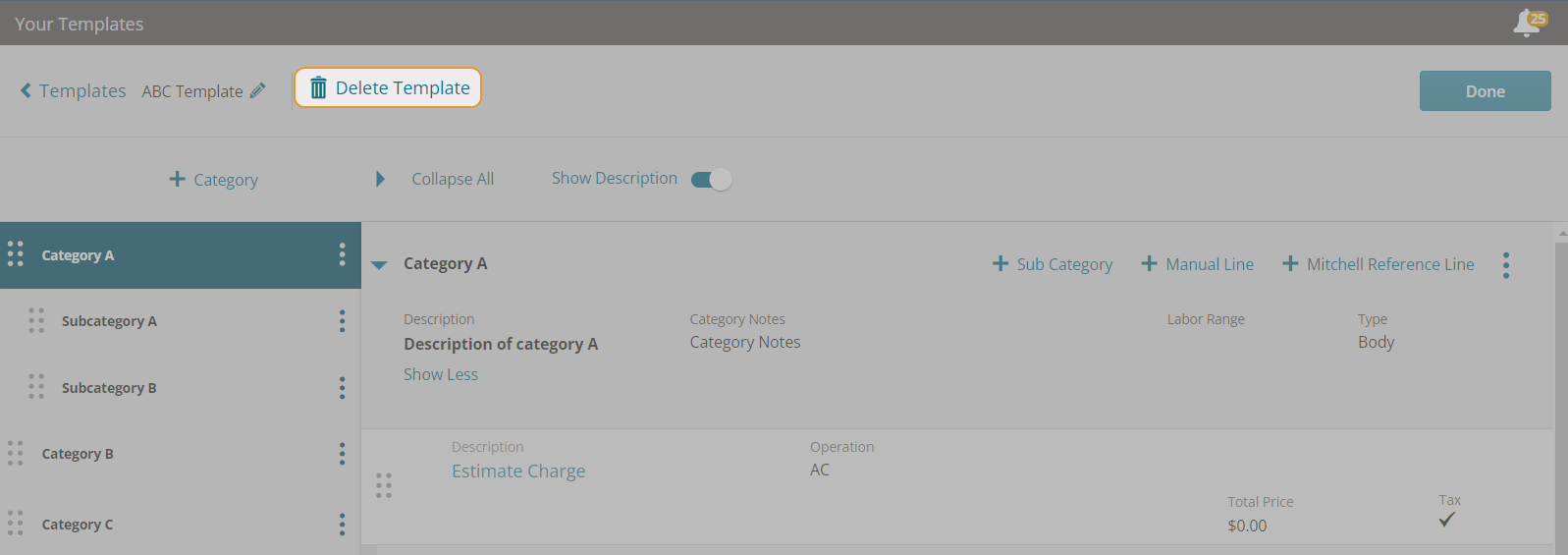Edit Template Groups & Repair Lines from Settings
You can edit Template Groups and repair lines from My Templates on the Settings page.
How to
- On the navigation pane in Mitchell Connect, select Settings.
- On the Estimating card, click Templates. The Your Templates page shows your templates.
- Click the line for the Template category you need to edit.
- Click the three dots icon
 to rename or delete the category.
to rename or delete the category. - To edit the name of the Template category or sub category, click Rename.
- Type the category or sub category name and click Save.
- To delete the Template category or sub category, click Delete.
- When you are finished making changes, click Done.
Follow the steps to edit My Template lines in Mitchell Connect Settings.
-
On the navigation pane in Mitchell Connect, click
 Settings.
Settings. - On the Estimating card, click Templates. The Your Templates page shows your templates.
- Click the template you want to edit.
- Select the category you want to edit from the list on the left. Click the three dots icon
 to rename or delete the category.
to rename or delete the category. - Click the reference line or manual line you want to edit.
- Make the changes and click Done when you are finished.
- You can also click +Category, + Sub Category,+Mitchell Reference Line, or +Manual Line to add new elements in the template.
- When you are finished making changes to the template, click Done.
You can delete an entire template as opposed to single category.
Warning: Deleted templates cannot be recovered. Use this feature only if you want to delete an entire template. If you want to delete a category from a template, see the instructions for Edit Templates.