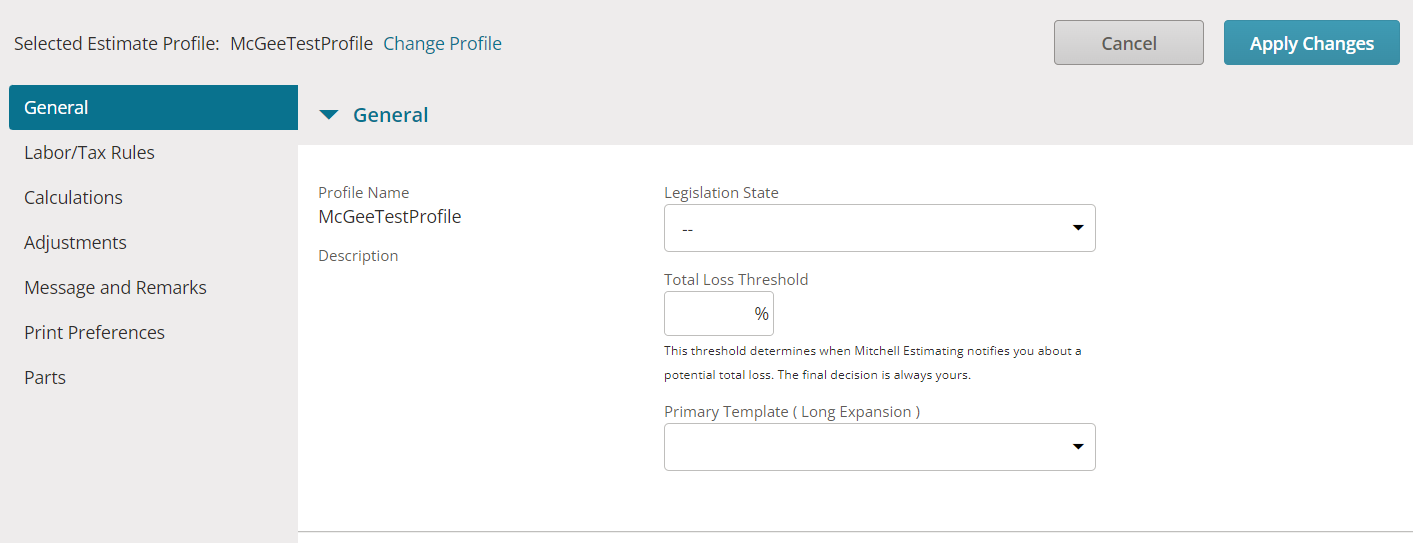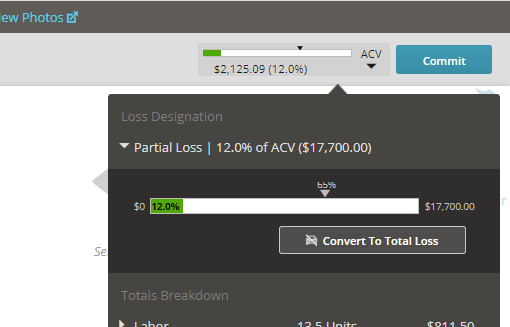Convert Estimate to Total Loss
You can designate Total Loss vehicles by marking the estimate as a total loss. In order to do so, the Total Loss Threshold needs to be set in the Estimate Profile. By default, an estimate is considered a partial loss until you mark it as a total loss.
How to
Note: The Total Loss Threshold is displayed in the Estimate Profile. The Total Loss Threshold determines when Mitchell Cloud Estimating notifies you about a potential total loss. The final decision is always yours.
- Click the Estimate Total in Mitchell Cloud Estimating to view the Totals Breakdown. In the Loss Designation section, the estimate total is shown as a percentage of the Approximate Cash Value (ACV) of the vehicle.
- Click Convert to Total Loss in the Loss Designation section to designate the vehicle as a total loss in the estimate.
Note: If your Insurance Company has the custom setting of MCE Settings - Allow Shops to Convert to Total Loss disabled, the Convert to Total Loss and Convert to Partial Loss buttons do not display on the Loss Designation section and the Commit Estimate window respectively.