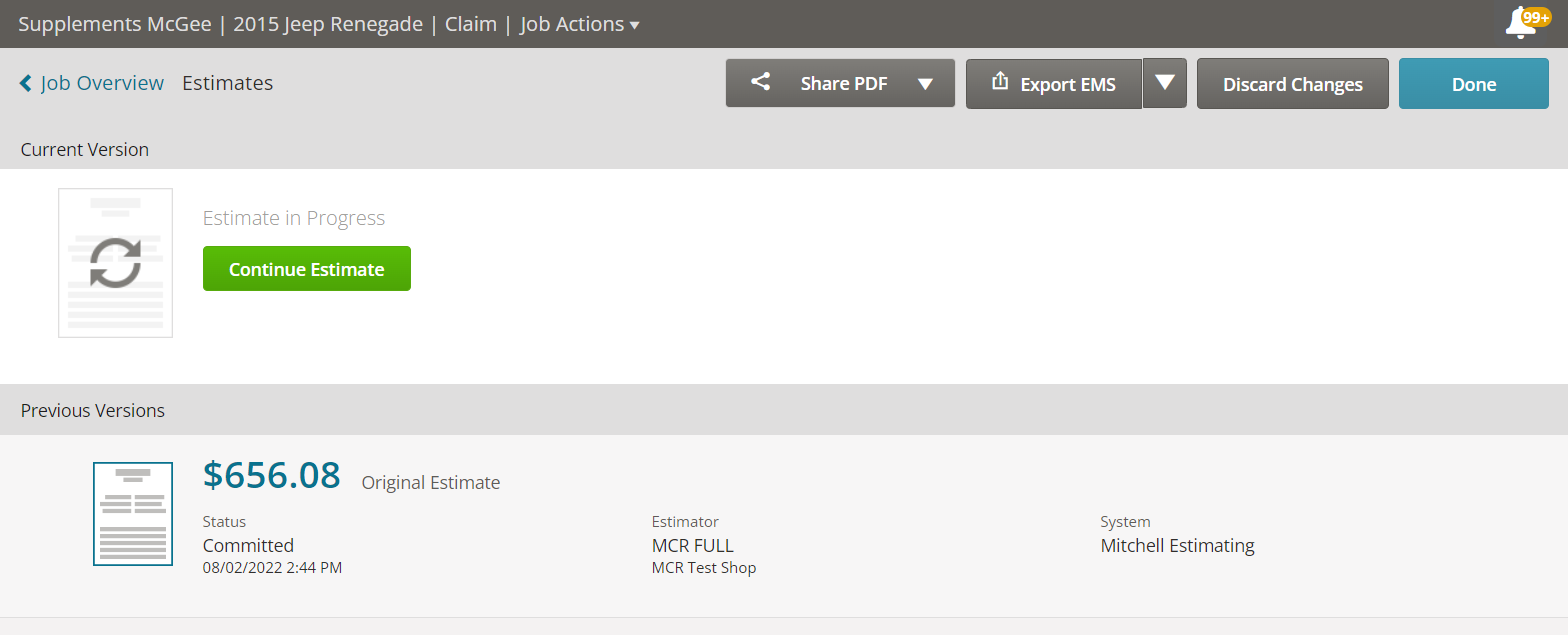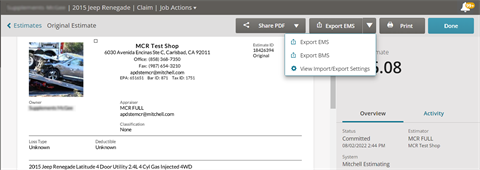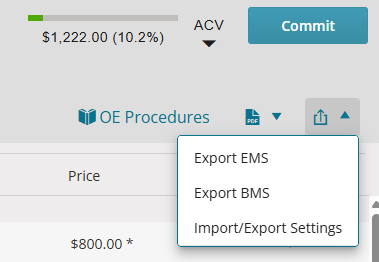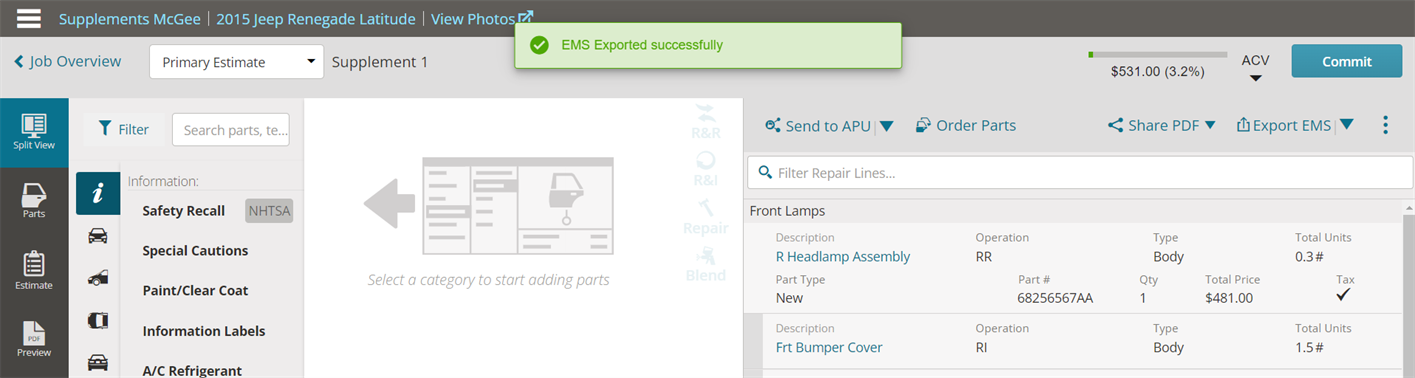Export an Estimate
Mitchell Cloud Estimating exports your finished estimate files as an Estimate Management Standard (EMS) or Business Management Suite (BMS) file format. EMS is a universal file format used to share and store estimate data across all major platforms. BMS is a proprietary file format used to share and store estimate data. These files allow you to share and save estimate information between your estimating system (CCC, ADP Audatex, etc) and Mitchell Connect. You can export these files up to ten designated file path(s).
How to
Use the steps to export a committed estimate from the Estimate Manager page in Mitchell Connect. For additional information, see the Estimate Manager page.
-
On the Job Overview page, click the Estimate card anywhere but the Continue Estimate and current estimate total text. When the card changes color and not the text, you've made the correct selection. The Estimate Manager page opens.
- Click the arrow next to Export EMS and select a menu option.
-
The following functionality occurs depending on your Export & Import Setting window settings.
- Export EMS — The file downloads to the location specified in the EMS Export tab.
- Export BMS — The file downloads to the location specified in the BMS Export tab.
- Import/Export Settings — In the Export & Import Settings window, select either the EMS Export or BMS Export tabs and configure up to ten destination folders for export . If desired, select the Auto Export checkbox to export the configured EMS and BMS paths upon committing the estimate.
EMS Export BMS Export 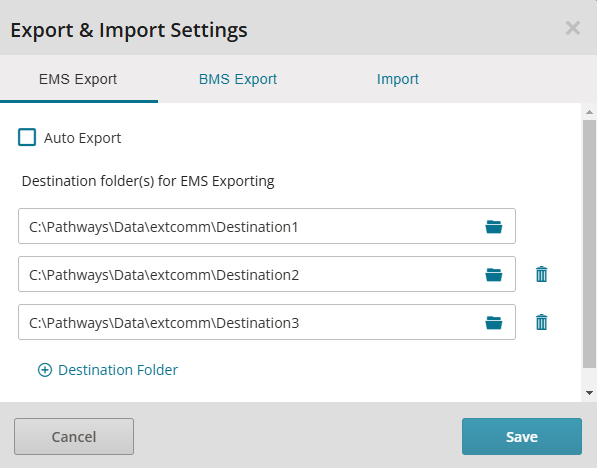
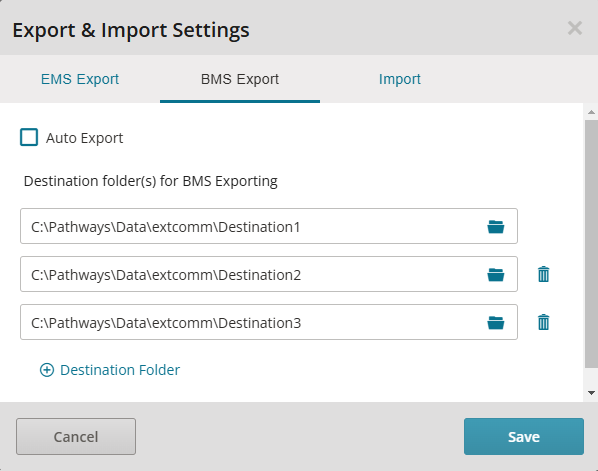
See the "Configure EMS or BMS Export Path" section for additional information.
Follow the steps to export a current and in-progress estimate from the Estimate Manager page.
- On the Job Overview page, click the Estimate card anywhere but the Continue Estimate text and current estimate total text. When the card changes color and not the text, you've made the correct selection. The Estimate Manager page opens.
-
Under Current Version, select Continue Estimate. You'll be redirected to the Split View page in Mitchell Cloud Estimating.
-
Follow the steps in the Export an In-Progress Estimate Directly from the Estimate section for additional information.
Follow the steps to export an EMS and/or BMS file from an in-progress estimate.
-
The following functionality occurs depending on your Export & Import Setting window settings.
- Export EMS — The file downloads to the location specified in the EMS Export tab.
- Export BMS — The file downloads to the location specified in the BMS Export tab.
- Import/Export Settings — In the Export & Import Settings window, select either the EMS Export or BMS Export tabs and configure up to ten destination folders for export . If desired, select the Auto Export checkbox to export the configured EMS and BMS paths upon committing the estimate.
EMS Export BMS Export 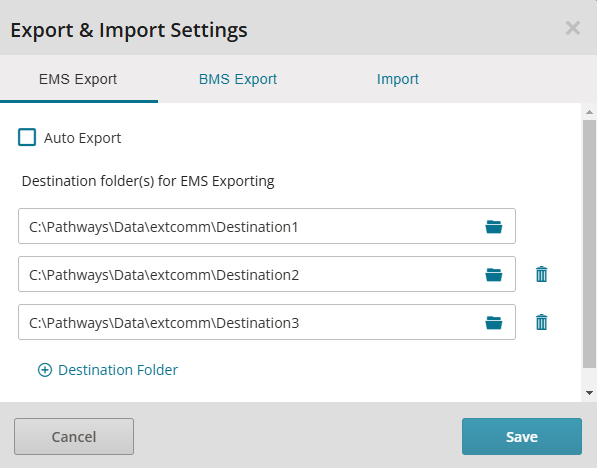
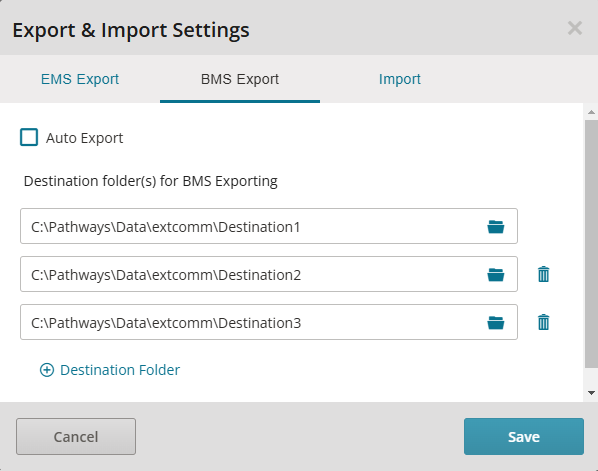
See the "Configure EMS or BMS Export Path" section for additional information.