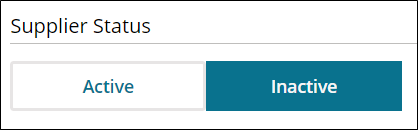Manage Parts Suppliers in ShopPak
Use the Suppliers page to Manage your OEC and non OEC suppliers to control what suppliers are available when you order parts. You can add non-OEC Suppliers or deactivate or reactivate existing suppliers.
How to
- On the navigation pane, click Settings.
- On the Suppliers page, click Add Supplier.
- Enter the required information.
-
If the supplier has a discount percent, click Discount and enter the percentage in the Percentage field.
- Select the suppliers supported manufacturers in the Supported Auto Manufacturers list. Click Select/Deselect all to select all manufacturers or clear all previous selections.
- Click Done when complete.
Note: You must select at least one Supported Auto Manufacturer otherwise the supplier will not show while you are ordering parts. Only those manufacturers that have been selected will show in the Supplier List when you order parts.
Use the Parts Supplier list to deactivate or reactivate a supplier from your list. This feature allows you to limit the number of available suppliers in the Supplier field when you order parts.
Use the Show Inactive toggle at the top of the page to hide or show inactive suppliers.
- On the navigation pane, click Settings.
- On the Settings page, click Parts Suppliers.
- On the Suppliers page, click the supplier you want to deactivate or reactivate.
- Under Supplier Status, do one of the following:
- Click Done.
Note: Inactive suppliers are no longer available in the Supplier field when your order parts.