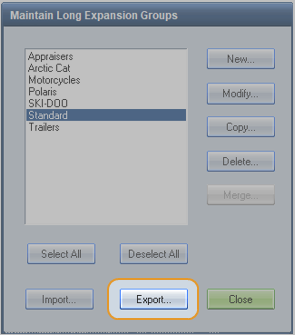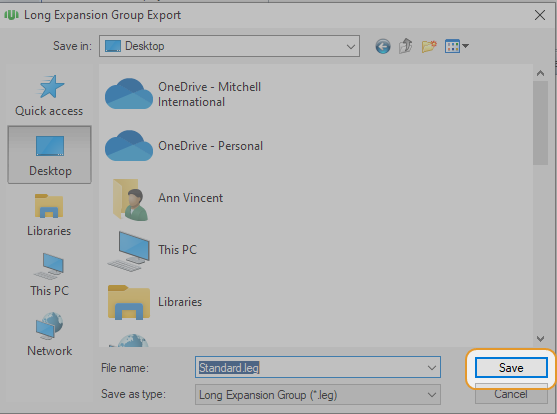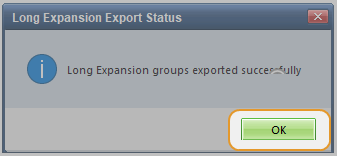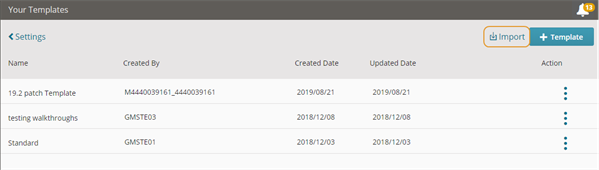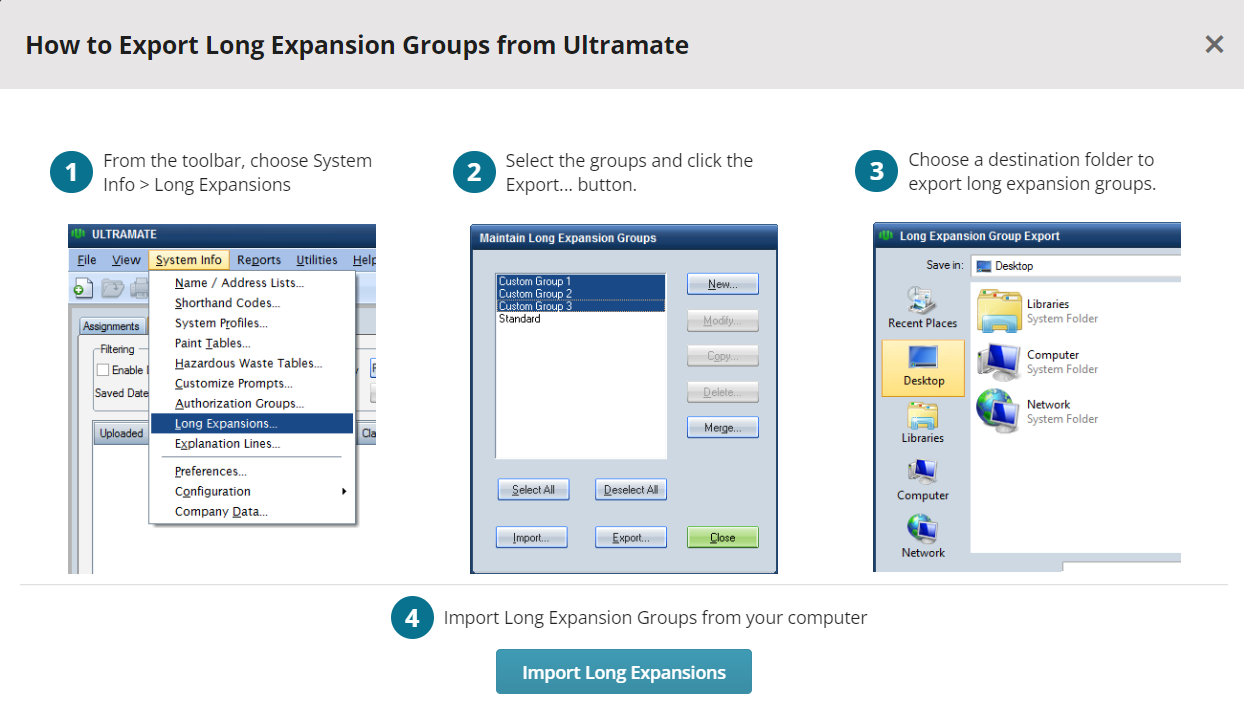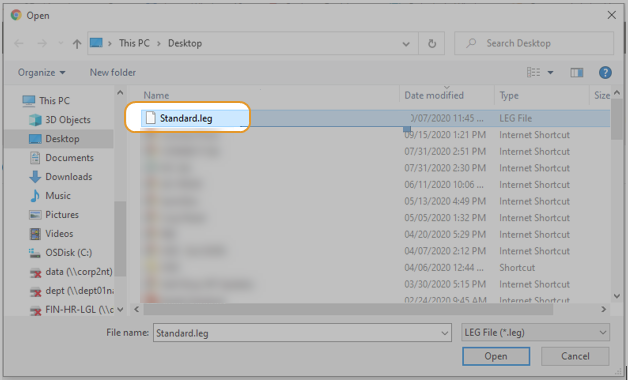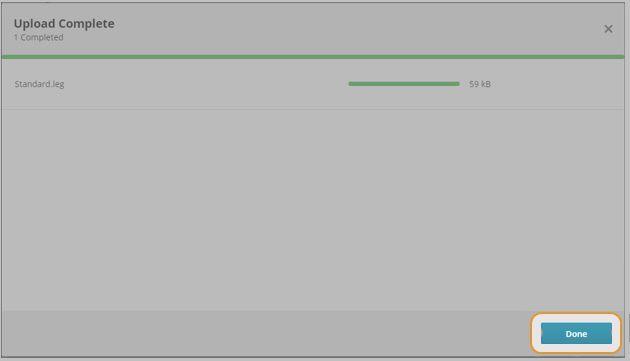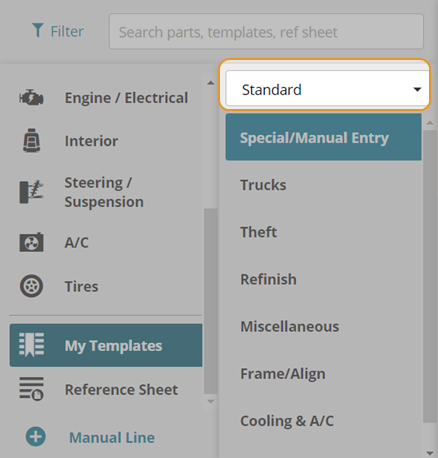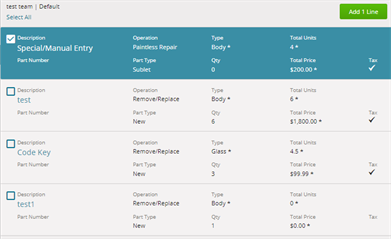Import Long Expansions from UltraMate to Create Templates
You can import Long Expansions created in UltraMate to Mitchell Connect to use in Mitchell Cloud Estimating as a Template.
How to
Complete these steps if you created specific Mitchell Estimating Long Expansion files to use as Templates in Mitchell Connect.
- Log into Mitchell Estimating.
- Click System Info then select Long Expansions in the list.
- The Maintain Long Expansion Groups window opens. Create new or select existing Long Expansions from the list. Once your selections are made, click Export.
- Navigate to the location where you will save the Long Expansion file and click Save.
- You will see the 'Long Expansion groups exported successfully' message when the export is complete. Click OK to close the window.
- Review the Long Expansion Import/Export Log to verify the export was successful. Click Close to exit the Log Viewer.
- Click Close again to exit the Maintain Long Expansion Groups window.
-
On the navigation pane in Mitchell Connect, click
 Settings.
Settings. - Click Templates on the Estimating card. The templates you saved are visible in the Your Templates page.
- Click Import
 to import the Long Expansions saved in UltraMate.
to import the Long Expansions saved in UltraMate.
-
The How to Export Long Expansion Groups from Ultramate window opens. Read the steps to export a long expansion from Ultramate and click Import Long Expansions.
- Navigate to the location where you saved the Long Expansion files and double-click the file.
- When you see the Upload Complete window, click Done to exit.
The Long Expansions from Mitchell Estimating has been successfully uploaded to Mitchell Connect and are now visible on the Your Templates page as a Template.
If you use multiple templates in Mitchell Cloud Estimating, verify you are working with the correct template in Mitchell Cloud Estimating before you start adding lines to the estimate.
- Click My Templates
 in the Parts or Split View tab in Mitchell Cloud Estimating to access the My Templates page.
in the Parts or Split View tab in Mitchell Cloud Estimating to access the My Templates page.
- Click the Template list to view your template groups. Click the Template Group you will use.
- Select the template repair lines from the list and click Add lines. The list includes the templates created in Mitchell Cloud Estimating.
Note: Templates you import from Mitchell Estimating may display in a different order.
-
The repair lines are added to the estimate.
- Click Reference Sheet
 to access reference sheets that the following types of items that can be added to an estimate:
to access reference sheets that the following types of items that can be added to an estimate: - Additional Costs & Materials
- Additional Operations
- Body Components
- On the reference sheet page, select each item to add to the estimate and click Add Line.