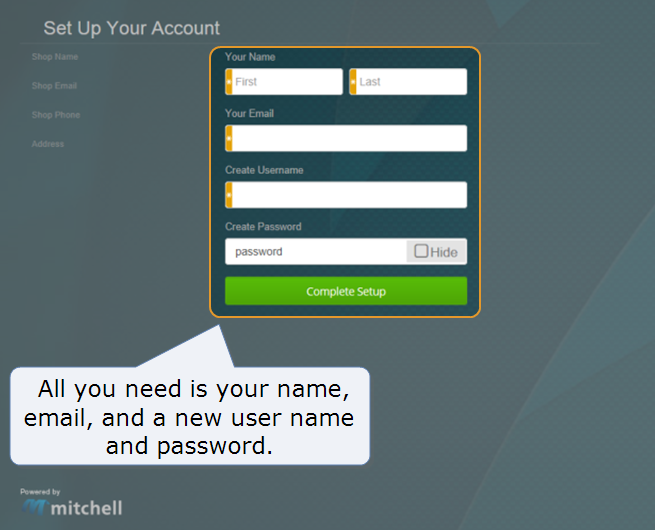Create Your Account
The first time you use Mitchell Connect, you will need to set up your account before you can log on and start your assignment.
You'll be automatically directed to the Set Up Your Account page when you click Create Account and Start Assignment from the email that notified you of your assignment.
To set up an account, all you need is your name, your email address, and a new username and password.
How to
- On the Set Up Your Account page, in the Your Name fields, type your first and last name.
- In the Your Email field, type your email address.
- Pick a username and type it in the Create Username field.
Note: If the user name is already in use, a message appears asking you to select another user name.
- Pick a password and type it in the Create Password field. Passwords are a minimum of 6 characters and a maximum of 10.
- To hide your password as you type, select the Hide check box.
- Click Complete Set Up to complete registration.
Note: It may take a few moments for Mitchell Connect to complete your registration. Please wait a few moments before signing on to Mitchell Connect.
Reference
| Name | Description |
|---|---|
| Sign In |
Sign In to Mitchell Connect with a user name and password. |
|
Your Name |
Your first and last name. |
|
Your Email |
If you forget your password, we'll send reset instructions to this email address associated with the account. |
|
Create Username |
A unique username that consists only of letters and numbers. |
|
Create Password |
Passwords are case-sensitive. A strong password has at least six characters. |
|
Hide |
Hides the password as you type. |
|
Complete Set Up |
Registers your Mitchell Connect account. |