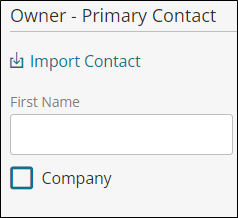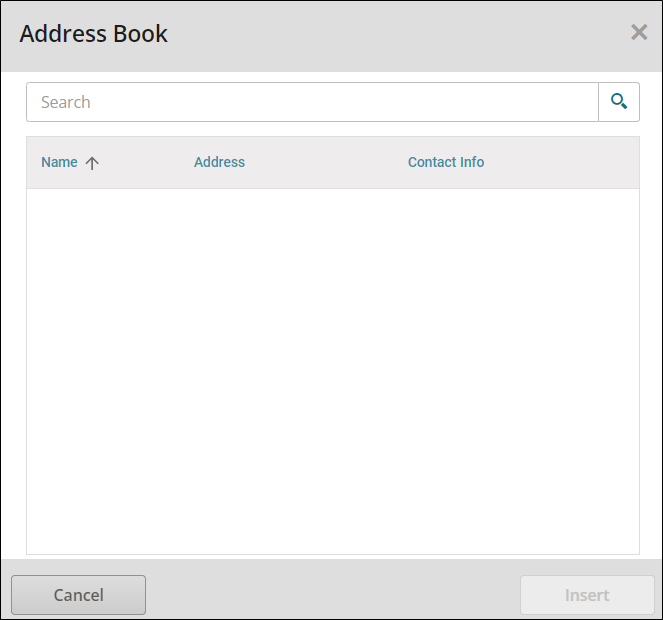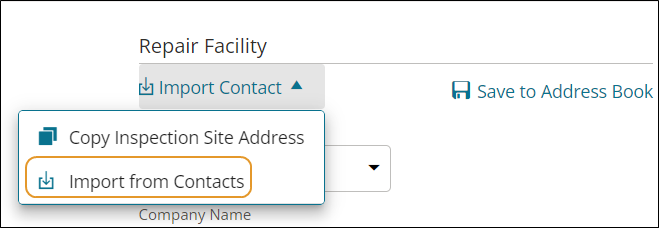Import Contact Information to a Job
Import contact information for customers or repair facilities from the Address Book in Mitchell Connect. This saves you time by populating the job with contact information from you saved in the Address Book.
Note: Contacts must be entered in the Address Book before you can import contact information (see Add and Manage Contact Information in the Address Book).
How to
-
Access the Contact page in one of the following ways:
-
On the Job Overview page, click the Contact card.
-
When creating a new job, the Contact page appears when you click + Job.
Import saved Repair Facility contact information to a job. The contact information is added to the Repair Facility section on Insurance page.
-
Access the Insurance page in one of the following ways:
-
On the Job Overview page, click the Insurance card.
-
When creating a new job, the Insurance page appears when you complete contact and vehicle information.
-
On the Insurance page, scroll down to the Repair Facility section.
-
Click Import Contact, then click Import from Contacts in the list.
-
The Address Book window appears with a list of your contacts. To filter the list, enter contact information in the Search box, and then click
 .
. Tip: Click the Name column to sort the list by name.
-
Select the contact you want to add.
-
Click Insert.