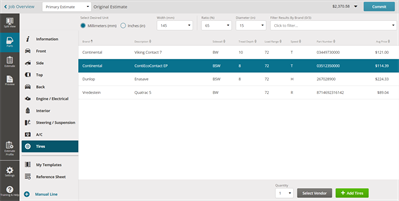Search or Add Tires from the Tires Database
Mitchell Cloud Estimating has a tires database functionality (similar to UltraMate) that allows you to search for specific tires and add them to the estimate.
Note: This feature is a Value Add Option (VAO) that has to be purchased as an add-on.
How to
- Log into Mitchell Connect as a user enabled for the Tires Database (ESTTDB).
- Open a job from the Jobs List or create a new one.
- Click Write Estimate, Continue Estimate, or View Supplement on the Estimate card.
- Select the Tires category in the left menu in the estimate editor.
- Select the desired units for a tire to view a list of available tires from the database:
Metric - Choose Millimeters (mm), Width (mm), Ratio (%), and Diameter (in)
United States customary units - Inches (in), Height (in), Width (in), Diameter (in)
When you select Width (mm) or Inches (in), the ratio and diameter lists are filtered to show only the possible size combinations. Once all three fields are completed, the available tires appear in the table below.
- Optionally, use the list to filter by brand.
- Click on the tire you need to add to the estimate. The Quantity and the + Add Tires buttons at the bottom right of the screen are enabled.
- Select the quantity of tires and click + Add Tires.
The selected tires are added to the estimate.
Note: For each tire added, a separate repair line is created on the estimate.
Add aftermarket vendors to the tires database when adding tires to your estimate.
Note: This feature is only available to users who have access to the Tires Database.
- From an estimate, click Tires, and the enter the tire size.
- Select the desired tire in the list.
- Click Select Vendor at the bottom of the page.
- The Add Tire window defaults to the ZIP Code associated with the estimate. If there is no ZIP Code, you can search for a vendor: Enter a ZIP Code or range of ZIP Codes, and then click
 . You can also use the Filter box to filter your results.
. You can also use the Filter box to filter your results. - Select the vendor in the list, and then click + Add Tire.