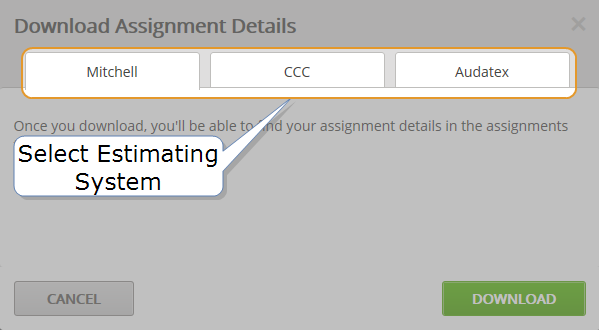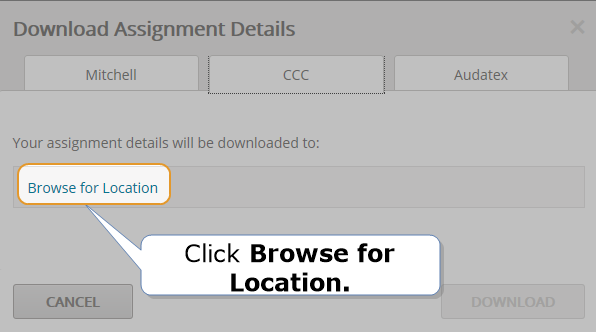Download Assignment to Estimating System
Download assignment and job information to your estimating system. This saves you time so you don't have to manually enter assignment or job information in your estimating system. Once you write and commit (lock) the estimate in your estimating software, return to Mitchell Connect to import the estimate, and add it to the job.
Note: You do not need to download assignment details if an estimate is already written for the assignment. If one does exist, simply add it to the job.
Tip: If you are using Mitchell Cloud Estimating you do not need to download assignment or job details. Click Write Estimate on the Job Overview page to begin your estimate.
How to
- On the Job Overview page for the assignment, click Download Assignment.
- In the Download Assignment Details window, select one of the following estimating systems you will write the estimate in:
- Mitchell Estimating
- CCC
- Audatex
- For UltraMate, you do not need to specify a path. For CCC or Audatex, if you haven't set up the Path, click Browse for Location and select the folder that your estimating system relies on to retrieve assignment details. The system will remember the path the next time you want to download assignment details.
- Click Download.
- When the assignment details successfully download, the button shows Done. At this point, complete the estimate in your estimating software. See the instructions below for more information.
- Write the estimate in one of the following estimating systems:
- UltraMate
- CCC
- Audatex
- Commit (lock) the estimate.
- Return to Mitchell Connect and Add the Estimate.
Troubleshooting
Use the table below for Troubleshooting if you receive the error message: Multiple attempts to download assignment details were not successful.
| Reason/Issue | Solution |
|---|---|
| Verify you are using a supported browser. | View Mitchell Connect System Requirements for supported browsers. |
| You are using Internet Explorer 11 in compatibility mode. | If you are using Internet Explorer 11, turn off compatibility mode. |
| If you use Mitchell Estimating, verify the RCEAPI.dll file is present and up to date. See the solution instruction to verify the file is up date. |
Warning: If you are not familiar with locating and updating your RCEAPI.dll files, please contact technical support at 1-800-448-4401 or click here to submit your request online and a technical support agent will call you back. |
| If you use CCC or ADP, verify the EMS import path exists. |
|