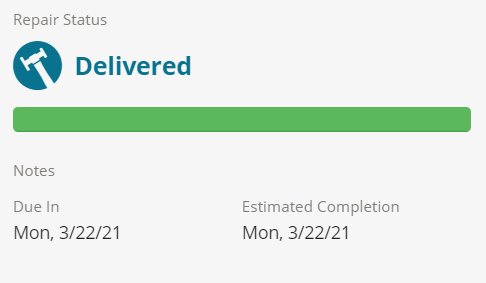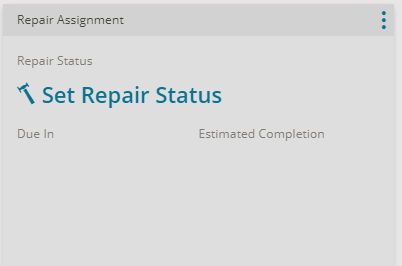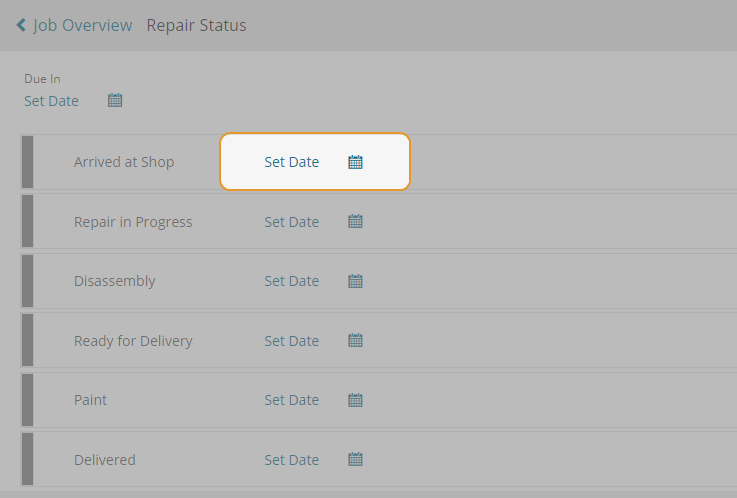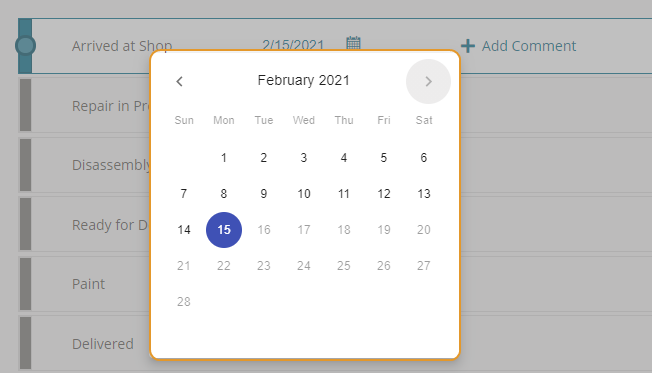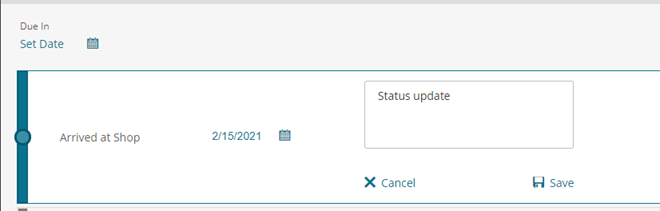Repair Status
Use the Repair Status feature to communicate the status of Repair Assignments directly through Mitchell Connect:
How to
- On the Job Overview page, click Set Repair Status or the current repair status on the Repair Status card. The Repair Status page opens.
Note: The Due in Date and the Appraisal Dates are completed for you.
- On the Repair Status page, click Set Date next to the desired repair status (i.e., Arrived at Shop). The current date appears.
- If another date is desired, click the calendar icon and select the date of the latest update.
Note: Only Due In date and Estimated Completion Date (ECD) can be set for the future. The Set Date field can be set for today or 365 days in the past.
- Click Add Comments and enter or update notes about the status update. Click Save when you are finished adding text.
- Click Send Status.