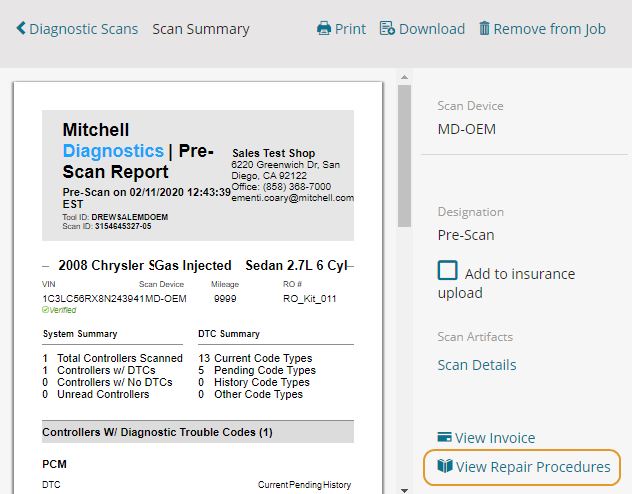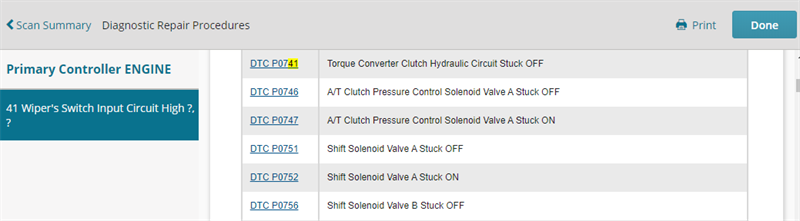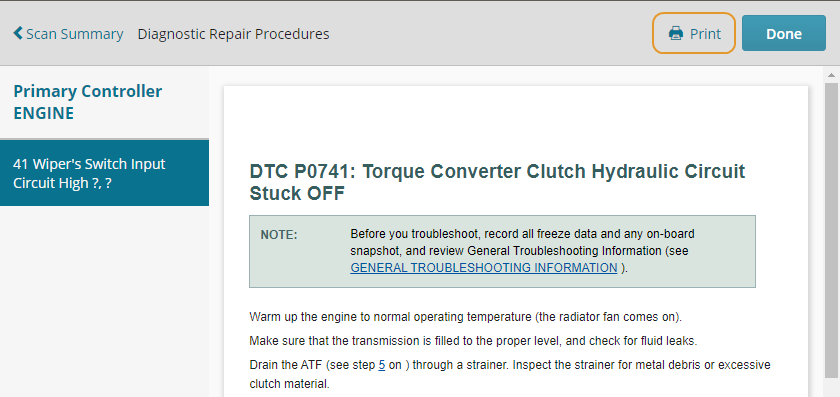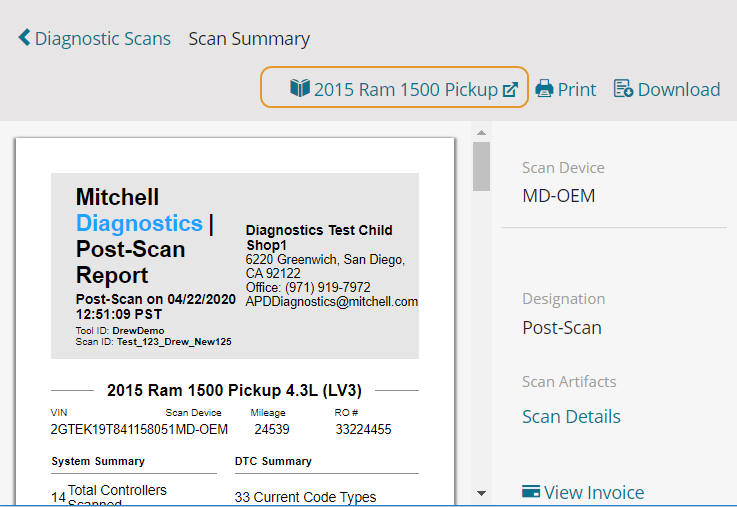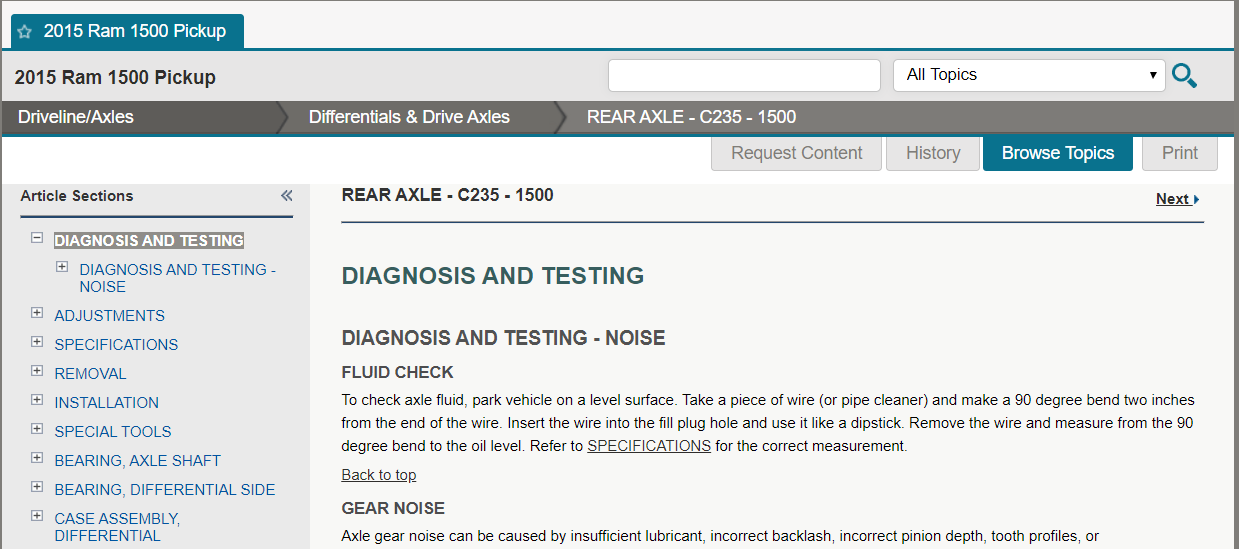View Diagnostics Repair Procedures
Integrated Repair Procedures are included with scans that return Diagnostic Trouble Codes. Review the current corresponding repair procedures directly from Mitchell Connect.
Note: This feature requires additional licensing and is not available to all Mitchell Diagnostics users.
How to
-
On the Job Overview page, click the Diagnostics card and select the scan in the list.
- On the Scan Summary page, click View Repair Procedures at the bottom of the page.
- On the Diagnostics Repair Procedures page, use the navigation pane to view the DTC and navigate through the different procedures. Corresponding procedures are highlighted in the list on the right. Click the highlighted section to view.
Note: Some repair procedures may not be available for all DTC's. A banner appears warning you when repair procedures cannot be found for a particular DTC.
- Review the procedure. Click Print to generate a printed copy. Follow the prompts in your browser to complete the printing process.
- Click Done or Scan Summary to return to the Scan Summary page.
Access TechAdvisor for a scanned vehicle directly from Mitchell Diagnostics workflow in Mitchell Connect. TechAdvisor appears in a new session independent from Mitchell Connect allowing you to use both applications at the same time without losing your place in your workflow. You can also search all TechAdvisor information for the scanned vehicle instead of just the Diagnostic Trouble Codes.
- Complete a scan. Do one of the following:
- In the navigation pane, click Diagnostics, and then select the scan in the list.
- On the Job Overview page, click the Diagnostics card and select the scan in the list.
- On the Scan Summary page, click the vehicle name link (includes year, make and model) found at the top of the page.
Tip: The TechAdvisor link is also available from the Diagnostic Repair Procedures page. On the Scan Summary, click View Repair Procedures, and then click the link found at the top of the page.
- TechAdvisor appears in a new window with the vehicle already selected. Use the browse and search features to find and view different articles.
- Click X to close TechAdvisor at any time.