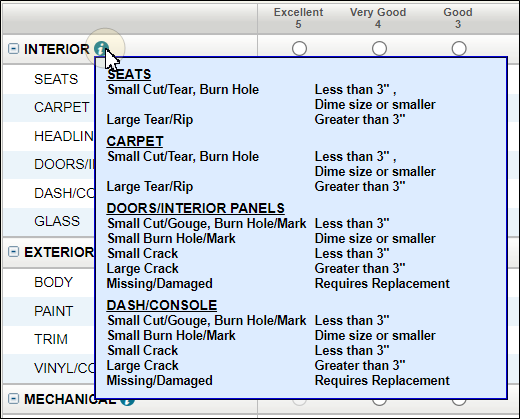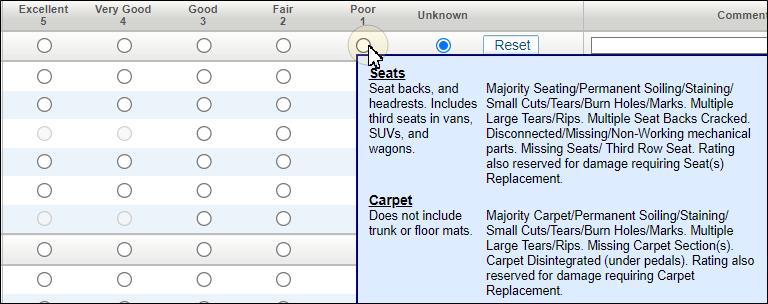Complete Vehicle Equipment and Adjustments
Complete the Vehicle Equipment and Vehicle Adjustment sections of the Valuation Request worksheet. As you follow the instructions, refer to the Reference section below if you need more information.
How to
Standard equipment for the loss vehicle is listed under Mitchell Standard Equipment.
-
Mitchell Standard Equipment sections:
-
Scroll down to view Interior and Exterior sections.
-
Scroll down to view Mechanical and Safety sections.
Note: The Mitchell Standard Equipment check boxes are selected for you and cannot be cleared as these are the base equipment on the loss vehicle.
-
Scroll down to Package Options. Select the check boxes for the applicable package options for the loss vehicle. Hover over the package option name to view the contents of a particular package or click Show Equipment.
-
Select the check boxes next to the standalone factory options in the Mitchell Optional Equipment section.
-
If required, select the check boxes next to NADA equipment in the NADA/JD Power Vehicle Equipment section.
-
If required, select the check boxes next to Red Book equipment in the Red Book Equipment section.
-
Use the Other Factory Equipment field to list any additional OEM equipment not listed previously. Use this field to list items that will not change the value.
For example: New battery or manufacturer logo on the floor mats.Tip: List items here to let the customer know you took these items into consideration. These items do not change the value.
Use the Vehicle Adjustment section to apply conditioning adjustment ratings.
-
Scroll down to Vehicle Adjustments Section.
-
Hover over any information icon
 to view the conditioning legend for that section. The legend shows the criteria for the condition ratings.
to view the conditioning legend for that section. The legend shows the criteria for the condition ratings. -
Hover over any conditional rating section to view the criteria for that rating. For example: Hover over the Poor rating section to view the criteria for Poor ratings.
-
Select the rating option for each component, in each section, that best describes the condition of that component on the loss vehicle.
Tip: When looking at the component you are assessing, review the Good (3) description, and move up the scale if it’s in better condition, or down the scale if it’s in worse condition.
Complete the following categories:
-
Interior
-
Exterior
-
Mechanical
-
Tires
Tip: Click Reset and any time to reset and start over on any section.
Tip: Click the option button at the top of the column to automatically select that rating for all corresponding rows in that section. For example: Click the Good (3) option button and all rows are selected as Good (3) for that section.
-
Enter Comments in the Comments field based on the guide.
Note: Enter comments for any condition ratings other than Good (3). Use guide-specific verbiage from the rating descriptions. These comments provide claim reviewers with the confidence that the most accurate rating was selected using guide methodology. It also helps the vehicle owner understand the methodology for each condition score. In addition, it helps the Mitchell Total Service Center call out specific comments from the guide when obtaining dealer quotes, as it gives the dealership a more detailed description of the vehicle condition.
-
(Optional) If you have the option to automatically calculate the condition of tires, click Calculate Condition next to Tires. Enter tire information in the Calculate Tire Conditioning window, and then click Calculate.
Reference
| Field | Description |
|
Mitchell (Standard / Optional Equipment) |
Select the check box of each item that applies to the vehicle. Clear the check box of each item that is not applicable.
|
|---|---|
|
Exterior |
Lists all standard exterior equipment associated with the vehicle. |
|
Interior |
Lists all standard interior equipment associated with the vehicle. |
|
Mechanical |
Lists all standard mechanical equipment associated with the vehicle.
|
|
Safety |
Lists all standard safety equipment associated with the vehicle. |
|
|
|
|
Mitchell Standard Equipment 1997 - Current Model Years |
Exterior, Interior, Mechanical and Safety options are pre-selected for 1997 - Current Model Years.
|
|
Package Options (1997 - Current Model Years Only) |
Clear or select listed items as required. Selected items have check marks. You can click Show Equipment or hover over the text description of the package, e.g., Sport Appearance Group, to view the package equipment. Mitchell Vehicle Equipment Package and Options use exclusion logic. This logic encompasses packages that should exclude other packages from selection, packages that should exclude other options from selection, and options that should exclude other options from selection. |
|
Mitchell Optional Equipment 1997- Current Model Years |
Clear or select listed items as required. Selected items have checkmarks. N.A.D.A. Vehicle Equipment options use exclusion/inclusion logic. This logic encompasses options that should exclude other options from selection and options that should include other options. |
|
DIO/PIO |
Dealer/Port Installed Option |
|
NADA Vehicle Equipment |
Select the check box of each item that applies to the vehicle. Clear the check box of each item that is not applicable.
|
|
Red Book Vehicle Equipment |
Select the check box of each item that applies to the vehicle. Clear the check box of each item that is not applicable.
|
|
Other Factory Equipment |
|
|
Description |
Enter a description for other factory equipment that applies to the vehicle. To add additional equipment, press the Enter or Tab keys. |
Condition Adjustment
Note: If the condition ratings are outside the typical vehicle condition score set in your company profile, you may see an anomalous condition warning before proceeding with your valuation. If you see this warning, you can confirm or return to correct the condition ratings. Valuations submitted with anomalous conditions trigger audit task assignments.
| Field | Definition |
| Interior |
Select the option that best describes the condition of the vehicle interior for each item. Rate each item:
Select the ratings in the column for each item:
Hover over the rating for each item for rating definitions. |
| Comments | Enter any comments related to the Interior condition of the vehicle or a related component. Total Loss condition comments have been extended from 60 characters to 255 characters. |
| Exterior |
Select the option that best describes the condition of the vehicle exterior. To describe each exterior item separately, click Expand. Rate each item:
Select the ratings in the column for each item:
Hover over the rating for each item for rating definitions. |
| Comments | Enter any comments related to the Exterior condition of the vehicle or a related component. |
| Mechanical |
Select the option that best describes the condition of the vehicle exterior. To describe each exterior item separately, click Expand. Rate each item:
Select the ratings in the column for each item:
Hover over the rating for each item for rating definitions. |
| Comments | Enter any comments related to the Mechanical condition of the vehicle or a related component. |
| Tires |
Select the option that best describes the condition of the vehicle tires. To describe each tire separately, click Expand. Select the ratings in the column for each item:
Hover over the rating for each item for rating definitions. |
| Comments |
Enter any comments related to the condition of the vehicle tires. |
| Reset | Select Reset to clear all entries in the section. |
| Comments |
Enter any general or overall comments related to the condition of the vehicle. |
Prior Damage
Common After Market Parts
| Field | Definition |
|
Exterior |
Select the common exterior equipment associated with the vehicle. |
|
Interior |
Select the common interior equipment associated with the vehicle. |
|
Mechanical |
Select the common mechanical equipment associated with the vehicle. |
|
Safety/Other |
Select the common safety and other equipment associated with the vehicle. |