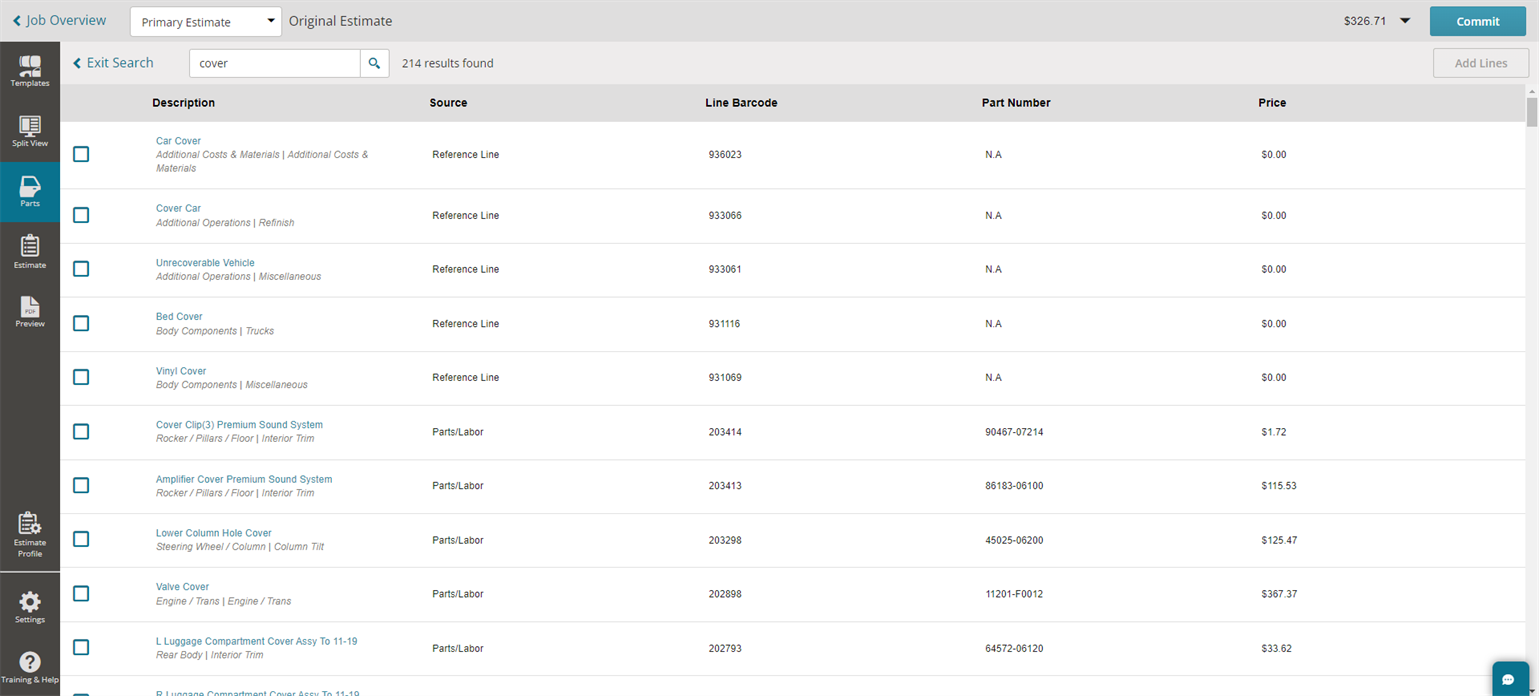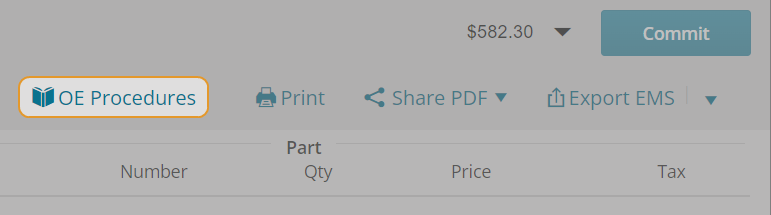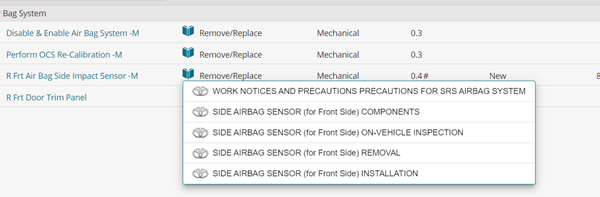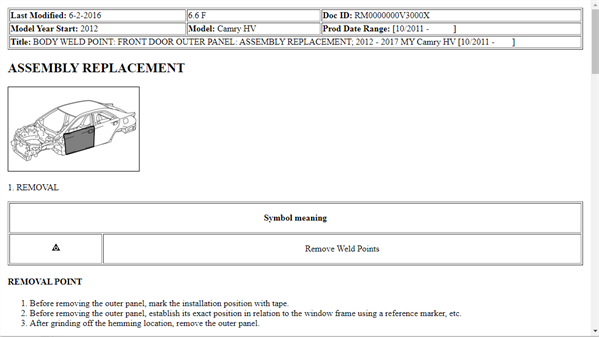Search for OEM Parts
Use the Search bar at the top of the Estimate Editor to search for OEM parts.
How to
- In the search bar in the Mitchell Cloud Estimating, enter the part name or part number you need to find.
- Select the appropriate part from the list to view the Part Selection screen with the part selected.
- Select the necessary Labor Operation:
- R&R (Remove & Replace)
- R&I (Remove & Install)
- Repair
- Blend
- Select the desired lines on the Parts page and Parts Detail page.
- When configurations are complete, click Add Line(s).
- After adding repair lines or using an OEM Template, click Estimate to view the repair lines.
- To access the OE Procedures, either:
- Click on a procedure to view the information in a new internet browser tab. Review the information thoroughly.