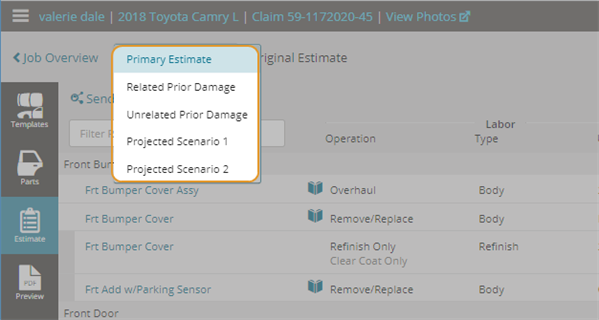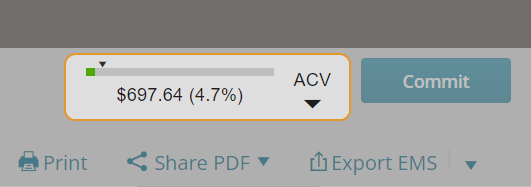Start a Projected Estimate
Projected damage estimate scenarios help you create and compare alternate repair scenarios with different repair options. This allows you to make informed repair decisions before adding repair lines to the primary estimate. The projected scenarios contain a read-only copy of the primary estimate lines in addition to the repair lines you add to the scenario.
Note: The projected scenario lines do not affect the primary estimate total until the projected estimate repair lines are added to the primary estimate.
How to
- In the Estimate Editor, click the Estimate Type list.
- Select Projected Scenario 1.
The repair lines you added to the primary estimate are visible in the projected estimate as read-only lines.
- In the projected estimate, add the additional repair lines. The repair lines you add to the projected estimate are editable and are marked with the letter P. The projected lines will not be available in the primary estimate until you add them to the primary estimate.
Note: The total for the projected estimate will be different from the total of the primary estimate.
- View the Estimate Total for the projected estimate at the top of the page. Click ACV to view the estimate total as a percentage of the Approximate Cash Value (ACV) with the Itemized Estimate Totals.
Follow the steps to move all or a specified selection of the repair lines from a projected estimate to the primary estimate.
Note: When you add lines from the projected estimate to the primary estimate, the repair lines on the projected estimate are marked as read-only since they exist on the primary estimate. The projected estimate print preview show the Projected Estimate label at the top of the estimate preview.
-
In the Estimate Editor, click the Estimate Type list.
-
Select the desired Projected Scenario.
Tip: If you desire to add all projected repair lines to the primary estimate and do not want to individually select them, click the Add all lines to Primary button on the top right and disregard the following steps.
-
On the Estimate, select Edit Lines. The non-grayed out repair lines become selectable with a checkbox on the left column.
-
Check off repair lines you wish to add to the primary estimate.
Note: Child lines are automatically moved with their associated parent and cannot be transferred individually.
-
Click Add Lines to Primary.
Once the action is complete, a confirmation message appears confirming the number of lines added successfully to the primary estimate.
Note: When you add lines from the projected estimate to the primary estimate, the repair lines on the projected estimate are marked as read-only since they exist on the primary estimate. The projected estimate print preview show the Projected Estimate label at the top of the estimate preview.
-
In the Estimate Editor, click the Estimate Type list.
-
Select the desired Projected Scenario.
Tip: If you desire to add all projected repair lines to the primary estimate and do not want to individually select them, click the Add all lines to Primary button on the top right and disregard the following steps.
-
On the Estimate, select Edit Lines. The non-grayed out repair lines become selectable with a checkbox on the left column.
-
Check off repair lines you wish to add to the primary estimate.
Note: Child lines are automatically moved with their associated parent and cannot be transferred individually.
-
Click Add Lines to Primary.
Once the action is complete, a confirmation message appears confirming the number of lines added successfully to the primary estimate.
You can create two projected damage estimates - Projected Scenario 1 and Projected Scenario 2. Use these scenarios to create and compare alternate repair scenarios with different repair options. This allows you to make informed repair decisions before adding repair lines to the primary estimate.
- In the Estimate Editor, click the Estimate Type list.
- Select Projected Scenario 1 and add the repair lines for the first projected estimate.
- Select Projected Scenario 2 from the Estimate Type list and add repair lines for the alternate repair estimate.
- From the Estimate or Split View pages, you can see the repair lines from each projected scenario simultaneously so you can compare the projected scenarios against each other. The repair lines for one scenario appear as read-only, grayed-out lines in the alternate scenario.
The editable lines in each projected estimate are indicated with the letter P on the line. The lines from the projected estimates are not viewable in the primary estimate.
- View the estimate total for each projected scenario at the top of the page. Click ACV to view the estimate total as a percentage of the Approximate Cash Value (ACV) with the itemized estimate totals.
- Click Add Lines to Primary to move the repair lines from a projected scenario to the primary estimate.

- You will receive a lines added successfully notification when the lines are added to the primary estimate.
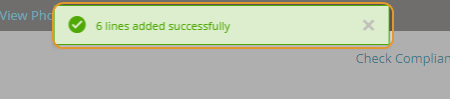
Note: The estimate total will be different for each projected scenario (assuming different projected lines are added in scenario 1 and scenario 2). The projected scenario totals include the primary estimate total.
When repair lines are added to the primary estimate from a projected scenario, the existing line in the projected scenario will become read-only. The print preview and PDF for projected scenarios are labeled as Projected Scenario 1 or 2 at the top of the estimate.
When the estimate is committed or a supplement is created, the lines added to the projected scenarios will be retained