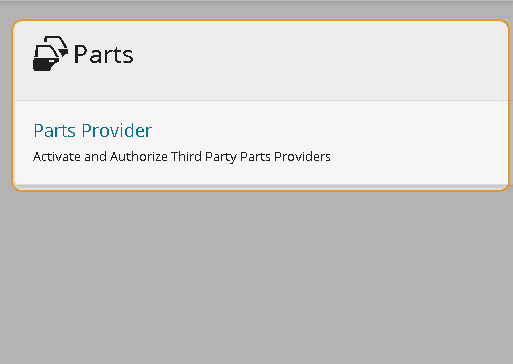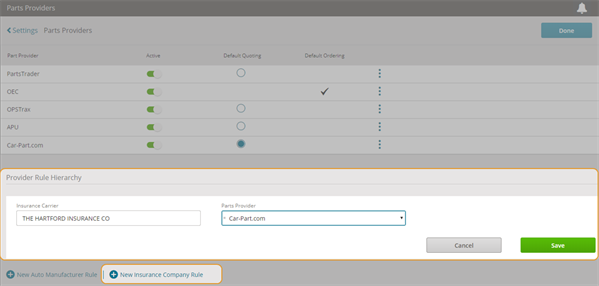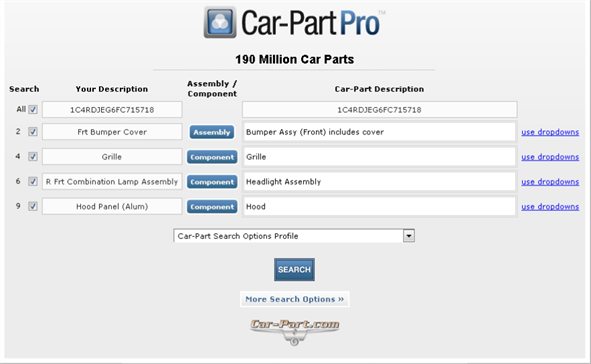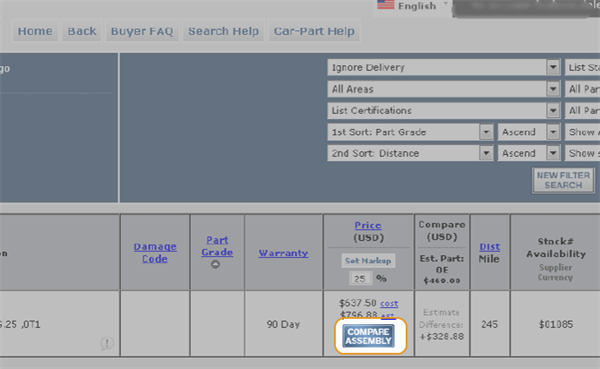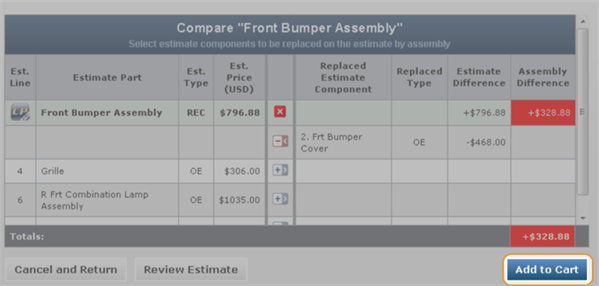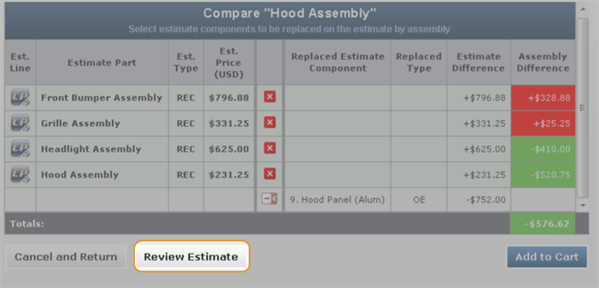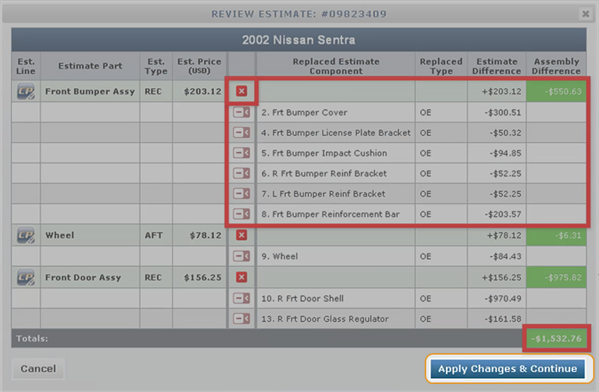Parts Provider: Car-Part
Car-Part is a third-party parts provider that you can activate and authorize from Mitchell Connect.
How to
-
On the navigation pane in Mitchell Connect, click
 Settings.
Settings. - Click Parts Provider on the Parts card.
- On the Parts Providers page, click Login next to Car-Part.com.
Type your Username and Password, then click Login in the Car-PartLogin window.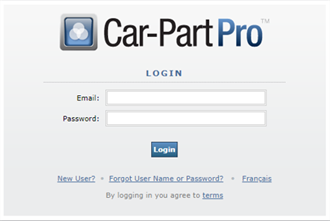
- Follow the onscreen prompts to complete your registration in Car-Part.
- On the Parts Providers page in Mitchell Connect, make sure that the Car-Part.com bar is Active.
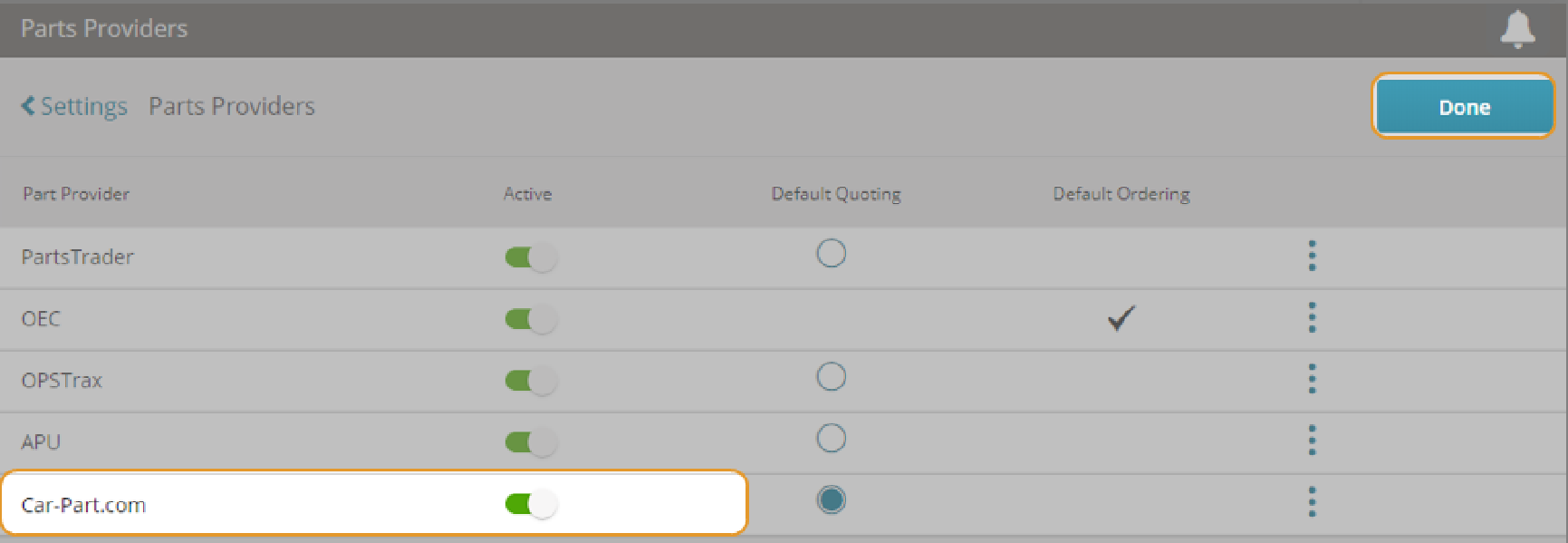
-
Optionally, click New Insurance Company Rule to set a default provider for an insurance company. Click Save when you are finished.
- Click Done.
- In Mitchell Cloud Estimating, click the Estimate icon to open a completed estimate.
- On the Estimate page click Send to Car-Part.com. A spinning, grayed out, and not clickable wheel icon appears next to the link. This indicates the send parts data is being sent from Mitchell Cloud Estimating to the selected provider.
Note: In the 21.5 Release, Users with the ESTCT (Commercial Truck Add-on) role can utilize part sourcing links such as a APU for Medium Duty Truck vehicles. The part sourcing links remain hidden for estimates containing Commercial Heavy Duty or Generic Commercial type vehicles. Depending on the organization or shop configurations, the link(s) may not display.
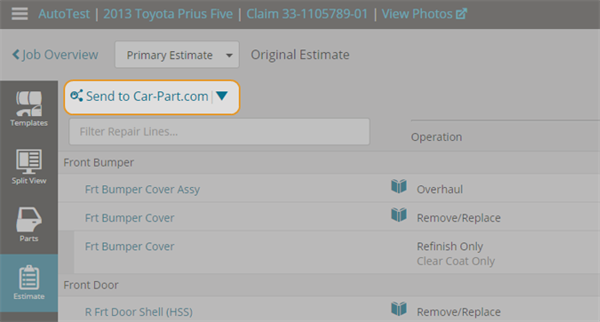
- You will receive a notification when the estimate has been successfully sent. Click the link to open the Car-Part website in a new browser window to continue the regular Car-Part workflow.
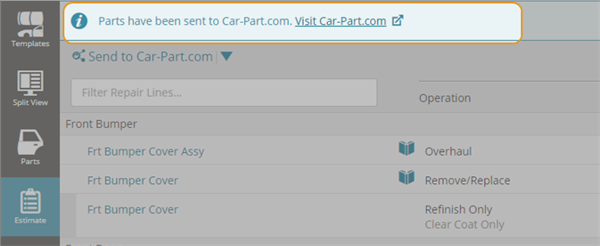
After you send the estimate to Car-Part, you can continue the Car-Part workflow on their website.
When you have finished making changes in Car-Part, you are sent back to Mitchell Cloud Estimating.
- After clicking Apply Changes and Continue in Car-Part, wait up to 15 seconds or reload the page and click View Now in Mitchell Cloud Estimating.
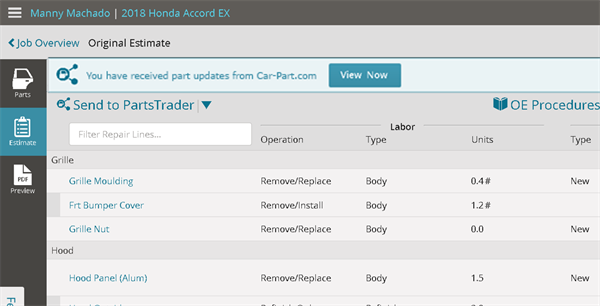
- Review the summary of part changes from Car-Part.com. If there are parts without matches, click Resolve Parts.
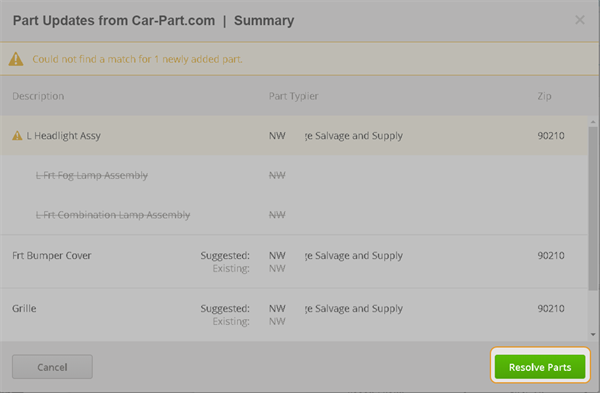
- Search estimating parts database for matching part if necessary.
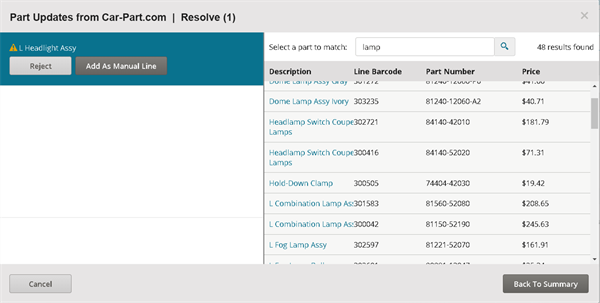
- Click Add as a Manual Line for part matches.
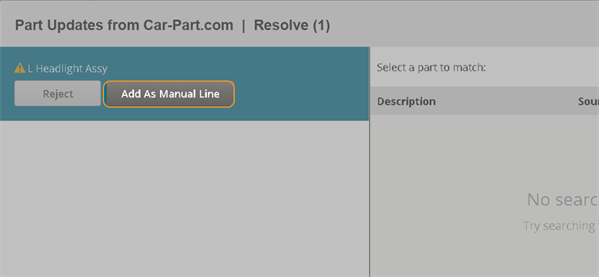
- Click Update Estimate.
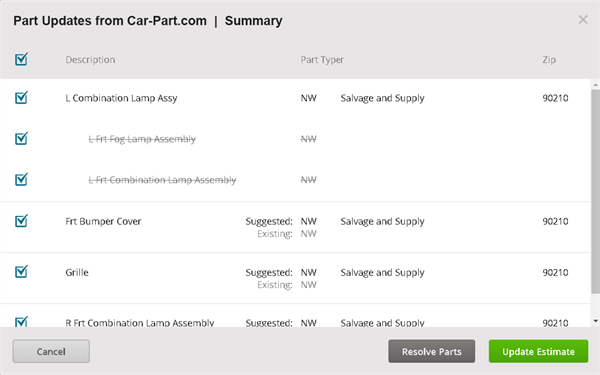
- The parts are now added to the estimate.
If you need assistance using the Car-Part application, visit a support resource:
-
Visit Car-Part support at: Car-Part Support
-
Call the Car-Part Customer Care team at (859) 344-1925