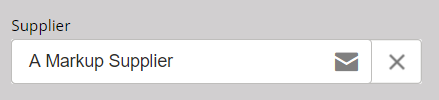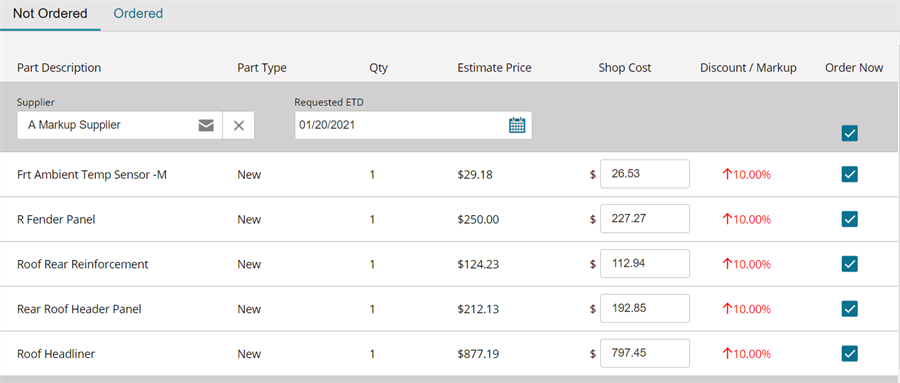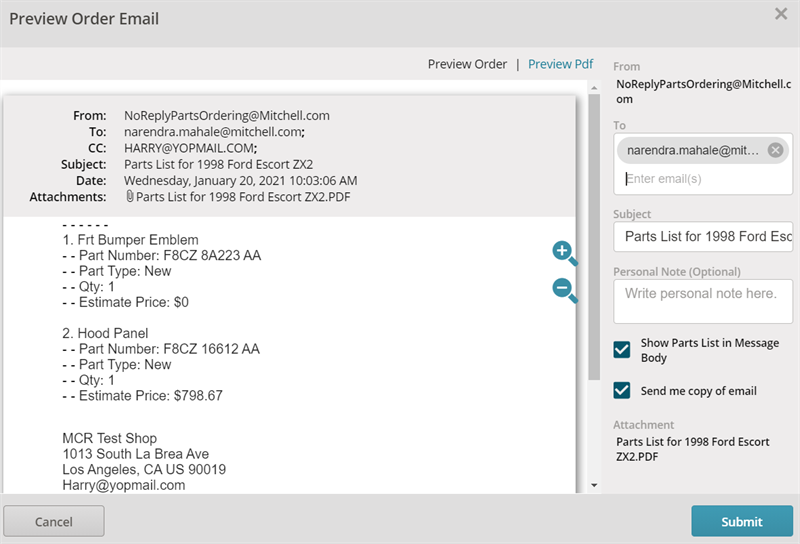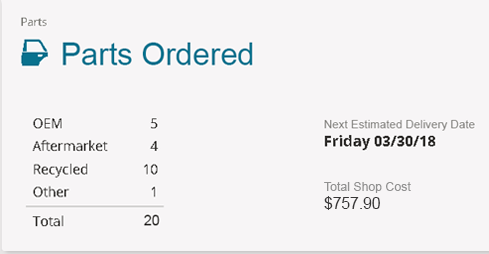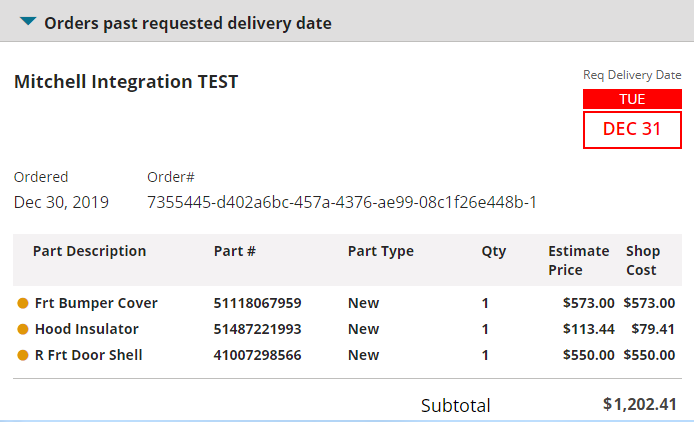Order Parts Using Email
If you don't have an electronic vendor, you can order parts by sending an email directly from Mitchell Cloud Estimating.
Note: When you order parts from an opportunity, the opportunity is automatically converted to a repair order.
How to
-
Add repair lines to your estimate.
-
Do one of the following:
-
From the Estimate Editor or the Split View in an estimate, click Order Parts near the top of the page. (If you are on the Parts page, click Estimate Editor or Split View in the navigation pane. The Parts Order page appears.
-
From the Job Overview page, click Order Parts or Parts Ordered on the Parts Order card.
- Select the supplier in the Supplier field. Make sure the supplier you selected has an email icon next to the name.
- All the parts listed are selected by default in the Order Now column. Clear the check boxes next to any parts you do not want to order. You can use the check box at the top of the list to clear all or select all parts.
- Review your selections, and then click Submit Order.
- The email address from your supplier settings auto-populate. Enter additional recipients email in the To field. Add additional emails separated by a comma. Review your order and click Submit.
-
After the parts are ordered, they are removed from the Not Ordered tab and placed in the Ordered tab. Click Print/Share and follow the prompts if you want to print your order or save the order as a PDF.
-
Click View Estimate to return to the estimate or Job Overview to return to the Job Overview page. Once one order is placed, a breakdown of the total parts ordered shows on the Parts card.
Note: When you order parts from an opportunity, the opportunity is automatically converted to a repair order. Your UserID must include permissions to convert an opportunity to a repair order.
You can view the parts you previously ordered and review estimated prices, shop costs, delivery dates, and subtotals.
- Do one of the following:
- From an estimate in Mitchell Cloud Estimating, click Estimate in the navigation pane, and then click Order Parts at the top of the page.
- From the Job Overview page, click Order Parts or Parts Ordered on the Parts Order card.