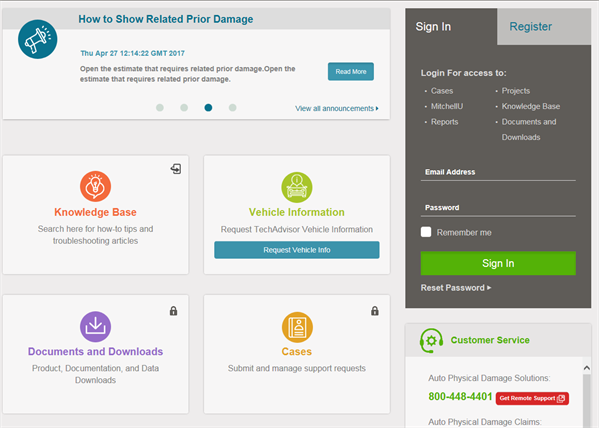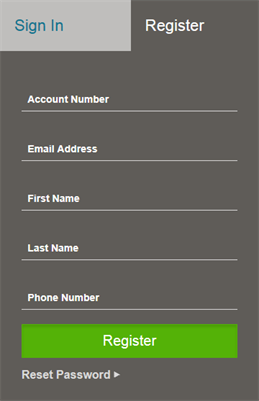Support Resources in Enlyte Portal
Enlyte Portal (www.mitchell.com/support) gives you immediate access to technical solutions, product documentation, online bill pay, and more. Enlyte Portal is conveniently available from any computer with an Internet connection, and most mobile devices.
Enlyte Portal allows you to:
- Get technical support by logging a case online. (See Technical Assistance for instructions on how to submit a case online.)
- Download Documents.
- Search the Knowledge Base to find solutions to technical issues.
- Visit Enlyte U for Web-based training.
- Make online payments.
- Find contact phone numbers to contact Mitchell by phone.
Go to www.mitchell.com/support to get started.
How to
Before you can take advantage of certain features in Enlyte Portal, you must first register. Features that you need to register before using are labeled with a lock symbol.
Note: Registering for Enlyte Portal requires your account number. If you do not know your account number, contact your account manager or customer support.
- Go to www.mitchell.com/support.
- Select Register.
- Enter the required fields, and then select Register.
- An email is sent to you with a link to set your password. Select the link in the email.
- On the Change Your Password page, enter and confirm your new password using the password requirements that appear on the page.
- Select Change Password. After you register, you are automatically signed in.
Note: When you visit Enlyte Portal the next time, you will be asked to sign in.
Sign in to Enlyte Portal after you have registered. You must sign in to take advantage of features that are labeled with a lock symbol.
- Go to www.mitchell.com/support.
- Click the Sign In tab (if Sign In tab does not display).
- Enter your email address and password, and then click Sign In.
Tip: If you want Enlyte Portal to remember your email address the next time you sign in, click the Remember me check box. If you forgot your password, click Reset Password and follow the prompts.