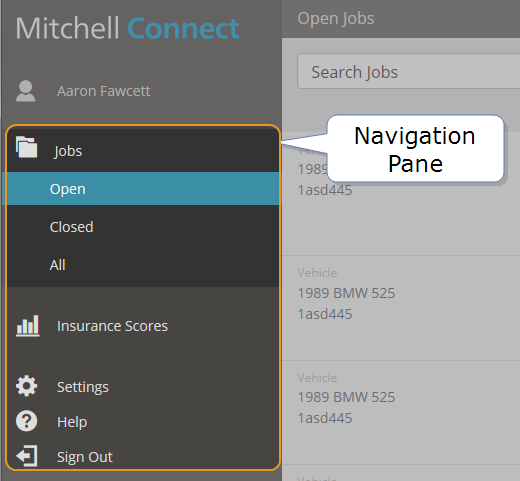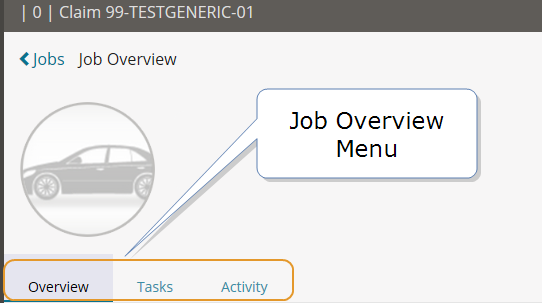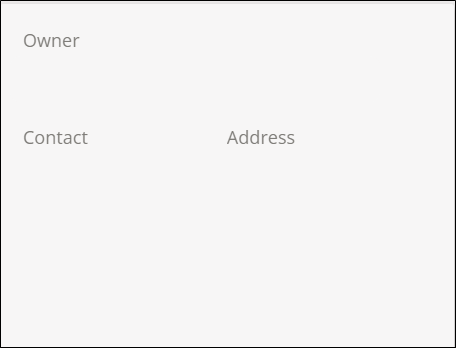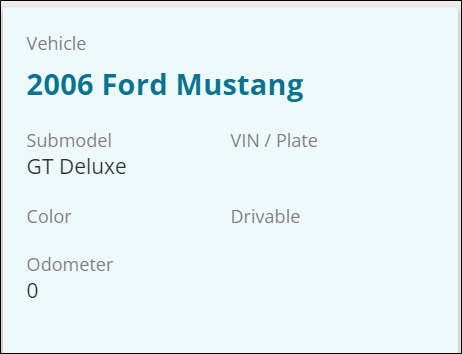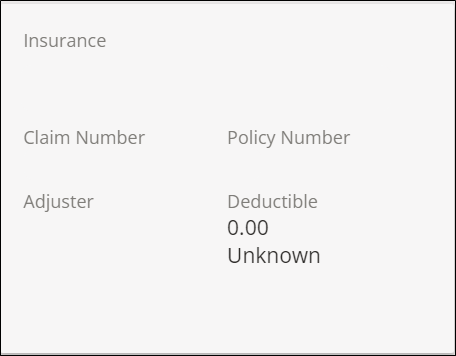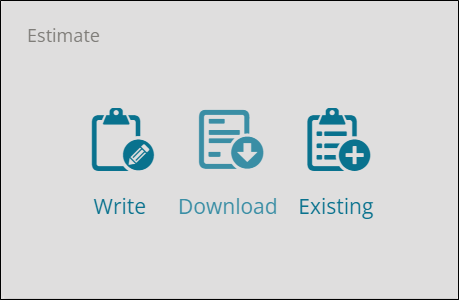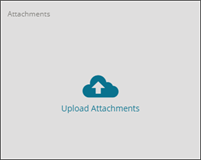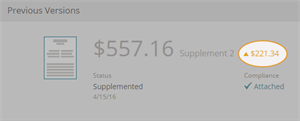Navigate Mitchell Connect
Mitchell Connect provides a set of common navigation tools that are available from anywhere in the program.
Reference
The Job Overview page is the main location for completing your work. Access additional features by selecting the following:
- Overview: The complete Overview of the Job including access to the estimate, photos, and Repair Status.
- Tasks: Some insurance companies may send generic tasks for the shop to complete.
- Activity: A time line of actions on the Job.
- Journals (Formerly Messages): Click to open and send journals (messages) to the insurance company.
Some pages in Mitchell Connect include cards that grant access to Estimates, Attachments, Repair Status, and more. Click the blue text and icons on these cards to gain access to different features. Some cards change dynamically when you activate different features.
Note: Not all cards are used for all workflows. Some cards are for informational purposes and do not open features.
| Cards | Description |
|---|---|
|
Insured |
Contact information about the insured. |
|
Vehicle |
Vehicle information including year, make, and model. |
|
Insurance |
Insurance information including insurance company name, claim number, policy, adjuster, and deductible. |
|
Estimate Card |
Use the Estimate Card to download assignments, add estimates, add supplements, or view the Manage Estimates page. The card changes dynamically when assignments are downloaded and estimates are added. When an estimate is loaded, click the blank sections on the card to open the Estimate Manager and view a list of Estimates and Supplements. |
|
Attachments Card |
Use the Attachments Card to add photos and other attachments. You can view photos and delete photos. |
|
Repair Status Card |
Use the Repair Status Card to communicate the status of repair to the insurance company. |
The Job Overview page includes a header with links to Administration pages and the Attachment Gallery.
-
Click the name to open the Contact Editor page.
-
Click the vehicle name to open the Vehicle Editor page.
-
Click the claim ID to open the Insurance Editor page.
-
Click View Attachments to open the Attachments Gallery.
Use the Estimate Manager page to view a time line of previous versions of your estimate. You can also view and print details on your estimates, add supplements, and view a delta report that shows changes made to your estimate.
The Estimate pageis available when you click the Estimate Card after you download an estimate.
| Name | Description |
|---|---|
| Current Estimate | The latest Estimate appears at the top of the page. |
| Previous Versions | The Estimate Management page shows all previous estimates, supplements, and the original estimate. Scroll down to view previous estimates. |
| Status | The status of the estimate or supplement |
| Compliance | Indicates if a compliance report is attached. |
| Estimator | Name of the estimator and shop location. |
| System |
Estimating System:
|
| Reviewer | Reviewer at the insurance company. |
| Amount Change |
The amount changed from the previous estimate appears next to the estimate amount in the Previous Version section. |
| Export | Click Export to export the EMS file for the existing estimate. You cannot export the EMS file for a previous estimate. |
| Add Estimate | Click Add Estimate to add a supplement. |
| Done | Click Done to return to the Job Overview page. |