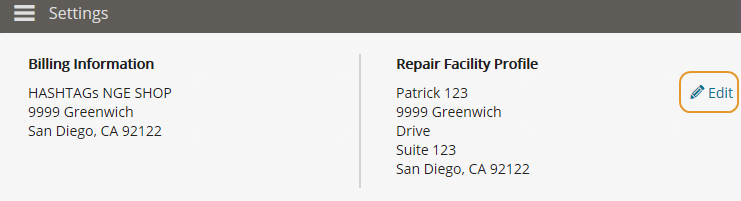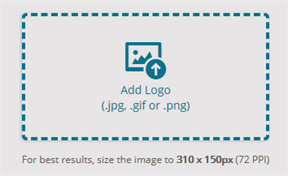Manage General Shop Information
Manage the general shop information, hours of operation, and the logo that appears on your estimates for Mitchell Cloud Estimating.
How to
- On the Navigation pane, click Settings.
- On the Settings page, click General Information.
- Enter or modify your shop information.
- Click Done.
Note: This feature only adds your shop information to estimates in Mitchell Cloud Estimating.
For best results, re-size your image to 310 by 150 pixels.
- On the Navigation pane, click Settings.
- On the Settings page, click General Information.
- Click Add Logo.
- Browse to the logo you want to add, and then click Open.
Note: This feature only adds your logo to estimates in Mitchell Cloud Estimating.
You can remove your shop logo from Estimates.
- On the Navigation pane, click Settings.
- On the Settings page, click General Information.
- Click Delete under the logo.
You can remove your shop logo from Estimates.
- On the Navigation pane, click Settings.
- On the Settings page, click General Information.
- Click Change.
- Browse to the logo you want to add, and then click Open.
Enter your shop's hours of operation in Mitchell Connect.
- On the navigation pane in Mitchell Connect, select Settings.
- Click General Information.
- Under Hours of Operation, click any of the following:
- 12 Hour or 24 Hour time format buttons to show times as either AM/PM or 24 Hour format.
- Show Weekend check box to show Saturday and Sunday as needed.
- The check box next to the day of the week you are open and select your hours of operation.
- Click Done.