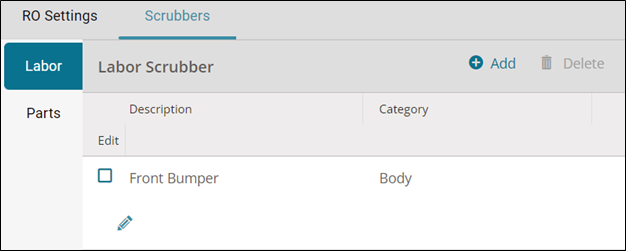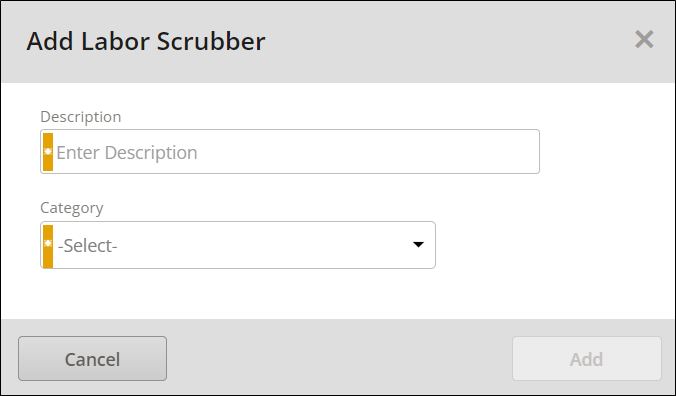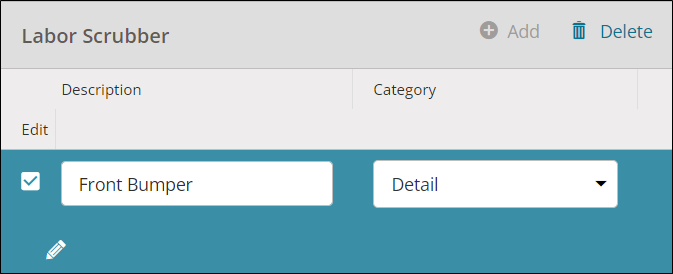Manage Labor Scrubber Settings
Production Managers can use Labor Scrubber settings on the Repair Preferences page to reclassify common labor procedures that are classified differently in your estimating program than you want to have them in Mitchell Cloud Repair. In addition, different estimating programs may spell or punctuate a procedure differently. Scrubber settings allow you to create scrubber lines for each variation.
Scrubbed labor lines are automatically reclassified from one labor type to another, saving time with each job.
Note: Labor Scrubber settings are not available to all users.
Example 1:
In your estimating program, the labor for Cover Car is classified as Paint labor. In Mitchell Cloud Repair, it's classified as Paint labor, but you want it classified as Body. Add Cover Car to the labor scrubber so that the category is automatically updated from Paint to Body whenever an estimate that includes Cover Car is imported.
Note: Add labor to the scrubber only when it is always performed by the technicians in the category you're adding it to.
Example 2:
Estimate Program A may write car cover as Cover Car while Estimate Program B writes it as COVERCAR. In this case, create two scrubber lines: one with Cover Car as the description and the other with COVERCAR.
Note: Avoid adding lines that have identical names but different labor categories. This creates confusion in Mitchell Cloud Repair when a job with scrubbed labor lines is worked on.
All scrubbed procedures must be entered in your estimating program exactly the same way as in the settings of Mitchell Cloud Repair or the scrubber fails to reclassify the procedure. To ensure consistency, we recommend placing lines in the scrubber by copying the description directly from the estimate line.
How to
-
On the navigation pane, click Settings.
-
On the Settings page, under the Repair section, click Repair Preferences.
-
On the Repair Preferences page, click the Scrubbers tab.
-
Click the Labor tab.
-
Click Add.
-
Enter the part description in the Description field.
Note: Avoid adding labor that has identical names but different types of statuses.
-
Select the part category in the Category list.
-
Click Add.
-
On the navigation pane, click Settings.
-
On the Settings page, under the Repair section, click Repair Preferences.
-
On the Repair Preferences page, click the Scrubbers tab.
-
Click the Labor tab.
-
Click
 under the edit column next to the labor you want to modify.
under the edit column next to the labor you want to modify. -
Do any of the following:
-
Change the description in the Description field.
-
Change the part category in the Category list.
-
Click Save.
-
On the navigation pane, click Settings.
-
On the Settings page, under the Repair section, click Repair Preferences.
-
On the Repair Preferences page, click the Scrubbers tab.
-
Click the Labor tab.
-
Select the check box next to the labor you want to delete.
-
Click Delete.
-
Click Delete at the prompt.
-
Click Save.