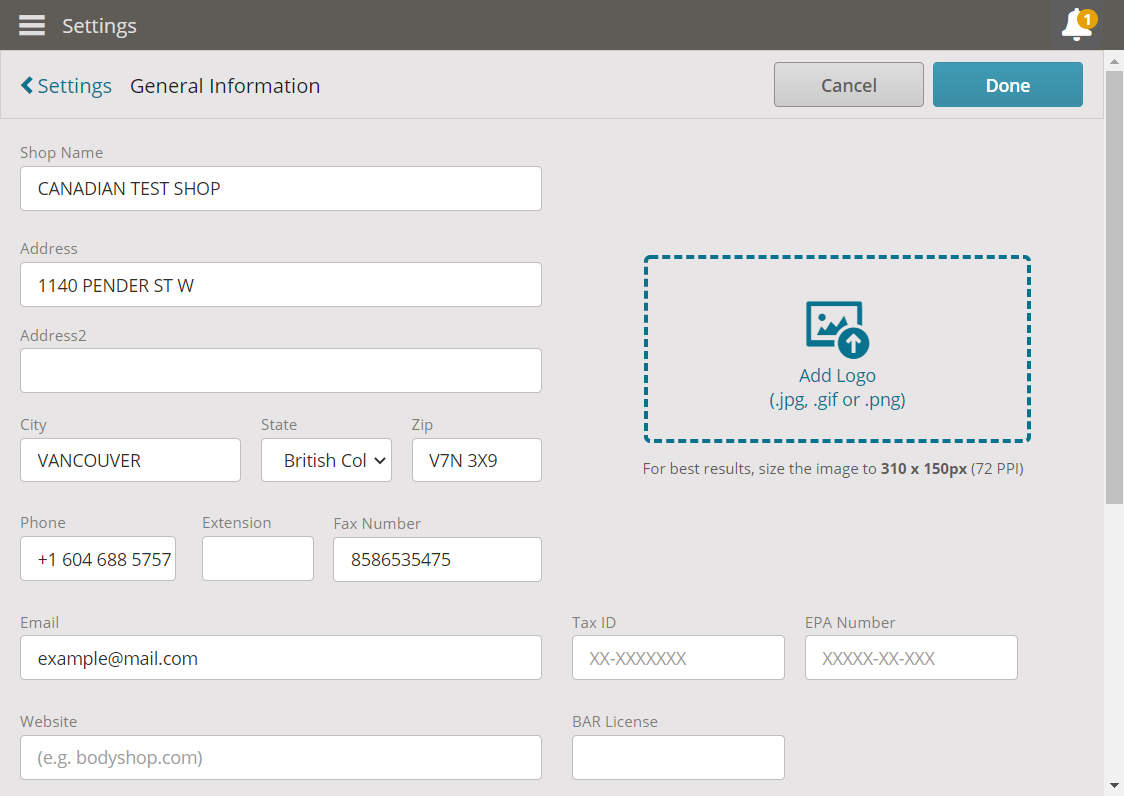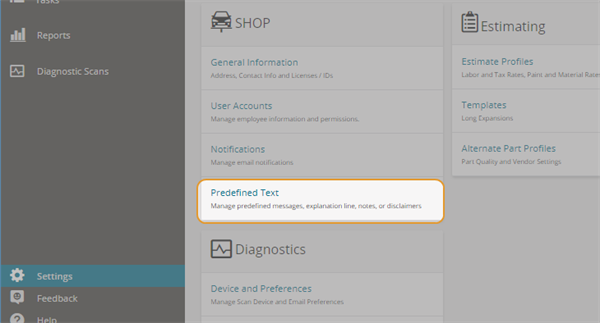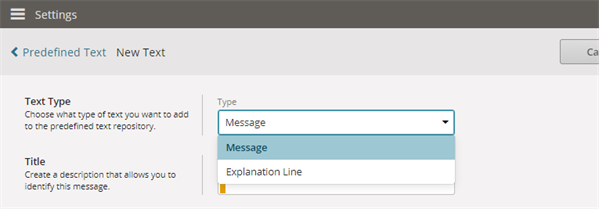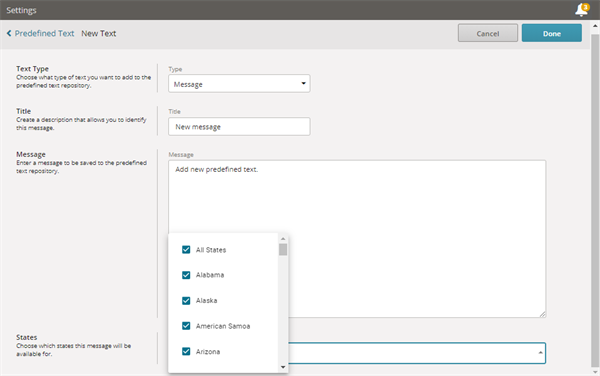Shop Settings
Use the Settings page in Mitchell Connect to view or modify company information and shop settings.
How to
-
On the navigation pane in Mitchell Connect, click
 Settings.
Settings.Tip: You can access Settings on the navigation pane from anywhere in Mitchell Connect.
- Click General Information on the shop card to view the Shop Name, Address, and other general shop details.
- To update the general information for a shop, enter the appropriate information in the following fields: Shop Name, Address, Phone, Email, Website, Tax ID, EPA Number, . You can also set the Hours of Operation for a shop.
- Click Done to save your changes.
Shop users can modify company information directly from Settings in Mitchell Connect.
- Click Settings in the navigation pane.
- Click Edit at the top of the page next to the shop information.
- Modify the shop information as needed, and then click Done.
When you are finished adding, editing or deleting predefined text, it can be added to the estimate profile in Mitchell Cloud Estimating. Visit the Create New Estimate Profile section for instructions.
- Click Saved Text on the Shop card in Mitchell Connect Settings.
- Click + Add Saved Text.
- Select the message type. Journals can be added to the estimate printout and explanation lines can be added to the repair lines on the estimate.
- Type a title, the message you want to save, and select the states or provinces this text should be used for. Predefined text will automatically be filtered according to the State/Province selected. If no State/Province is selected, all predefined text will be visible.
- Click Done to save.
- Click Saved Text on the Shop card in Mitchell Connect Settings.
- Select the row of predefined text you want to edit.
- Make your changes to each field.
- Click Done when you are finished making changes.
- Click Saved Text on the Shop card in Mitchell Connect Settings.
- Select the row for the predefined text you want to delete.
- Click the Delete icon next to the Cancel button.