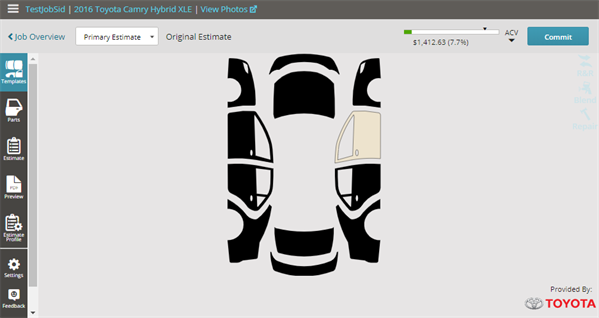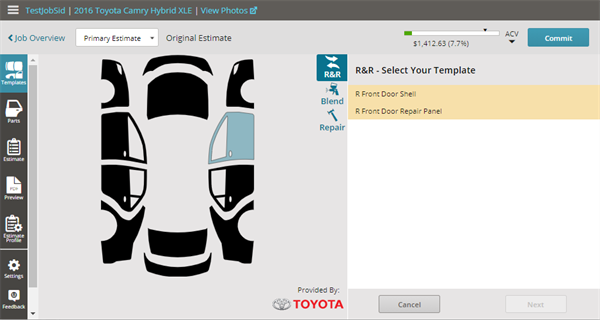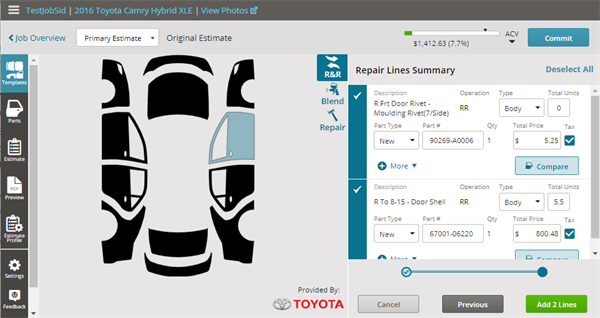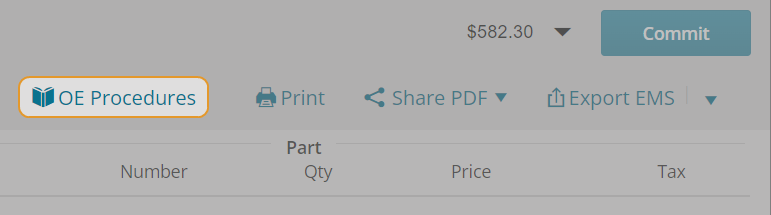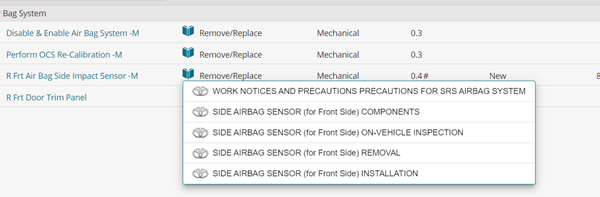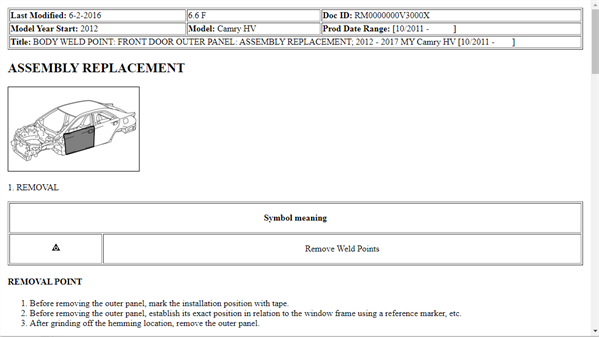Add OEM-recommended Repair Lines
OEM Repair Lines are a part of Mitchell Cloud Estimating Integrated Repair Procedures. If applicable, use the manufacturer-specific templates to add Original Equipment Manufacturer (OEM)-recommended repair lines to the estimate. Some manufacturers have created lists to add the specific parts they require you use when repairing their vehicles. For example, Toyota manufacturers have templates in Mitchell Cloud Estimating. Use Original Equipment Manufacturer (OEM) Procedures to add specific parts to be used in repairing vehicles.
Note: The Templates tab may not always display on the navigation pane. Insurance companies using WorkCenter can choose to hide or show the Template tab from Mitchell Cloud Estimating users depending on their desired workflow.
How to
- To access Mitchell Reference Lines, click the Templates icon on the left navigation panel. If the vehicle has OEM procedures, they will be available here.
- Select a panel and the labor operation on the image. Double-click any panel on the image to select Remove & Replace (R&R) as the labor operation in the OEM template.
- Select or deselect the parts necessary for the repair.
- Follow the prompts by selecting the corresponding repair lines for your repair, then clicking Next to advance through the OEM procedures.
- When you are finished making selections, click Add Lines to add the repair lines to the estimate.
When you are creating an estimate, you can view recommendations for replacement parts for BMW vehicles. This helps you to save time and ensure that you are including all the parts, labor, and items required for safe and proper repair, based on the manufacturer's recommendations.
When you are repairing or replacing a part for a supported BMW vehicle, and the part has recommended adds, you will see a list of recommended parts. This list also includes the quantity of parts (if greater than one), part notes, as well as the main part name and recommended adds.
- If a part has recommended adds, but no options , click the part twice to open the window to the right.
- Select the part and advance to the recommended adds section.
- Select either Add, Previous, or Cancel.
- Once you are viewing the recommended replacement parts, either add all of them, none of them, or any non-mutually exclusive parts.
Note: You can go back to the previous page and update your selections. Those changes will then be reflected when you click Next.
You can view the OEM Position Statements from the Parts page when writing an estimate. OEM Position Statements are general statements that the manufacturer provides relating to the vehicle's overall service. It's helpful to be able to reference these statements while working on the estimate in Mitchell Cloud Estimating, so you can add the appropriate parts and operations to ensure a safe and proper vehicle repair.
- Click the Parts icon in the navigation pane.
- Click the i Information tab. This tab is selected by default when you first access the Parts page.
- If OEM Position Statements are available for the selected vehicle, the OEM Position Statements category will be available in the Information menu. Click OEM Position Statements to view the available OEM Position Statements for the vehicle.
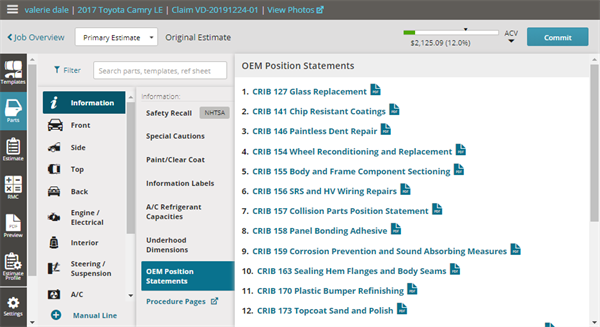
- Select the position statement you need; the PDF document will appear in a new browser tab.
- Print and/or download this information from the PDF.
- After adding repair lines or using an OEM Template, click Estimate to view the repair lines.
- To access the OE Procedures, either:
- Click on a procedure to view the information in a new internet browser tab. Review the information thoroughly.