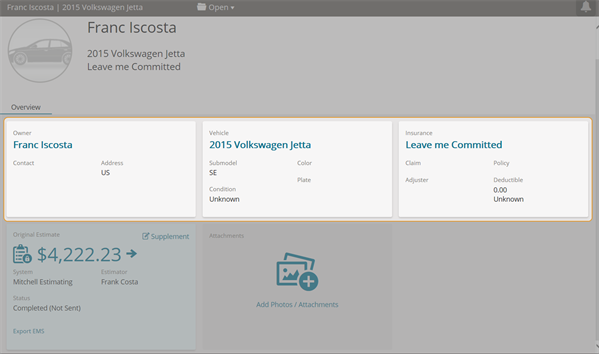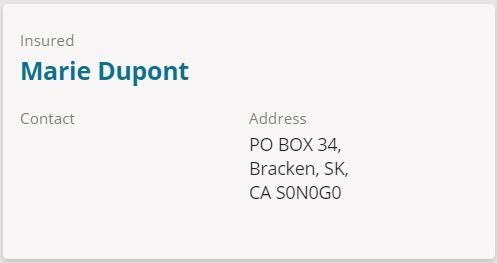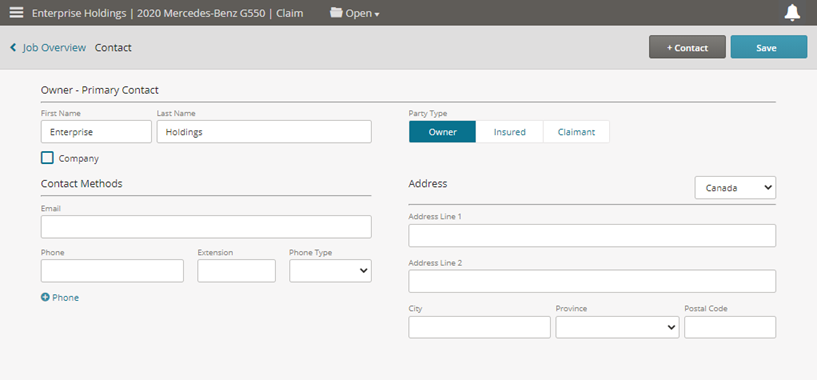Edit Job Information
Use the following cards on the Job Overview page to modify general information about the job:
-
Contact Card
-
Vehicle Card
-
Insurance Card
How to
The Contact page includes the insured and claimant information for the job including contact methods and address.
- Navigate to the Job Overview page.
- Click the Vehicle card.
The Vehicle page includes the odometer, production date, license plate, color, etc.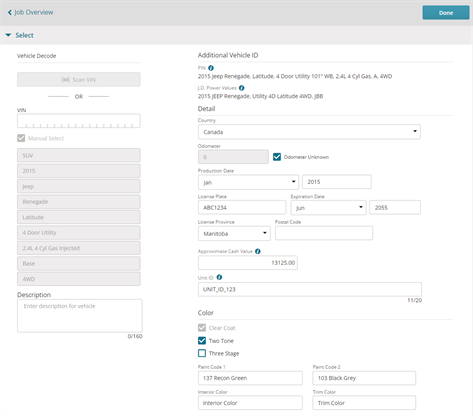
- Update the vehicle information as needed.
- Update the equipment as needed.
Note: Making changes to Labor Adjusting options may result in a supplement.
- Click the Show Detail link on the right to see more information about the equipment.
- Update the additional equipment section as needed.
- Update the damage section as needed by clicking the appropriate vehicle sections in the diagram. Click the relevant condition for each section.
- Click Done when you are finished making changes to the vehicle information.
- Navigate to the Job Overview page.
- Click the Insurance card.
The Insurance page includes insurance information for the job including: Claim Information, Adjuster, Payer, Deductible & Adjustments, and Loss. - Update the insurance information as needed.
- Update the Claim Information, such as Insurance Company, Claim Number, Policy Number, etc.
- Update the Payer and Deductible & Adjustments sections.
- Update the Loss section, such as Type of Loss, Date of Loss or Date Reported.
- Click the Done when you are finished making changes.
When corrections are applied to an estimate, the Supplement Delta Report is shared along with the other committed estimate documents. This report will always consist of the changes between the current and the previous estimate version. Complete the following steps to use this feature.
Note:Your insurance company partner may be using a supplement-only workflow for assignments. When administrative changes are made to a job or estimate, a supplement will be generated instead of a correction.
- Open a committed estimate with a supplement and generate the Supplement Delta Report
- Create a correction to the supplement by making a change to the administrative information that does not affect the estimate total.
- Send the estimate to WorkCenter or share it using the email/download functionality.
- Notice the Supplement Delta Report is created and included.
Note:Your insurance company partner may be using a supplement-only workflow for assignments. When administrative changes are made to a job or estimate, a supplement will be generated instead of a correction.