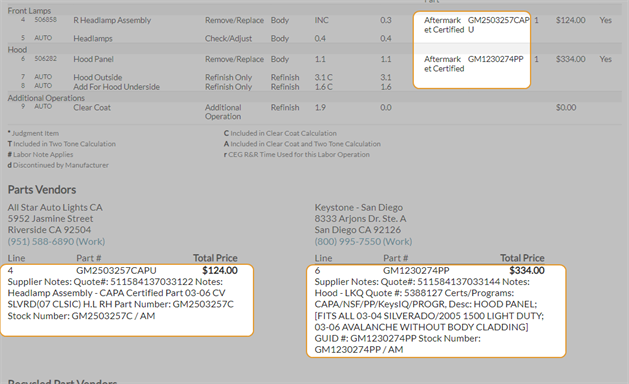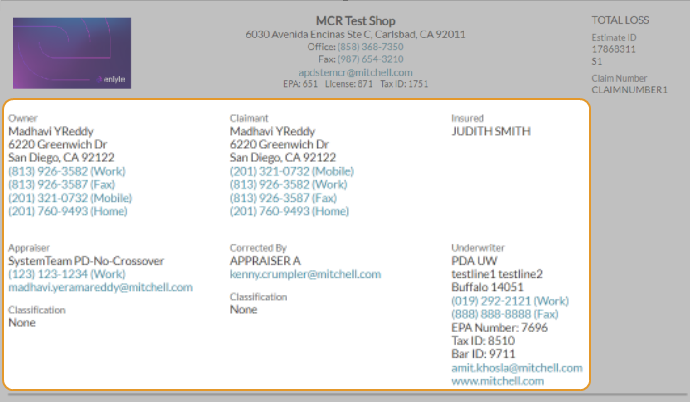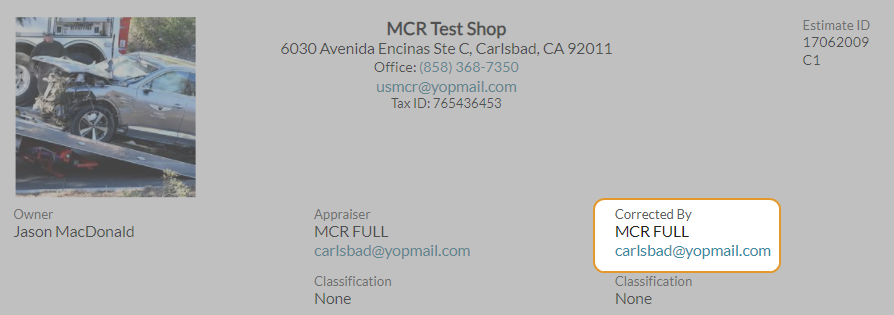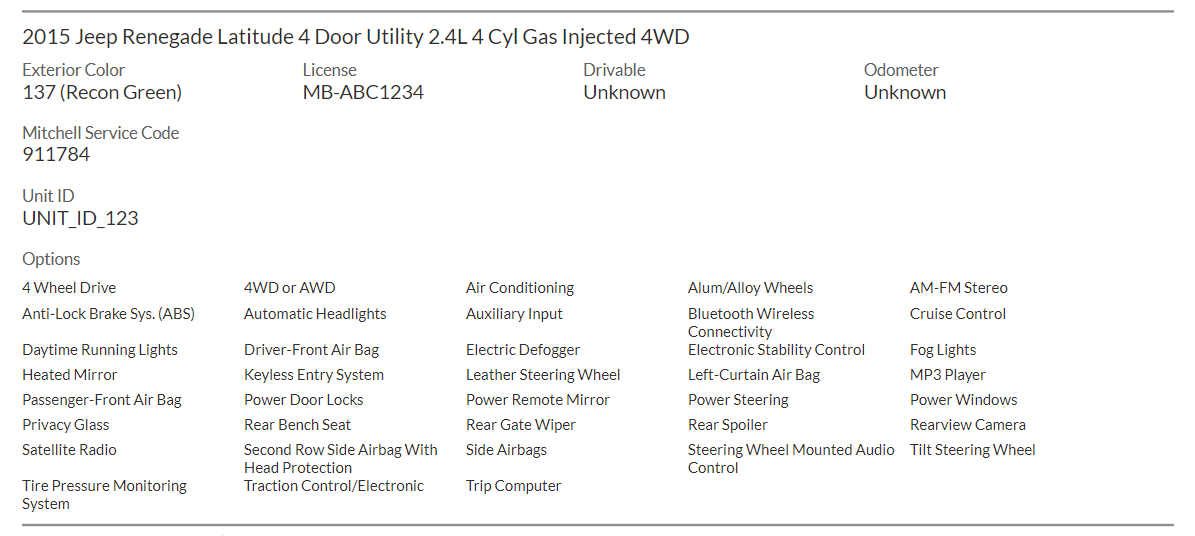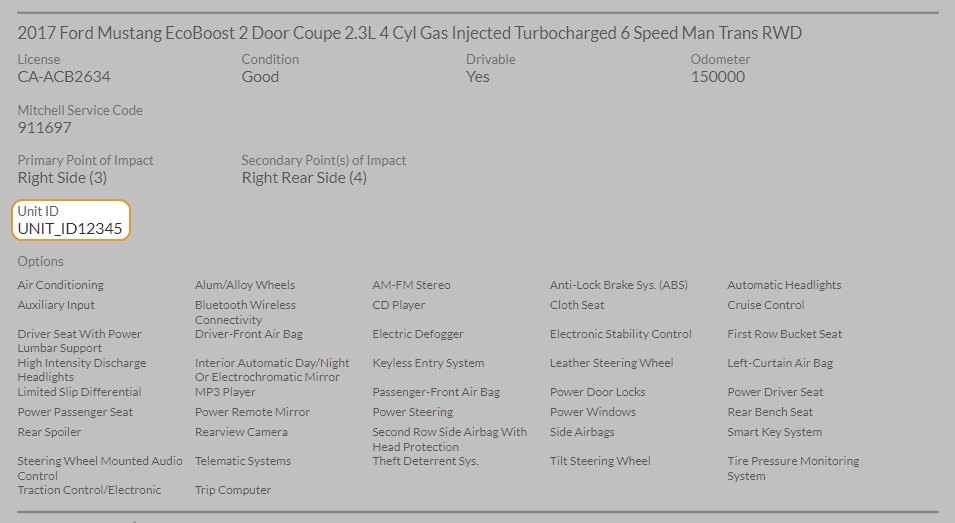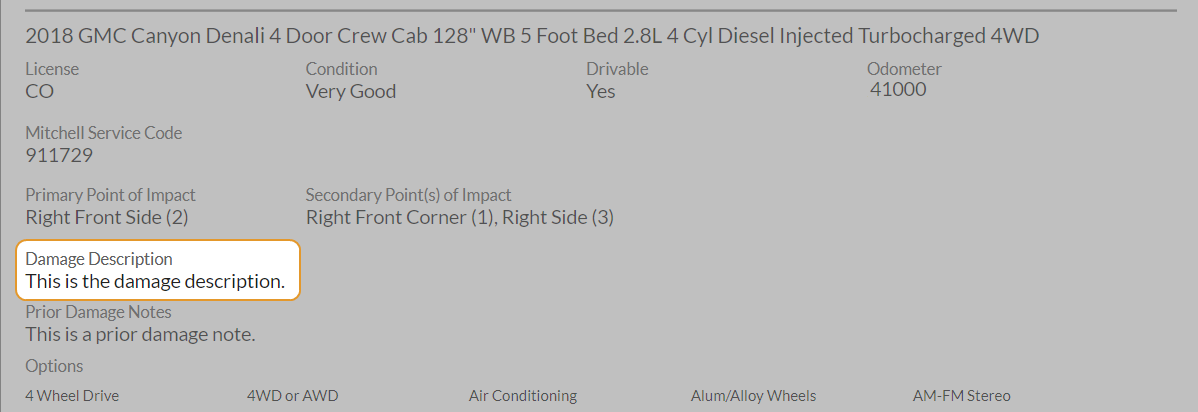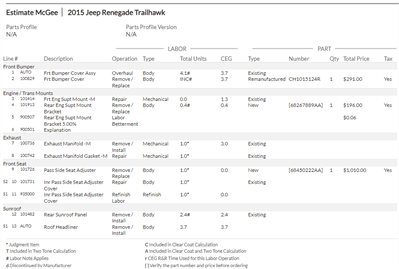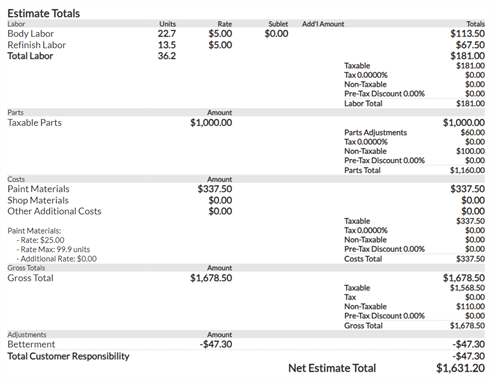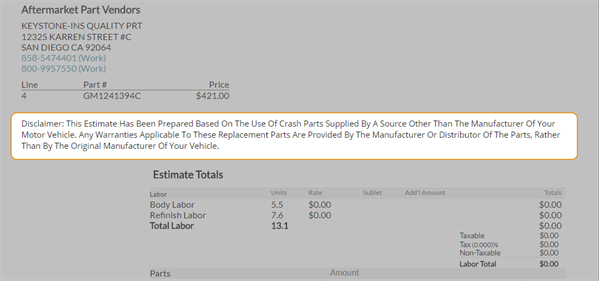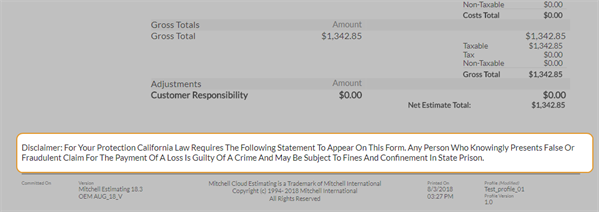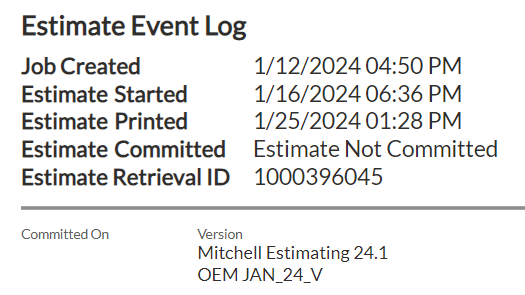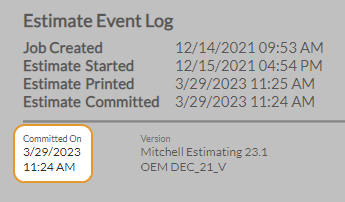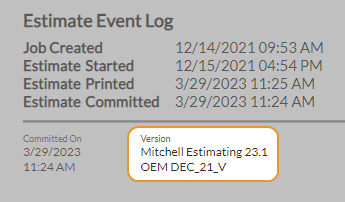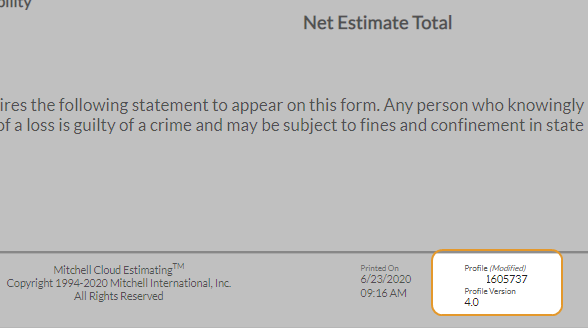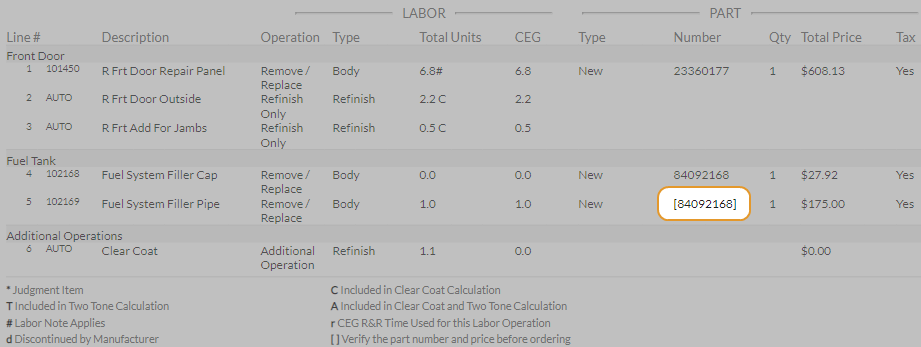View Estimate Report
When you are finished writing the estimate you can preview the printout the customer will receive. You can also send the report to the customer and contact the customer from the estimate preview.
How to
You can customize the labels and descriptions that appear on the estimate printout in order to comply with state regulations. View the "Modify an Existing Estimate Profile" topic for instructions to customize part labels and descriptions.
- Write an estimate using the estimate profile with the custom part labels and descriptions.
- Add repair lines with the customized part types. You will not see the part labels and descriptions while writing the estimate.
- Click Preview to view the estimate preview. You will see the custom part label in the Type column of the estimate. The custom description is located in the legend in the report. The part type labels and descriptions will be the same on the estimate printout and on any supplements.
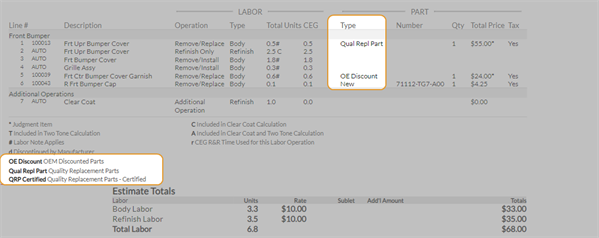
The following are general notes and issues regarding the estimate report/printout that is given to the customer.
Estimate Header Fields
| Name | Description |
|---|---|
| Estimate Header Logo |
The logo for the estimate is added through the Settings in Mitchell Connect. When configured, the logo displays on the left-hand corner of the estimate. See the Shop Information section for additional information and configuration. |
|
Header Information |
The default or custom header displays centered at the top of the page with default or custom estimate header styling. See the Estimate Profile's Header Information settings for additional information and configuration. |
| Indication of Total Loss |
When the Total Loss Threshold exceeds the Approximate Cash Value (ACV) of the vehicle, the estimate can be converted to a Total Loss. You must first configure the Print Preferences in the Estimate Profile to include the Total Loss label. When this occurs, the estimate displays the Total Loss indication in the upper-right hand corner for the report/printout. |
|
Estimate ID |
The Estimate ID are File Numbers entered by Staff Appraisers in WorkCenter. They are now included as the Estimate ID on an Estimate and its report/printout. |
| Estimate Version |
The Estimate Version shows up underneath the Estimate ID. Estimates that haven't been committed are tagged as Original. Supplements show as an "S#" (i.e., S1 for your first supplement, S2 for your second). Drafts can be a standalone or part of a Supplement version. They show as "D#" (i.e., S2 D2). |
| Quote ID |
The Quote ID is generated from the OEC (Partner vendor for dynamic pricing). |
| Claim Number |
If the Claim Number is configured on the Insurance card in Mitchell Connect, it shows up on the estimate report. |
User and Contact Information Fields
The Owner, Claimant, Insured, Underwriter, Appraisal, and Supplemented By information displays on the next two lines of the estimate. Use the Estimate Customization's Contact Section in the Estimate Profile to include and exclude the desired contact information that displays on the report/printout. The information itself is added through the Contact and Insurance cards in Mitchell Connect.
"Corrected By" User Information
When an edit is made to a committed Estimate, the MCE username and contact information appears under the Corrected By header in the Estimate Report. Any changes that do not impact the dollar amount of the estimate (e.g. updating the Odometer) appear in the Supplement Delta Report, PDF Preview, and the original Estimate.
Vehicle Information Fields
The Exterior Color, License, Interior Color, Trim Color, License, Condition, Drivable, Odometer, Production Date, Mitchell Service Code, Primary and Secondary Point(s) of Impact, Damage Description, Unit ID, Prior Damage Notes, and Vehicle options displays on the next section of the estimate. Use the Vehicle page of the Job to include or exclude the desired vehicle information that displays on the report/printout by filling in the desired information. The information itself is added through select fields on the Vehicle card in Mitchell Connect.
If the Odometer Unknown checkbox is selected, then Unknown displays as the value.
Unit ID
The Unit ID is an optional field that can be used as the Vehicle ID for fleet operators or rental car companies. It is configured on the Vehicle page of Mitchell Connect. Enable this feature by navigating to the Estimate Customization section on the Print Preferences tab of the Estimate Profile. Select the Unit ID checkbox under the Vehicle Section.
Damage Description
This setting is disabled by default and requires manual activation. Enable this feature by navigating to the Estimate Customization section on the Print Preferences tab of the Estimate Profile. Select the Damage Description checkbox. Any damage recorded in the Vehicle Card's Damage Description section now shows up in both the Estimate report, PDF Preview, and Supplement Delta report.
Estimate and Supplement(s) Fields
| Name | Description |
|---|---|
| Estimate and Supplement Repair Lines |
Displays repair lines that were added to the Estimate tab along with information about their related parts and operations. When there are Supplement and Draft versions involved in the Estimate, they appear in the Line # column. Note: If the Explanation Line Setting has been set to Do Not Include Explanation Lines on the PDF Preview settings, explanations do not display in the Description column. |
| Recycled Part Vendors |
When Alternate Parts are utilized through the Compare Alternate Parts window from a third party vendor, the parts display in a separate table for Recycled Part Vendors. Shows vendor address , phone number, and email address. The table informs you of the line number, Part Number, Total Price, Vehicle, Description, and VIN along with any additional notes from the supplier for the part(s). |
| Estimate Totals |
Displays the current parts and labor operations totals for the estimate in an itemized list of the Totals Breakdown. The table displays an assortment of Labor, Parts, Costs, Gross Totals and Adjustments for a net estimate total of the estimate. Below the Net Estimate Total displays supplemental adjustments for any parts or labor added after the estimate has been committed. |
Disclaimers and Fraud Disclosures
| Name | Description |
|---|---|
| Part Disclaimers/Fraud Disclosures |
Some disclaimers and fraud disclosures are general while others are State specific for statutory and regulatory requirements. In order for the estimate to meet compliance parameters, certain Estimate Profile fields are required to be active (i.e., the state of Oregon has to be selected with alternate parts repair lines in the estimate in order for their disclaimer to display). The estimate report shows part disclaimers. The estimate report shows fraud disclosures. |
Event Log Fields
Cycle Time Information and Repair Status
The estimate report/printout shows Cycle Time Information and repair status history in the lower left corner of the PDF. The repair status information is entered or modified in Mitchell Connect or in WorkCenter.
The ability to view repair status and cycle time in the estimate report and the EMS or BMS file export is helpful for the customer and other applications to easily access the information. The EMS file contains cycle time information in the .AD2 extension. The exported BMS file contains this information in the EventInfo tag.
Estimate Event Log
Specific events with the dates and times they occurred are included on the estimate report/printout under a section titled Estimate Event Log at the bottom right of the report, next to Cycle Time Information.
The following events are included with a time stamp for the estimate or supplement:
- Job Created
- Estimate Started, Supplement [#] Started, or Draft # Started
- Estimate Previewed/Printed, Supplement [#] Printed, or Draft # Printed
- Estimate Committed: Estimate Not Committed status is included instead of the date on the estimate report if the report is printed before the estimate is committed.
- Supplement [#] Committed or Draft # Committed
- Estimate Version: The Estimate Version number is printed at the end of the Event Log.
- Estimate Retrieval ID: When a walk-in job is created or an assignment received, the Estimate Retrieval ID is created and displays associated number for reference here on the Estimate PDF.
Footer Fields
| Name | Description |
|---|---|
| Committed On |
This field populates with the date and time that the estimate was committed. If the estimate or supplement is in-progress, this field is blank. |
| Version |
Displays the current Mitchell Cloud Estimating and OEM software versions. |
| Printed On |
This field populates with the date and time the PDF Preview is accessed. |
| Profile (Modified) |
The estimate printout shows when an Estimate Profile has been modified. The word Modified is printed on the lower right corner of the printout. |
Miscellaneous
Two Tone or Clear Coat Designation
These designations will also appear on the estimate report/printout if Two Tone or Clear Coat is applied to a specific repair line. Repair lines with Two Tone applied to them are identified on the report/printout by the letter T next to the lines. Repair lines that have both Two Tone and Clear Coat applied to them are identified by the letter A next to the lines.
Representative Part Number for Order From Dealer Parts
Shows the representative part number in brackets if the parts number is not identified from the OEM. The representative part number appears on the estimate instead of "Order From Dealer". Brackets around the part ID number display in the Part Search, Part List, Resolution Container, and the Estimate. These changes appear in the Estimate PDF Preview and the committed estimate.
Tip: Verify the part number and price before ordering the part on the Parts Order page.
Separate PDF Report for Related Prior Damage Estimates
Your insurance company partner can enable the Separate PDF Report for Related Prior Damage Estimates setting for estimates you write in Mitchell Cloud Estimating. This will generate a separate PDF printout for Related Prior Damage estimates.