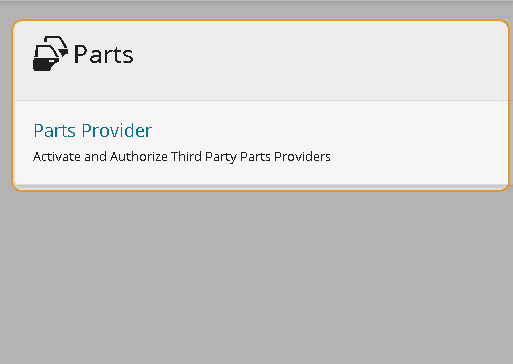Set Up and Use Parts Providers
You can activate and authorize third-party parts providers from Mitchell Connect.
How to
-
On the navigation pane in Mitchell Connect, click
 Settings.
Settings. - Click Parts Provider on the Parts card.
- On the Parts Providers page, click Login to Authenticate next to the parts provider you need to set up.
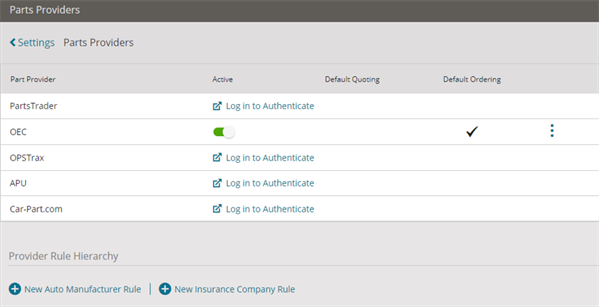
- Log in to your parts provider.
- Follow the onscreen prompts to complete your registration.
- On the Parts Providers page in Mitchell Connect, make sure that the bar is Active next to the parts provider.
- Click Done.
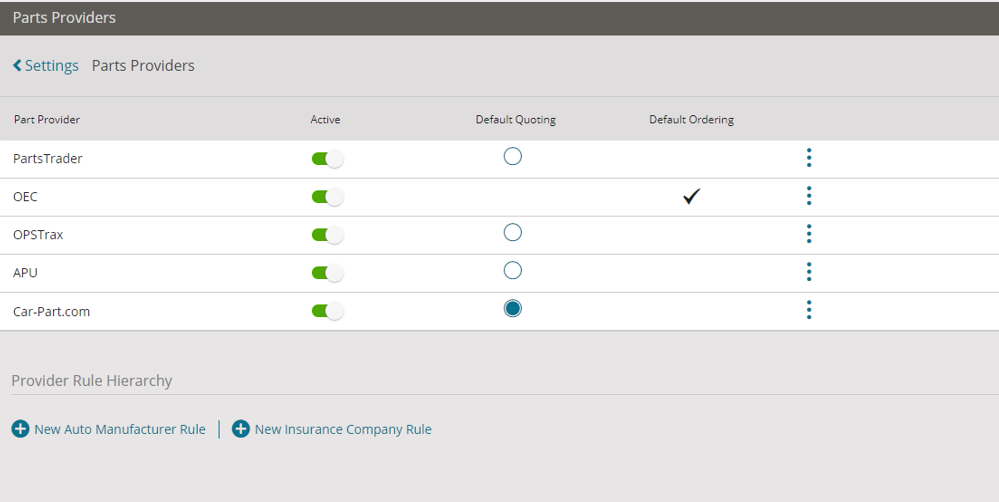
-
On the navigation pane in Mitchell Connect, click
 Settings.
Settings. - Click Parts Provider on the Parts card.
- On the Parts Providers page, click the slider bar next to the parts provider you need to update to disable it.
- Click Done to apply changes.
- Click the three dots icon
 next to the Part Provider and select Edit Authentication.
next to the Part Provider and select Edit Authentication.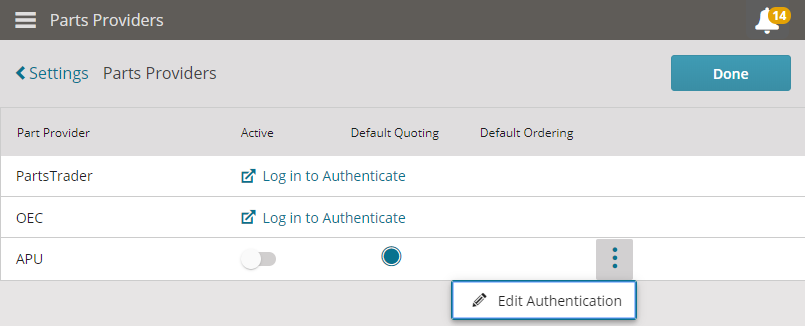
- On the Parts Provider page, enter the updated credentials for the parts provider.
- Click Login to authenticate. The Parts Provider page will close when the authentication is successful.
- The slider bar next to the Parts Provider will turn green to indicate it is enabled.
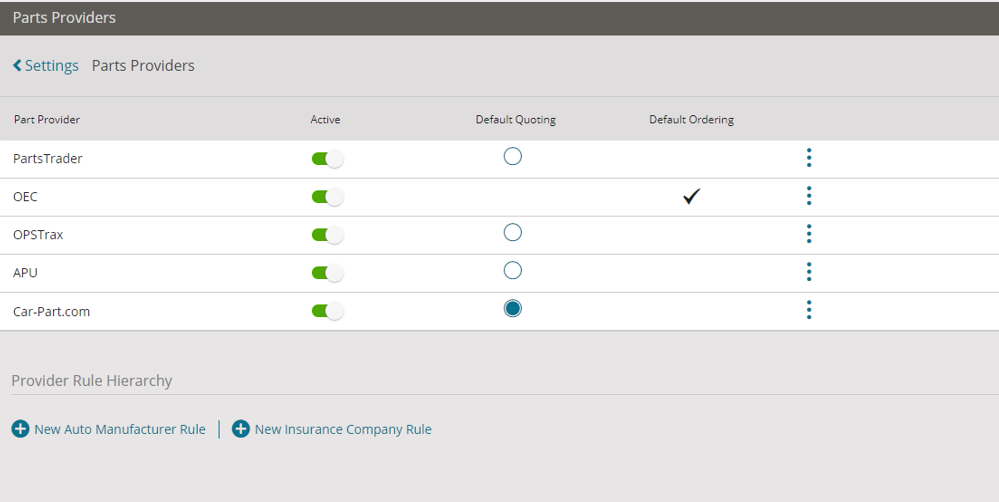
Note: Mitchell Cloud Estimating cannot send non-quotable repair lines to parts providers. An estimate sent to a parts provider that includes non-quotable repair lines, such as manual lines, tires, special entries, or body components, will not include the non-quotable repair lines. You will receive the message, Estimate lines not supported by Part Provider. Click to view error message.