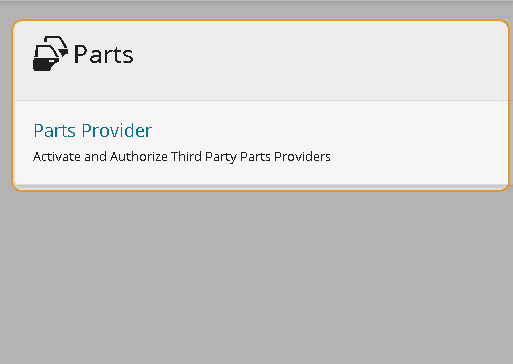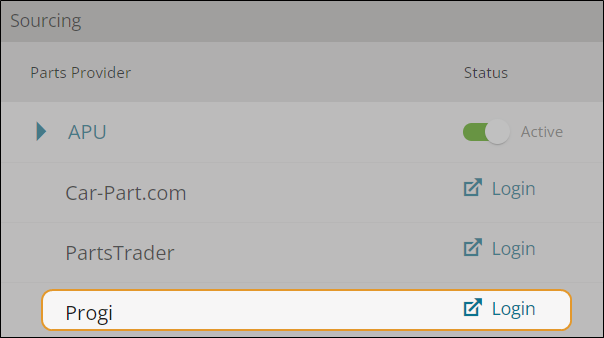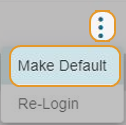Parts Provider: Progi
Progi is an online service available in Canada that provides collision repair shops with a source for procuring parts from leading OEM dealers, parts recyclers, and alternative parts suppliers. If you are licensed for Progi, you can access it directly from an estimate in Mitchell Cloud Estimating.
Using the Progi Application requires access to a Progi download not provided by Mitchell. Contact Progi if you need access to the download:
-
Visit PROGI support at: Progi Support.
-
Call the PROGI Customer Care team at 1-855-310-6343
Note: Progi is only available in Canada.
How to
-
On the navigation pane in Mitchell Connect, click Settings.
- Click Parts Provider on the Parts card.
-
On the Parts Provider page, click Login next to Progi.
-
In the Progi Login window, type your Username and Password, and then click Next.
- Follow the onscreen prompts to complete your registration in Progi.
- On the Parts Providers page in Mitchell Connect, make sure that the status next to the parts provider shows the Active toggle is turned on. When you authenticate with Progi successfully, the Active toggle is green
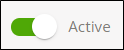 .
. - Click Done.
-
Open the job and verify the following information is completed on the Job Overview page:
-
VIN
-
Progi recognized insurance company
-
Claim number
- In Mitchell Cloud Estimating, start a new estimate or open an existing estimate.
- Add parts and repair lines to the estimate.
- Navigate to the Estimate page and click Send to Progi. A spinning, grayed out, and non clickable wheel icon appears next to the link. This indicates the send parts data is being sent from Mitchell Cloud Estimatingto the selected provider.
- You will receive a notification when the data has been successfully sent. Click Visit Progi to open the Progi application.
- Follow the prompts to continue the Progi workflow in the Progi application.
- Complete the Progi workflow.
- In Mitchell Cloud Estimating, click View Now in Mitchell Cloud Estimating.
- The Part Update from Progi window appears. Review the summary of part changes from Progi.
- Click the check boxes next to the parts to be added or click the check box next to the Description column to select all.
- If there are parts without matches, click Resolve Parts.
- Search estimating parts database for matching part if necessary.
- Click Add as a Manual Line for part matches if necessary.
- Click Update Estimate. The parts are now added to the estimate. Vendor information now appears on the Estimate PDF.
If you need assistance using the Progi application, visit a support resource:
-
Visit PROGI support at: Progi Support.
-
Call the PROGI Customer Care team at 1-855-310-6343