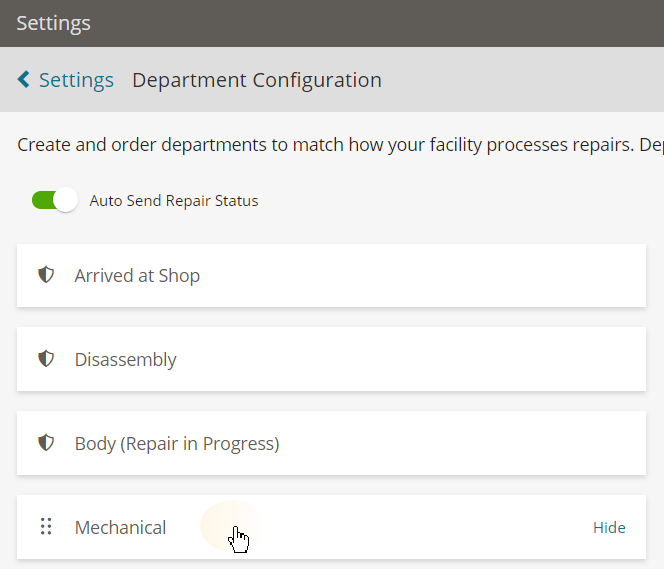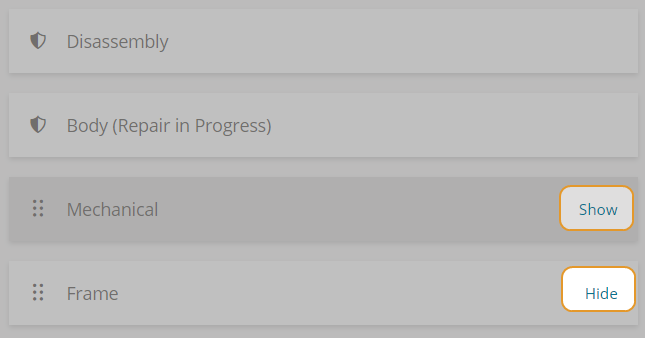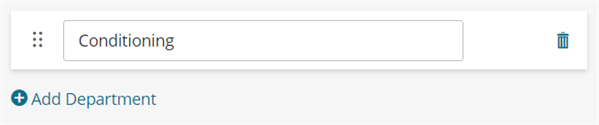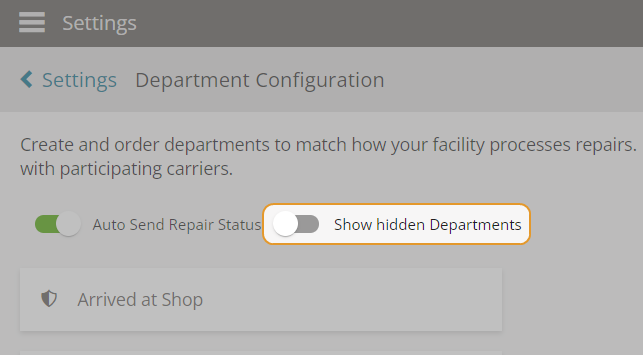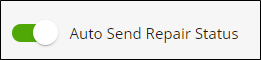Set Department Configurations for Mitchell Cloud Repair
Use the Department Configurations page to set the of order departments to match how your facility processes repairs. You can also create custom departments.
Departments with the shield icon  have their status shared with participating insurance companies.
have their status shared with participating insurance companies.
You can also apply a setting that automatically sends a repair status to the insurance company whenever a vehicle is moved on the Production list to a different department.
How to
Some departments are included by default in Mitchell Cloud Repair. If you do not want those departments to appear on the Production List page, you can hide them from view. You can also show departments you hid in the past. Departments shown in gray are hidden from the Production List page.
Note: Departments with the shield icon  have their status shared with participating insurance companies. These departments cannot be hidden from view.
have their status shared with participating insurance companies. These departments cannot be hidden from view.
-
On the navigation pane, click Settings.
-
On the Settings page, click Department Configuration in the Repair section.
-
On the Department Configuration page, do one of the following:
-
Click Hide next to the department you don't want to show on the Production List page.
-
Click Show next to the department you want to show on the Production List page.
-
Click Done.
Add additional departments to the Production List page to match how your facility processes repairs.
-
On the navigation pane, click Settings.
-
On the Settings page, click Department Configuration in the Repair section.
-
On the Department Configuration page, scroll down and click + Add Department.
-
Enter the new department name in the Add Department field.
-
Drag the new department to the desired order.
-
Click Done.
Use the Show hidden Departments toggle to filter out hidden departments on the Department Configuration page. Use this feature to better manage your view of the Department Configuration page by filtering out unused departments.
-
On the navigation pane, click Settings.
-
Under Repair, click Department Configuration.
-
Do one of the following:
Apply setting to automatically send a repair status to the insurance company whenever a vehicle is assigned to a new department.
When this is active, dates set on the Set Date page on the Repair Plan card are automatically passed to the Repair Status on the job (Job Overview > Set Date).
Note: This setting only sends the repair status to the insurance company. It does not send photos, diagnostics scans, or attachments automatically when new departments are assigned. If you want to include these artifacts, go to the Job Overview page and click Send.
-
On the navigation pane, click Settings.
-
On the Settings page, click Department Configuration in the Repair section.
-
On the Department Configuration page, do one of the following:
-
Turn on the toggle next to Auto Send Repair Status to activate.
-
Turn off the toggle next to Auto Send Repair Status to deactivate.
-
Click Done.