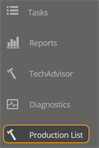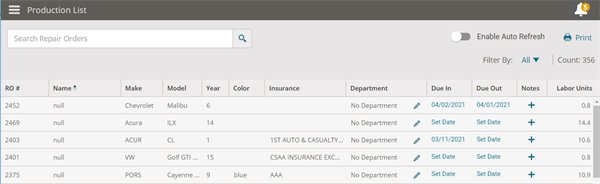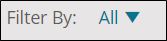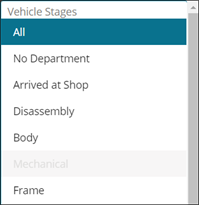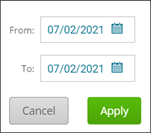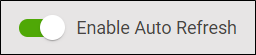Use the Production List View
Use the Production List page to view the vehicle location of repair orders throughout the repair process:
-
Search for repair orders or filter the list.
-
Review details on the repair order on the Job Overview page.
-
Print the Production list or save as a PDF.
Note: Mitchell Cloud Repair requires additional licensing and is not available to all users.
How to
The Production List page shows a grid view of all open repair orders and where the vehicle is assigned in the repair process.
Filter the Production list to only show repair orders in various departments. You can also filter the view by Due In date and Due Out date.
-
On the Production List page, click the arrow next to Filter By. The label shows what filter is already applied.
-
Do one of the following:
-
Select the department under Vehicle Location.
-
Select Due In or Due Out, enter or select the date span, and then click Apply.
Tip: To clear all filters, click the arrow next to Filter By and then click All.
Set the Production List page to refresh automatically to show changes in real time as vehicles move through different departments. Use this feature if you want to use the Production List like a whiteboard to share production changes with everyone in your facility using a shared monitor.
Note: If Auto Refresh is active, the Production List is set to Read Only. You cannot assign the vehicle to a new department, add notes, or change the Due In or Due Out dates. You are still able to apply filters and print the Production List.
Print the Production List as a grid. You can also save the Production list as a PDF. The printed version shows what currently appears on your monitor, including any applied filters.