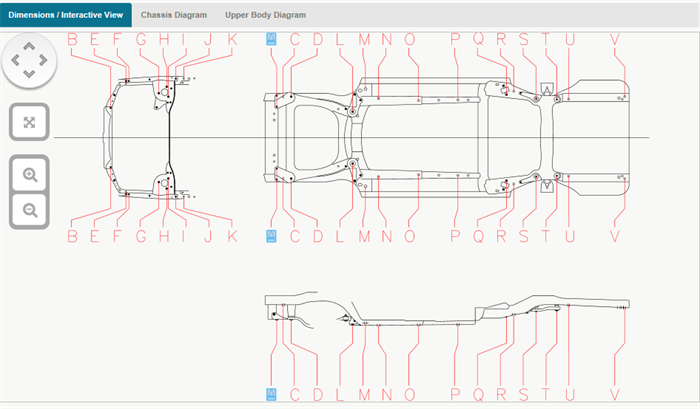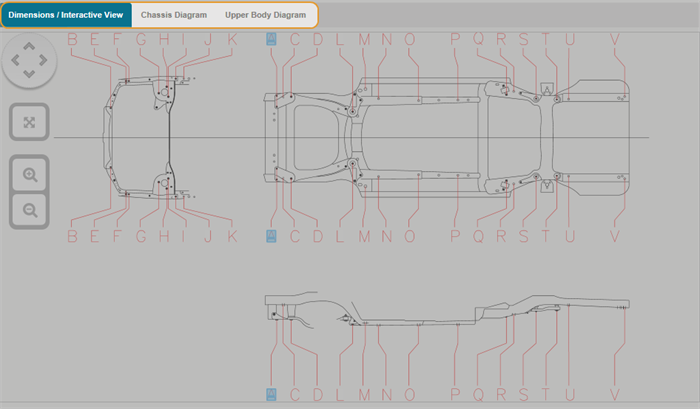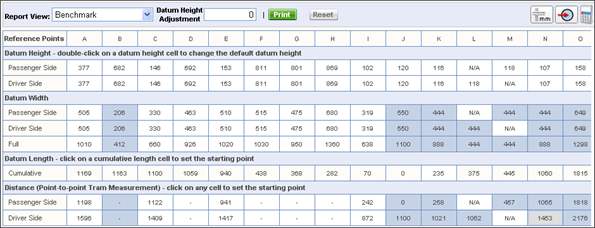Viewing and Using Vehicle Dimensions
Use the Vehicle Dimensions view to view and enter vehicle dimension data. You can also create, save, and edit Vehicle Dimensions Jobs.
After selecting a Vehicle Dimensions article from the Topic Selection list, you can work with vehicle dimensions data in four modes:
The Dimensions/Interactive View presents an Interactive diagram with a user-defined datum height/length calculator, and tram calculator. The Interactive view allows you to enter damaged and repaired measurements for comparison to the pre-accident condition. Digital photos of the points measured are also accessed from the Interactive view.
Note: The diagram shown in the Dimensions/Interactive view is a Plan View (view from above).
The Chassis and Upper Body Diagram modes present static diagrams.
The Upper Body Diagram provides a view of upper body components like doors, engine compartment, windshield, and more.
The Damage Report mode presents the vehicle and customer information with the labor times and cost estimate.
Warning: You must configure your browser to accept the TechAdvisor internet addresses (URLs) as trusted sites to Preview and Print dimensions articles. See Adding TechAdvisor as a Trusted Site for more information. You must also have the current version of Java installed on your local PC for vehicle dimensions to display. If vehicle dimensions do not display, go to www.java.com and install Java.
How to
- Double-click a letter on the Vehicle Diagram while in the Dimension/Interactive View.
- Under the Frame Dimension Graphic, enter an adjustment value in the Datum Height Adjustment field.
-
Double-click a Datum Height value in the interactive grid, and enter a new value for that Datum Height Reference Point. The Datum Height Adjustment field automatically populates with the adjustment value/difference.
Note: You can Save and/or Print the new datum height values.
Click a Datum length cell value in the interactive grid and it will be set to (0). All lengths are now referenced from this starting point.
Note: You can Save and/or Print the datum length.
- Click a Distance (Point-to-Point Tram Measurement) cell in the interactive grid, and it will be set to (0). All point-to-point tram distances are now referenced from this starting point.
Note: You can Save and/or Print the point-to-point tram distances.
- Select Damaged or Repaired in the Report View list to Change Report View to Damaged or Repaired.
- Double-click any cell value and enter the damaged or repaired measurements.
Reference
With the interactive data grid, you can click data cells to change data measurements according to the data Mode selected in the Mode list.
| Name | Description |
|---|---|
|
Mode |
Grid Result |
|
Benchmark |
Mitchell database measurements |
|
Damaged |
Your measurements of the damaged vehicle |
|
Repaired |
Your measurements of the repaired vehicle |
|
Benchmark->Damaged |
A comparison on the data grid of Mitchell database values to your measurements of the damaged vehicle. |