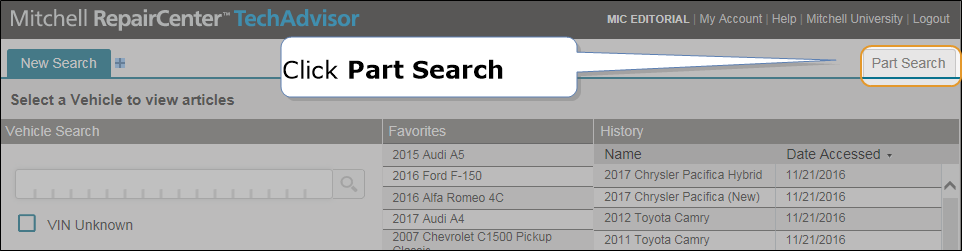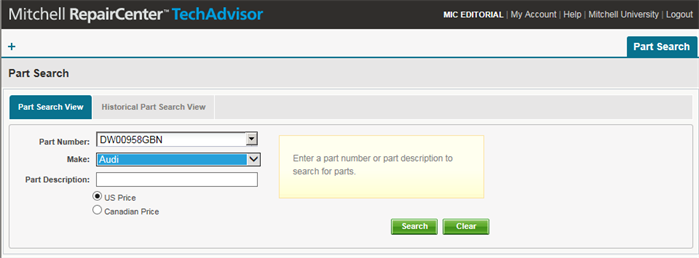Parts and Labor Search
Use the Part search to review and print specific mechanical parts and labor information not found elsewhere in the Mitchell Estimating data set.
Note: This information opens in a separate window. You may have to disable any pop-up blockers that are set on your system.
How to
- Do one of the following:
- Enter a part number in the Part
Number field or, if the number is not known, enter a part description in the Part Description field.
Tip: You can enter a partial number, followed by an asterisk *. For example, if you know the part number starts with 4125 but you don't know the rest of the number, enter 4125*.
- Select the vehicle make in the Make list.
- Click US Price or Canadian Prince.
- Click Search. The search results appear on the bottom part of the page.
- To print the list, click Print. The preview page appears.
- Click Print on the previewed page. The Windows Print dialog box appears. Print as usual.
- Click Clear to begin a new search.
Use the Historical Parts Search View to search for the historical price of one or more U.S. and Canadian parts. You can search by Part Number, Make, Look-Up Date, and US or Canadian Price and Part Information.
Note: This feature is not available if you access TechAdvisor from RepairCenter.
- Click the Historical Part Search View tab.
- Enter the part number in the Part Number field.
- Select the vehicle make in the Make field.
- Enter the date you previously looked up the part in the Look-Up Date field.
- Click Search. Historical prices and effective dates appear at the bottom of the page.
Use the Mechanical Parts & Labor article to review, and print specific mechanical parts and labor information not found elsewhere in the Mitchell estimating data set.
- From any TechAdvisor article, click Online Parts and Labor (CEG).
- Click Mechanical Parts & Labor.
- Select a topic in the column on the right. The OEM Parts window appears.
- From the mechanical parts and labor article (blue toolbar, see image below), select from the following options:
- Labor + Parts: Search for and review both Labor and OEM Parts information
- Labor: Search for and review Labor information only
- Parts: Search for and review Parts information only
- (Optional) Enter a labor or parts keyword, and click Search to search for a specific labor or parts term.
- (Optional) From the top of the article, click Print to print the displayed parts/labor data.
Reference

| Column Name | Description |
|---|---|
| Make | Vehicle make. |
| Model | Vehicle model. |
| Year Range | Vehicle year range. |
| Description | Part description. |
| Part Number | Part number. |
| Price | Current part price. |
|
Click to open the Historical Part Search View. (Not available in RepairCenter.) |
|
|
Click to go to the Parts and Labor Article for this part. |
|
|
Click to view an image of this part. |
|