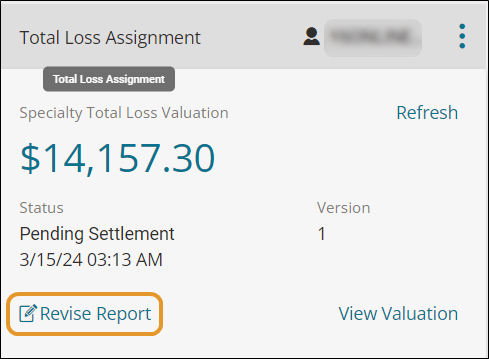Manage Total Loss Valuations
Use the features below to manage your total loss valuations. You can revise a report, reassign a report, and more.
How to
-
Go to the Job Overview page.
-
Review the Status section on the Total Loss Assignment card. Status definitions are defined in the Reference section below.
View the current valuation report. This feature is only for viewing the report. You cannot make changes, print, or save the report.
-
On the Job Overview page, click View Valuation on the Total Loss Assignment card.
- Click X to close the window and return to Mitchell Connect.
A banner appears on the Total Loss Assignment card if a Severe History Report exists. The status on the card shows Pending Settlement.
-
On the Total Loss Assignment card, click Severe History Report.
If you have a license for OEC Connect integration, and/or more information is needed to process the taxes and fees, the status on the Total Loss Assignment card shows Pending Tax Validation. Use the steps below to respond to the status.
-
On the Total Loss Adjustment card, click Custom Taxes and Fees in the banner.
-
Select one of the following in the Tax Methodology Options window:
-
OEC Taxes and Fees: Proceed to the OEC Connect website.
-
Generic State Tax: Taxes calculated using the current methodology.
Manual Tax: Based on the manual amount you enter in the field next to Manual Tax.
-
Click Submit Request.
-
If you selected OEC Taxes and Fees, the OEC website opens. Update any enabled fields. . Follow the prompts on the OEC website.
-
On the Total Loss Assignment card, click Refresh. The status is changed to Pending Settlement.
Use this feature to modify admin information, mileage, conditioning, and sales comparables.
-
On the Job Overview page, on the Total Loss Assignment card, click Revise Report.
-
In the Revise Worksheet window, select one of the following:
-
Revise and Order a New Comparable Vehicle Report: Request a new report that may include new comparable vehicles. This selection allows you to modify all fields with the exception of the Claim Suffix ID.
-
Revise using existing Comparable Vehicle Report. (Only Certain fields can be edited with this option): This default option only allows you to select fields that do not modify the loss vehicle's configuration. You can modify admin information, mileage, conditioning, and other adjustments.
-
Click Continue.
-
Apply your changes as needed.
Reference