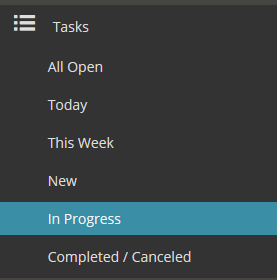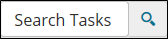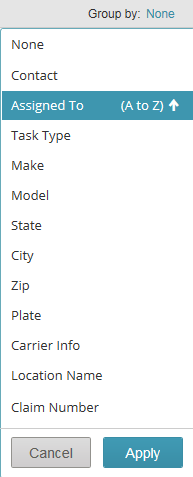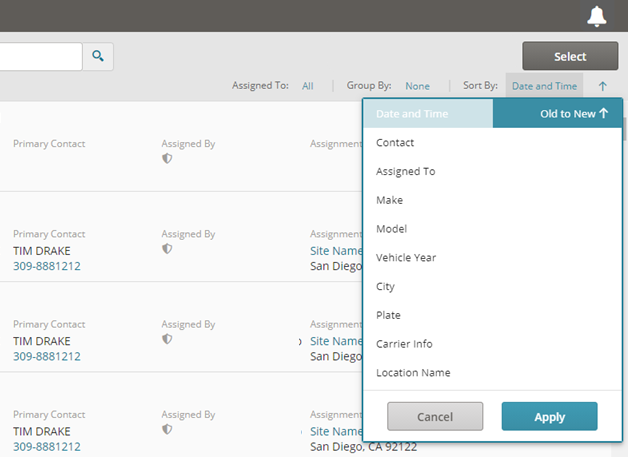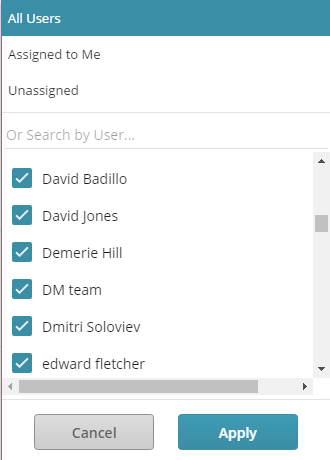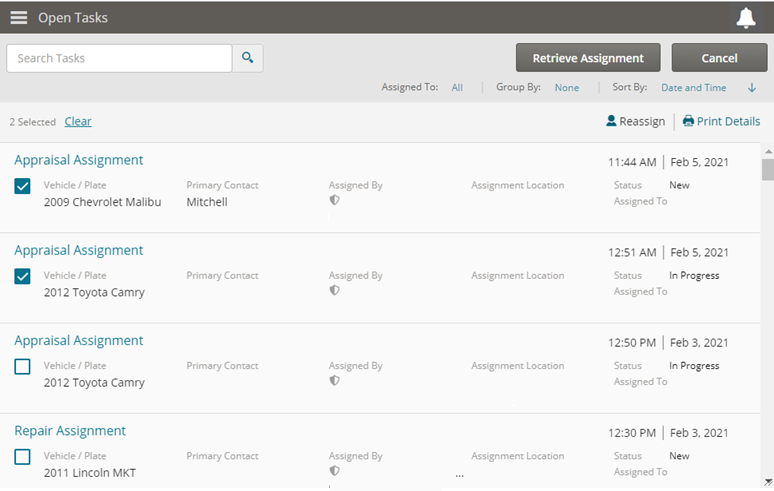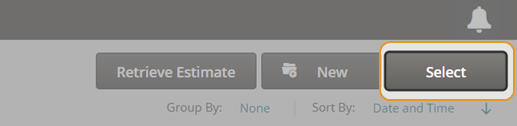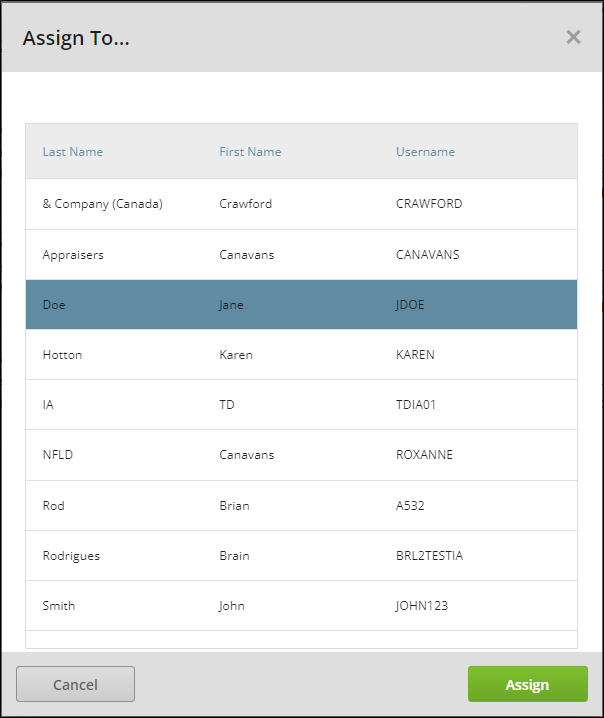Search and Manage Your Tasks List
Insurance company partners may send jobs to your Tasks List. These jobs may include requests for:
-
Repair Assignments
-
Appraisal Assignments
-
Arrange for Tow
-
Total Loss Valuations
Use the Task list to sort, search, and manage all your tasks. Some users can use the Task list like the Job list to manage all of their assignments.
Tasks are labeled by type in the title to help you sort through different Tasks. Sort and group your Tasks using the navigation pane, or filter the list using filters on the Task List view.
How to
- Click Tasks in the navigation pane.
- Select one of the following in the navigation pane:
- All Open: All open Tasks.
- Today: Tasks opened today.
- This Week: Tasks opened this week.
- New: Tasks created but not yet opened or modified.
- In Progress: Tasks in progress.
- Completed/Canceled: Tasks labeled completed or canceled.
Some users (e.g. Staff Appraisers) may have the option of viewing assignments (jobs) from the Tasks list instead of the Jobs list. Assignments in the Task list open the Job Overview page.
- Click Tasks in the navigation pane.
- Select one of the following in the navigation pane:
- All Open: All open Tasks.
- Today: Tasks opened today.
- This Week: Tasks opened this week.
- New: Tasks created but not yet opened or modified.
- In Progress: Tasks in progress.
- Completed/Canceled: Tasks labeled completed or canceled.
You can filter the My Tasks page to show only the tasks assigned to you, specific users, or unassigned tasks.
- Click Assigned to Me to show only tasks assigned to you.
- Click Unassigned to show only unassigned tasks.
- Clear the check boxes next to the names of users for whom you do not want to view assigned tasks. You can use the Search by User field to find specific users.
- Click Apply.
Tip: To show all users, click the link next to Assigned To, and then click All Users.
You can assign or reassign multiple tasks to a user at once.
- Click Tasks in the navigation pane, and then click the list of tasks you want to view (Example: All Open or Unassigned). Sort and filter your tasks as needed.
- On the Tasks page, click Select.
- Click the check boxes next to the tasks you want to assign.
- Click Reassign. The Assign To window appears.
- Select the user you want to assign the tasks to, and then click Assign. Once assigned, the task recipient will receive a single email and In-App notification for the work assigned.