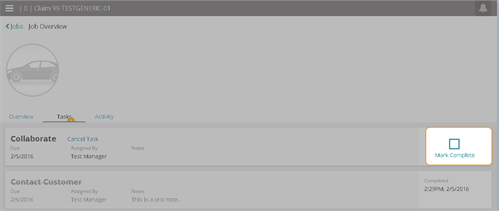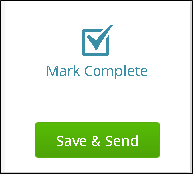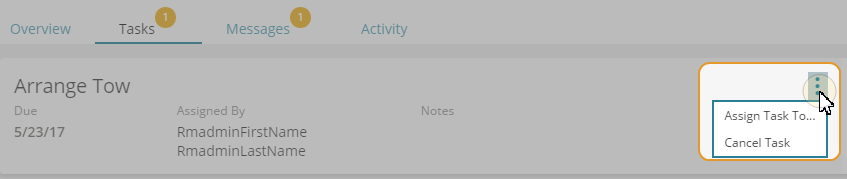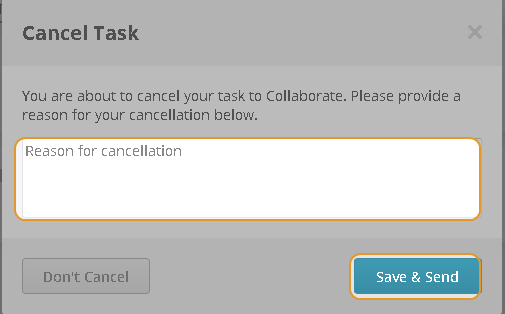Manage Your Tasks on the Tasks Tab
Use the Tasks tab on the Job Overview page to Manage your tasks to complete or assign tasks to yourself or others in your organization. These tasks appear as simple messages.
How to
-
On the Job Overview page, click the Tasks tab.
-
Scroll down to view your tasks.
You can assign existing tasks sent from the insurance company to a specific user in your business partner organization and allow that user to see a list of tasks assigned to them.
- On the Estimate Card, Repair Assignment Card, or from the Tasks list, click

- Click Assign To.
- In the Assign To window, select the user you want to assign the task to, and then click Assign.
Tip: If you need to reassign the task, follow the same steps as above and select a new user.
Some users can create a Follow-Up Task as a reminder to complete work on an existing Task created by an insurance company.
Tip: Assign the existing Task prior to creating a Follow-Up Task. The Follow-Up Task is automatically assigned to the owner of the existing Task.
- On the My Tasks page, click the Task for which you want to create a Follow-Up task.