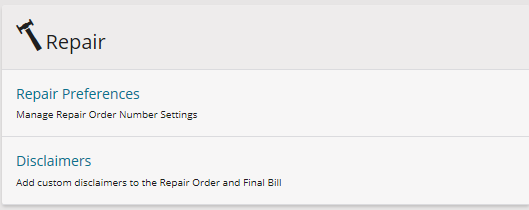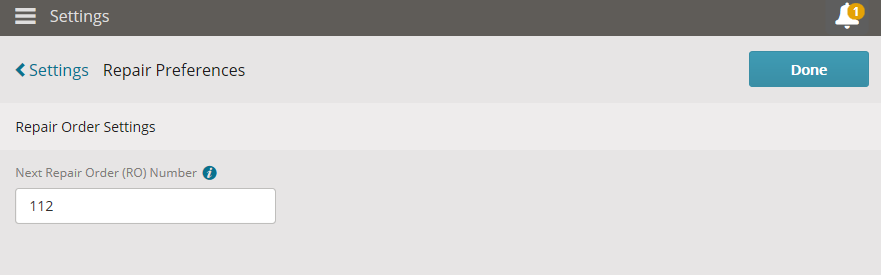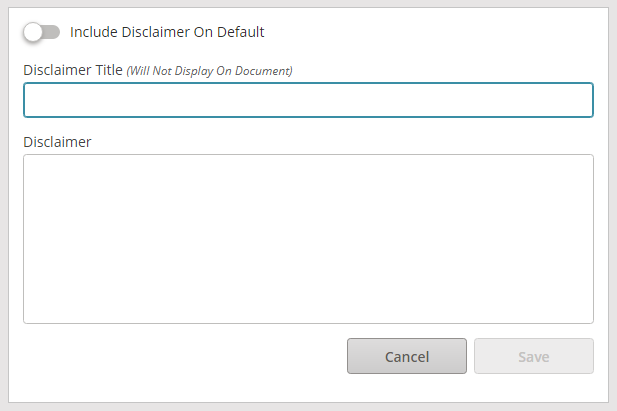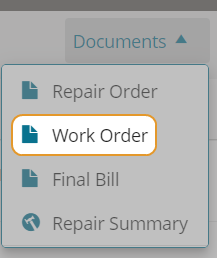ShopPak for Mitchell Cloud - Setup Preferences and Disclaimers
Use settings to set preferences for repair order numbering in ShopPak for Mitchell Cloud. You can also add disclaimer text that appears by default at the bottom of your repair documents.
Introduction to ShopPak for Cloud Estimating
How to
Track your repair orders with sequential numbering. Type the number you want to start with. All subsequent repair orders will be numbered accordingly. The repair order number entered must be greater than the previous repair order.
- On the navigation pane in Mitchell Connect, select Settings.
- On the Settings page, click Repair Preferences.
- Enter the starting number for your repair orders in the Next Repair Order (RO) Number field. Each new repair order will be increased by 1. (For example: If you enter 101, the next repair order will be 102).
- Click Done.
- Click Yes, Confirm.
Add disclaimer text that other people in your shop can add to Repair Documents such as the Repair Order and Final Bill. They can select the pre-defined disclaimer text when they generate Repair Order and Final Bill.
- In Mitchell Connect, on the navigation pane, click Settings.
- On the Settings page, click Disclaimers.
- Click Add Disclaimer.
- Enter a title for the disclaimer in the Disclaimer Title field.
Note: The title helps you identify the disclaimer. It appears in the list when users select which disclaimer to use on their document, but this text does not appear on the document.
- Enter the disclaimer text as you would like it to appear in a document in the Disclaimer field.
- Move the toggle button next to Include Disclaimer On Default to the right to have this text appear on your documents by default. Move the toggle button to the left to turn off this setting.
- Click Save.
Edit existing disclaimer text that appears on your documents.
- In Mitchell Connect, on the navigation pane, click Settings.
- On the Settings page, click Disclaimers.
- Click Edit next to the disclaimer you want to edit.
- Complete your changes.
- Move the toggle button next to Include Disclaimer On Default to the right to have this text appear on your documents by default. Move the toggle button to the left to turn off this setting.
- Click Save.
Hide the labor units and calculations that appear on the Work Order report. This feature prevents technicians from viewing labor numbers on the Work Order report.
-
On the Job Overview page for a job with repair lines, select the Repair Plan card.
-
On the Repair Plan page, select Work Order from the Documents list.
-
Do one of the following: