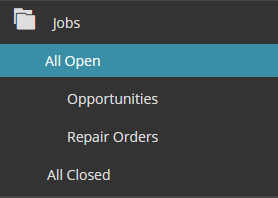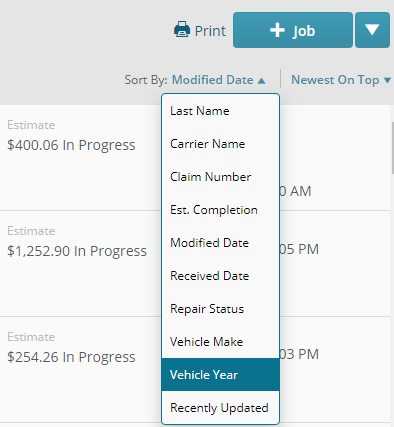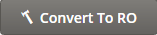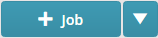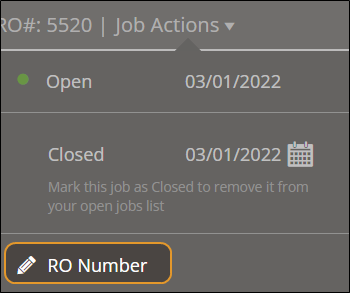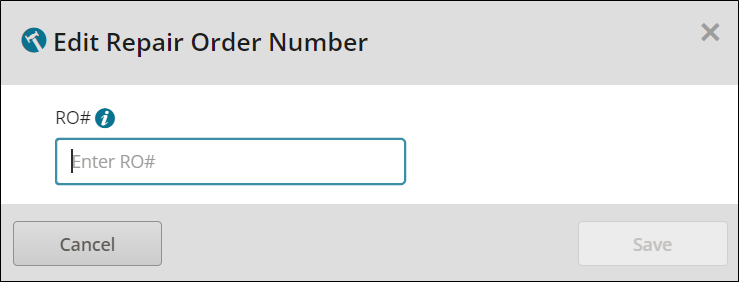Manage Opportunities and Repair Orders in ShopPak
Convert opportunities from assignments or walk-in customers into repair orders. You can sort your repair orders and opportunities by category, close them, or create new ones.
How to
- On the navigation pane in Mitchell Connect, click one of the following:
- All Open: View open opportunities and repair orders.
- Opportunities: Limit your view to only open opportunities.
- Repair Orders: Limit your view to only repair orders.
- All Closed: View closed (finished) opportunities and repair orders.
- Use the sorting features at the top of the list to sort or use the Search box at the top of the page to search.
- Click the opportunity, job, or repair order to view the details on the Job Overview page.
Convert an opportunity into a repair order when know you have the job and you're ready to start work on the vehicle.
Note: Your UserID must include permissions to convert an opportunity to a repair order.
Note: When you order parts from an opportunity, the opportunity is automatically converted to a repair order.
If you did not receive an assignment, you can create a new opportunity in Mitchell Connect for walk-in customers.
- On the Jobs list in Mitchell Connect, click +Job.
- Follow the prompts to complete contact information and vehicle information. Click Save & Next when completed with each section.
- Click Done when complete. The Job Overview page appears giving you the option to write an estimate, set repair status, and more.
Edit the repair order number if the repair order doesn't match the repair order number in other systems. This feature helps to keep your repair order number consistent across all applications.
Note: If you ordered parts prior to changing the repair order number, the original repair order number on the Purchase Order page remains the same. This ensures that suppliers aren't confused by unexpected changes to the repair order number.